Find "New message"
Press the menu icon.
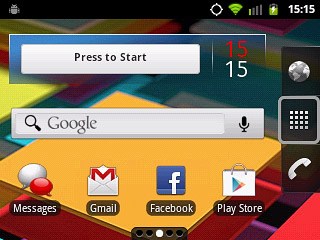
Press Messages.
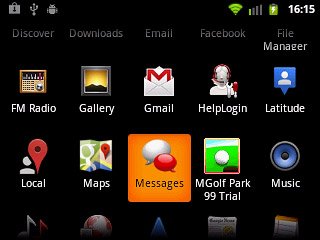
Press New message.
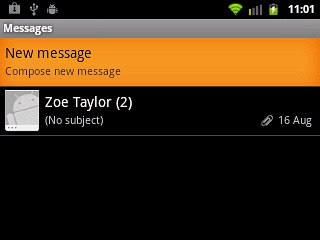
Select recipient
Key in the first letters of the required contact.
Matching contacts are displayed.
Press the required contact.
Matching contacts are displayed.
Press the required contact.
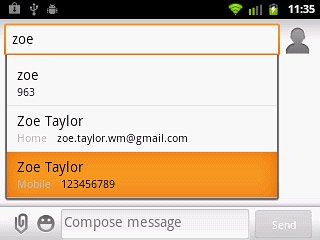
Write the text
Press Compose message.
Write the text for your picture message.
Write the text for your picture message.
Click here for information on how to write text.
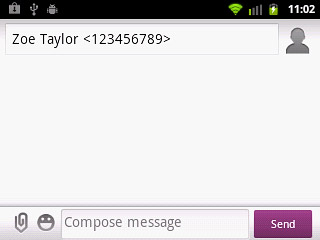
Insert pictures, video clips and audio files
Press the attachment icon.
Select one of the following options:
Insert picture, go to 4a.
Insert video clip, go to 4b.
Insert audio file, go to 4c.
Select one of the following options:
Insert picture, go to 4a.
Insert video clip, go to 4b.
Insert audio file, go to 4c.
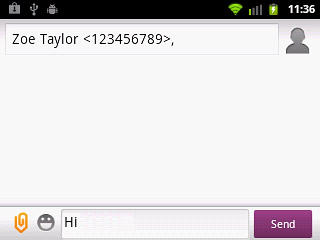
4a - Insert picture
Press Pictures.
Go to the required folder.
Go to the required folder.
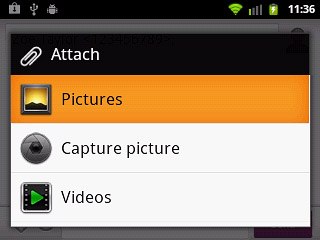
Press the required picture.
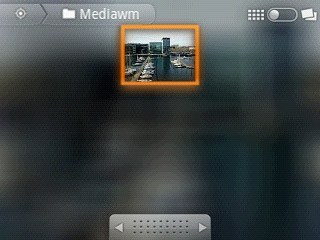
4b - Insert video clip
Press Videos.
Go to the required folder.
Go to the required folder.
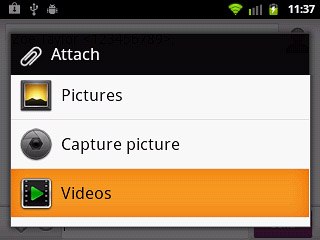
Press the required video clip.
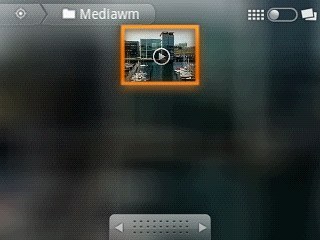
4c - Insert audio file
Press Audio.
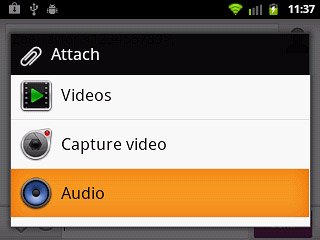
Press the required audio file.
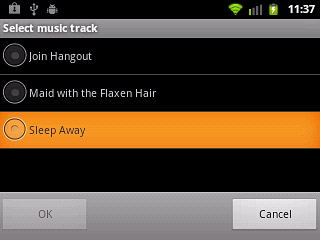
Press OK.
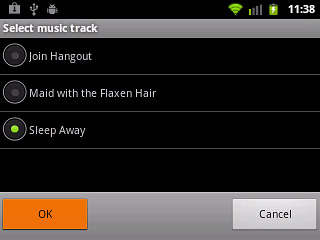
Send the picture message
Press Send when you've finished your picture message.
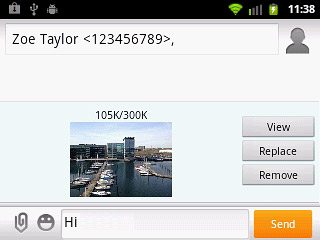
Exit
Press the Home key to return to standby mode.

