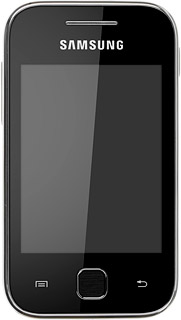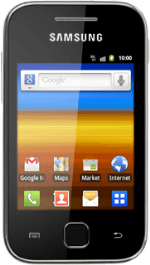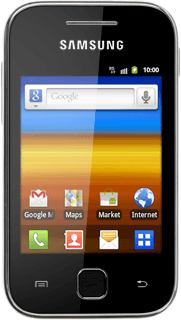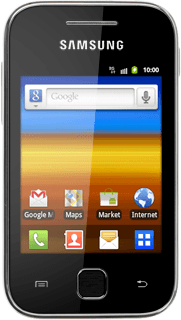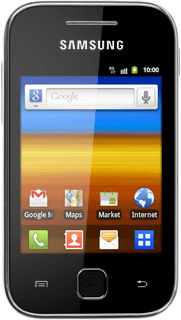Turn on the video recorder
Press the menu icon.

Press Camera.
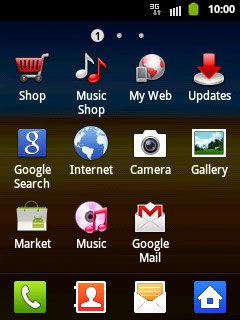
If the camera is turned on:
Press the camera icon.
Press the camera icon.
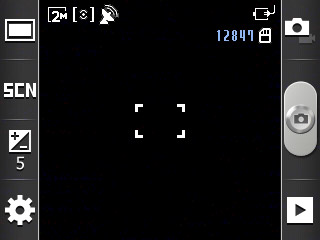
Record a video clip
To zoom in or out:
Press the upper or lower part of the Volume key.
Press the upper or lower part of the Volume key.

Press the record icon to start recording.
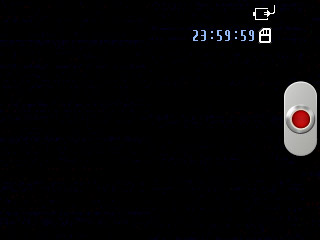
Press the stop icon to stop recording.
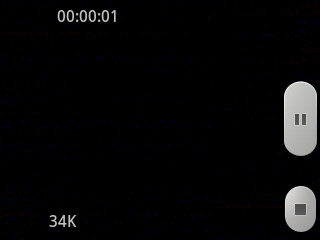
Choose option
You have a number of other options when recording video clips using your phone's video recorder.
Choose one of the following options:
Select video size, go to 3a.
Select video quality, go to 3b.
Select video length, go to 3c.
Choose one of the following options:
Select video size, go to 3a.
Select video quality, go to 3b.
Select video length, go to 3c.
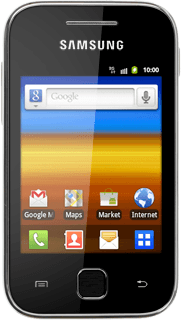
3a - Select video size
Press the settings icon (a gear wheel).
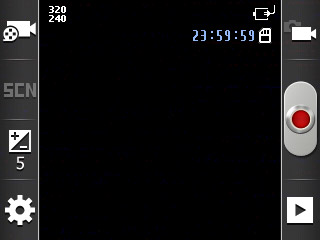
Press the field next to Resolution.
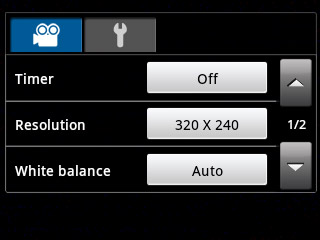
Press the required resolution.
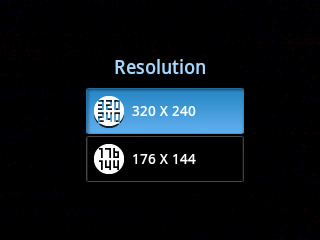
3b - Select video quality
Press the settings icon (a gear wheel).
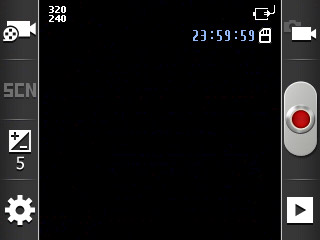
Press arrow down for further settings.
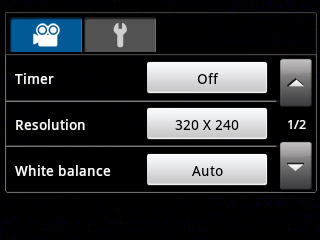
Press the field next to Video quality.
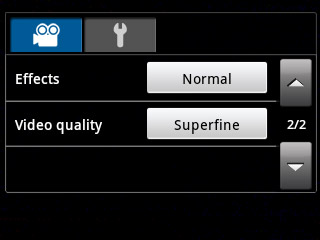
Press Superfine, Fine or Normal.
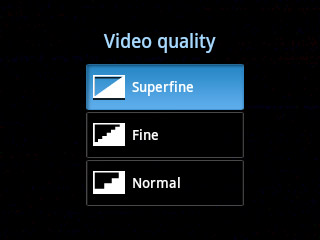
3c - Select video length
Press the recording mode icon.
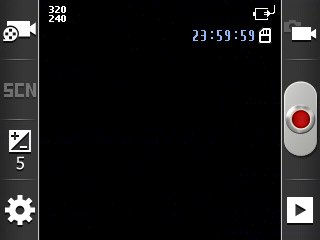
Press Normal or Limit for MMS.
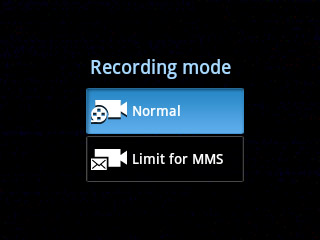
Exit
Press the Home key to return to standby mode.