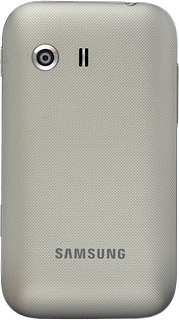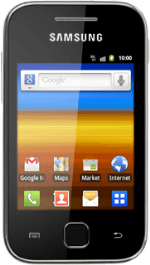Remove the back cover
Turn the back of your phone towards you.
Take hold of the bottom of the back cover and remove it.
Take hold of the bottom of the back cover and remove it.
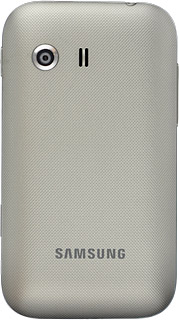
Insert the memory card
Turn the memory card as illustrated next to the memory card holder.
Slide the memory card into the memory card holder until it clicks into place.
Slide the memory card into the memory card holder until it clicks into place.

Replace the back cover
Place the back cover on your phone and press it into place.