1. Find "Messages "
Press the Left selection key.

Select Messages and press the Left selection key.
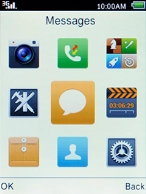
2. Create new picture message
Select Write message and press the Navigation key.

3. Select recipient
Select the search field and press the Navigation key.
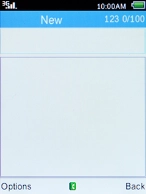
Select the required contact and press the Navigation key.
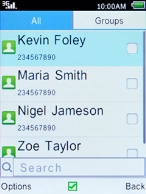
Press the Left selection key.
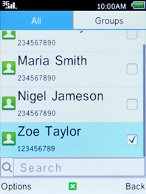
Select OK and press the Left selection key.
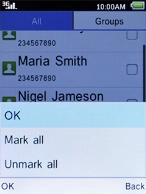
4. Write text
Highlight the text input field, key in the required text and press the Left selection key.
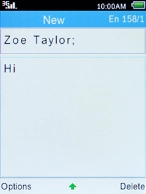
5. Insert a picture
Select Add and press the Left selection key.
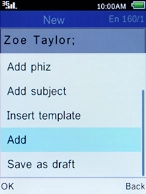
Select Picture, press the Left selection key and go to the required folder.

Select the required picture and press the Left selection key.
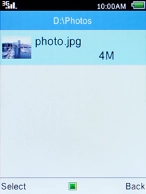
Press the Left selection key.
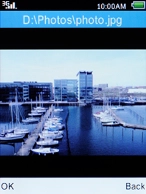
6. Insert a video clip
Select Add and press the Left selection key.
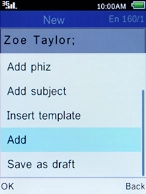
Select Videos, press the Left selection key and go to the required folder.
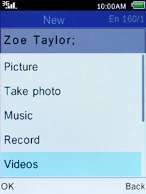
Select the required video clip and press the Left selection key.
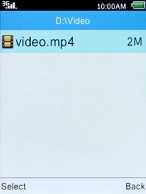
7. Insert an audio file
Select Add and press the Left selection key.
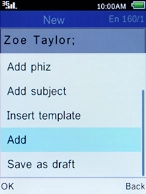
Select Music, press the Left selection key and go to the required folder.
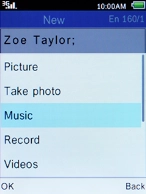
Select the required audio file and press the Left selection key.
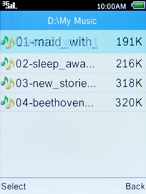
8. Send picture message
Press the Left selection key when you've written your picture message.
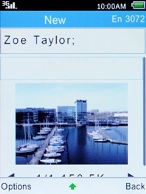
Select Send and press the Left selection key.
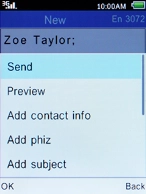
9. Return to the home screen
Press the Home key to return to the home screen.























































