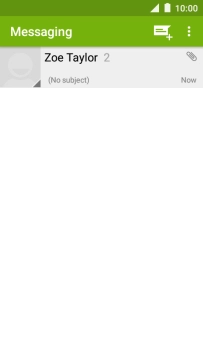1. Create new picture message
Press the message icon.
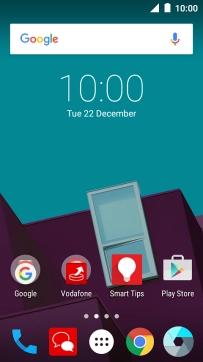
Press the new message icon.
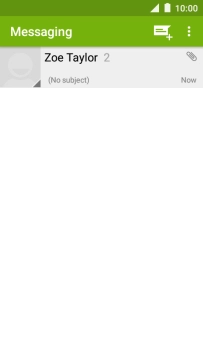
2. Select recipient
Press Type name or number and key in the first letters of the recipient's name.
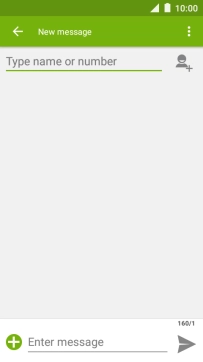
Press the required contact.
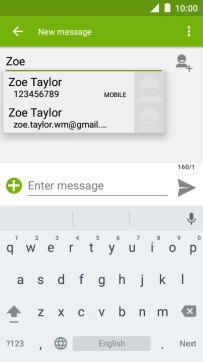
3. Write text
Press the text input field and write the text for your picture message.
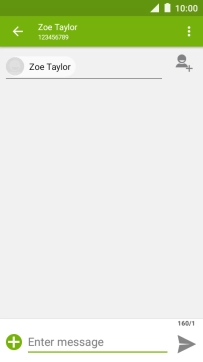
4. Insert a picture
Press the attachment icon.
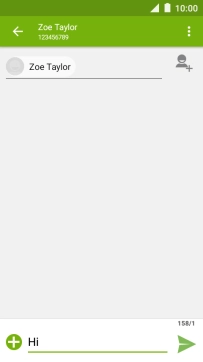
Press Pictures.
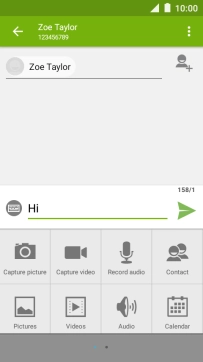
Slide your finger right starting from the left side of the screen.
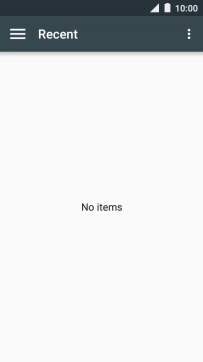
Press Gallery and go to the required folder.
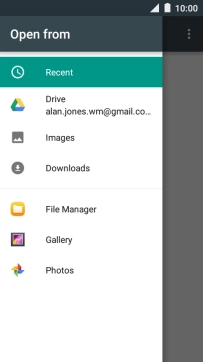
Press the required picture.
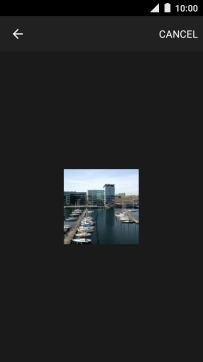
5. Insert a video clip
Press the attachment icon.
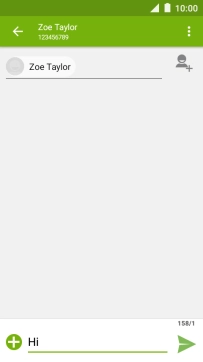
Press Videos.
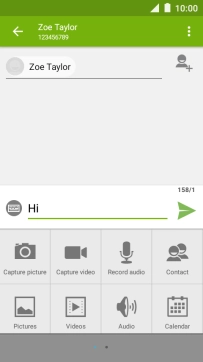
Slide your finger right starting from the left side of the screen.
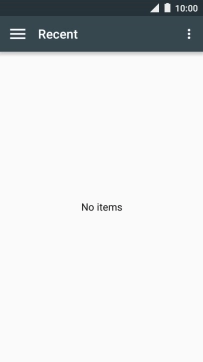
Press Gallery and go to the required folder.
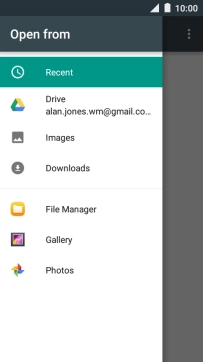
Press the required video clip.
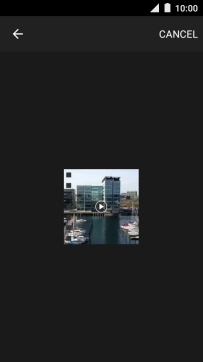
6. Insert an audio file
Press the attachment icon.
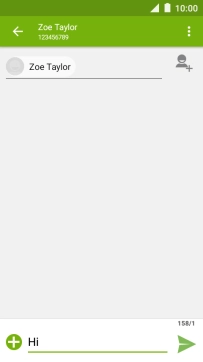
Press Audio.
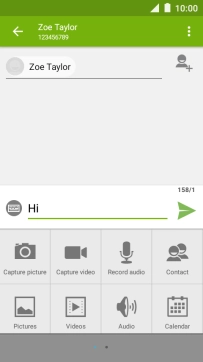
Press Audio.
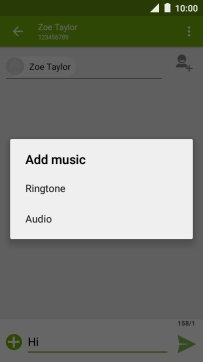
Slide your finger right starting from the left side of the screen.
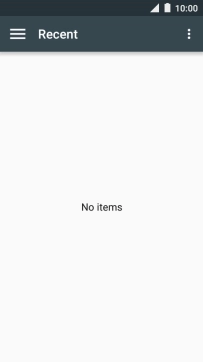
Press Audio and go to the required folder.
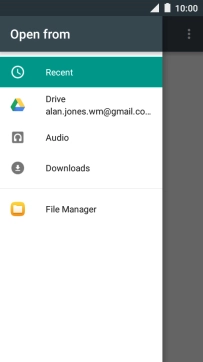
Press the required audio file.
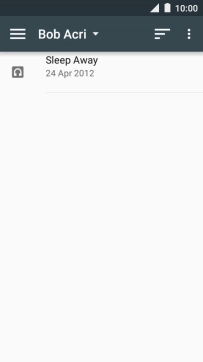
7. Send the picture message
Press the send icon when you've finished your picture message.
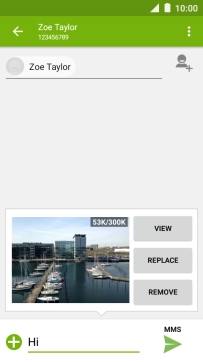
8. Return to the home screen
Press the Home key to return to the home screen.