1 Find "Access Point Names"
Press the menu icon.
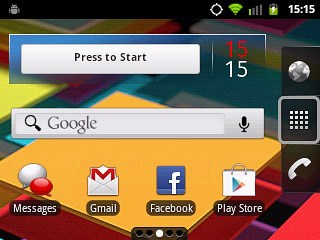
Press Settings.
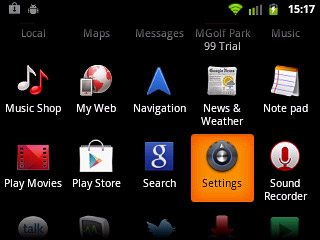
Press Wireless & networks.
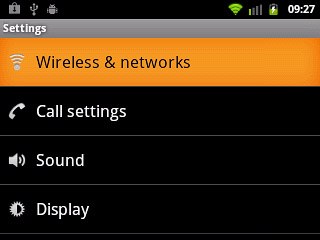
Press Mobile networks.
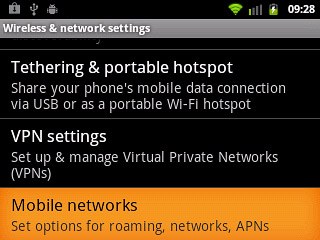
Press Network Settings.
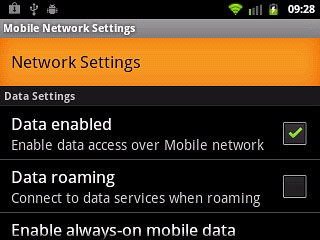
Press Access Point Names.
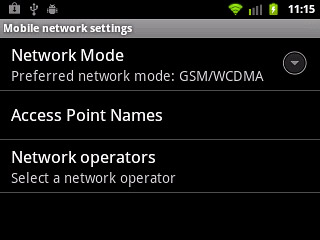
2 Create new data connection
Press the Menu key.

Press New APN.
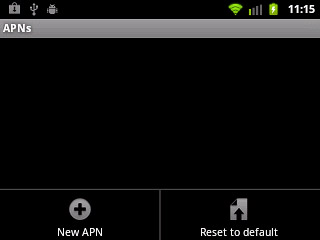
3 Enter data connection name
Press Name.
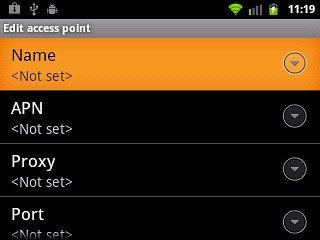
Key in Vodafone Mail and press OK.
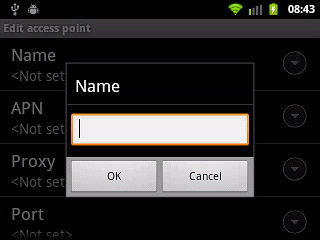
4 Enter APN
Press APN.
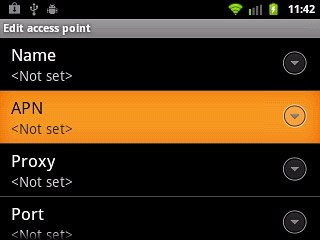
Key in live.vodafone.com and press OK.
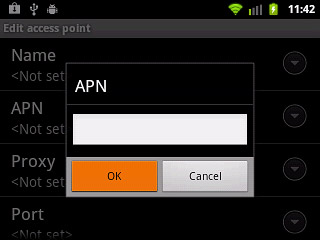
5 Enter country code
Press MCC.
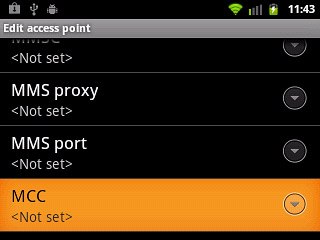
Key in 272 and press OK.
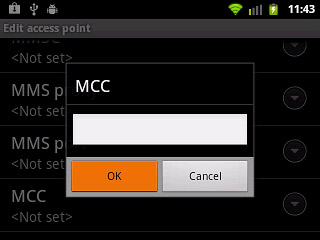
6 Enter network code
Press MNC.
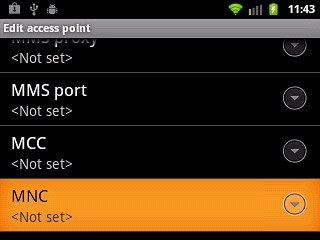
Key in 01 and press OK.
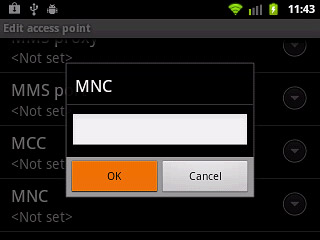
7 Select authentication type
Press Authentication type.
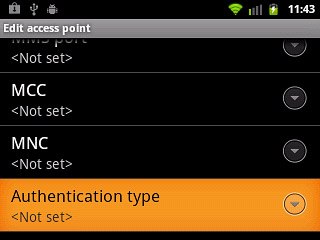
Press PAP.
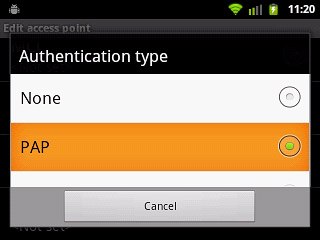
8 Select APN type
Press APN type.
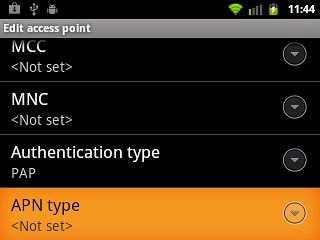
Key in default and press OK.
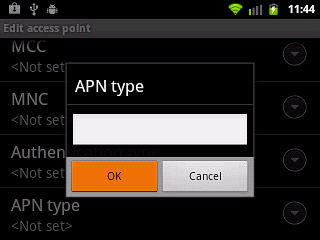
9 Save and activate data connection
Press the Menu key.

Press Save.
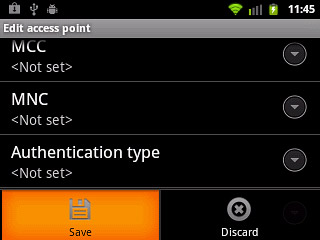
Press the field next to Vodafone Mail to fill in the field.
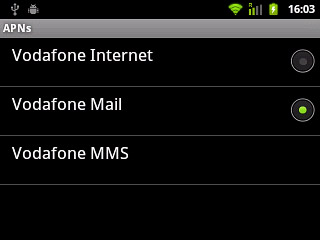
Press the Home key to return to standby mode.

10 Find "Email"
Press the menu icon.
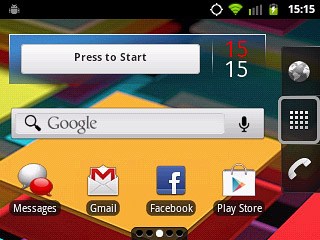
Press Email.
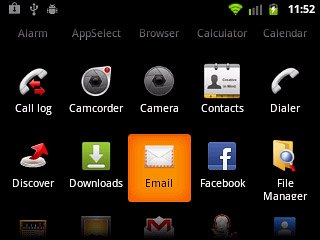
11 Enter email address
Key in your email address.

12 Enter password
Press Password and key in the password for your email account.
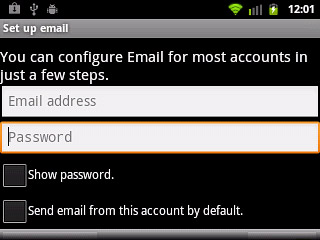
Press Next.
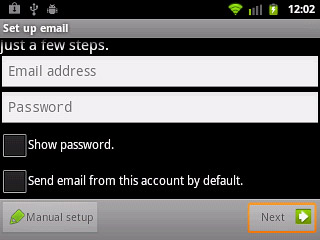
13 Select server type
Press POP3.
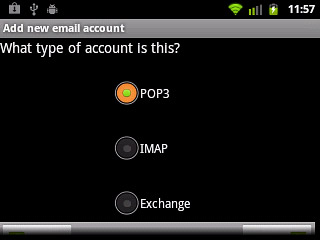
Press Next.
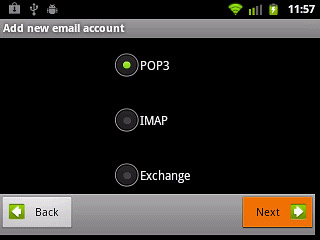
14 Enter username
Key in the username for your email account.

15 Enter incoming server
Press the field below POP3 server and key in the name of your email provider's incoming email server.
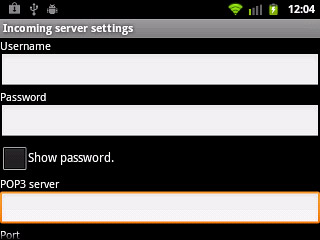
16 Enter incoming port
Press the field below Port and key in 110
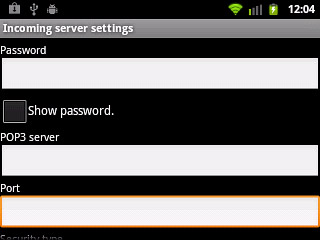
17 Turn off encryption of incoming email messages
Press the drop down list below Security type.
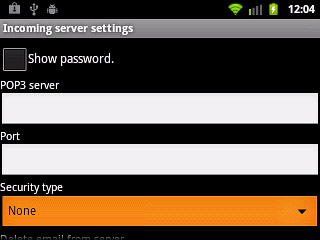
Press None.
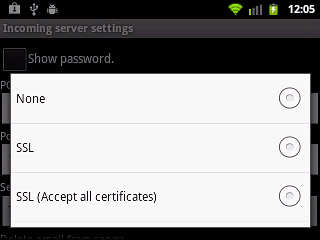
18 Turn deletion of email messages on server on or off
Press the drop down list below Delete email from server.
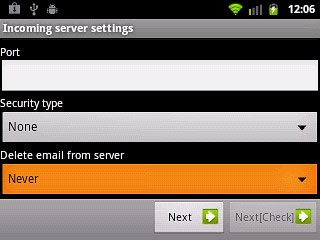
Press Never or When I delete from Inbox.
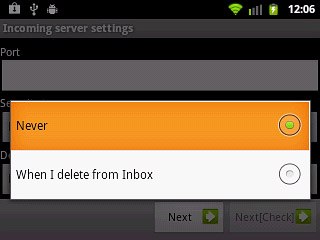
Press Next.
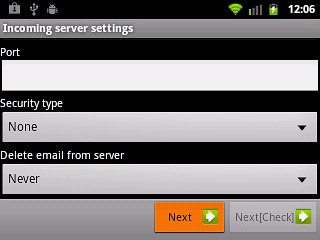
19 Enter outgoing server
Key in mail.vodafone.ie

20 Enter outgoing port
Press the field below Port and key in 25
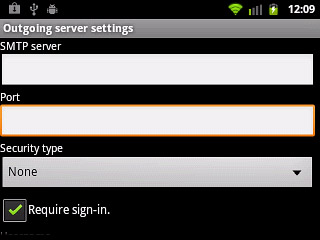
21 Turn off encryption of outgoing email messages
Press the drop down list below Security type.
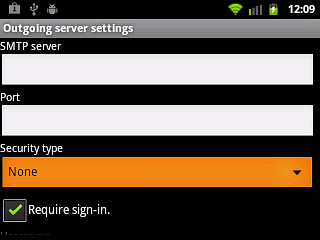
Press None.
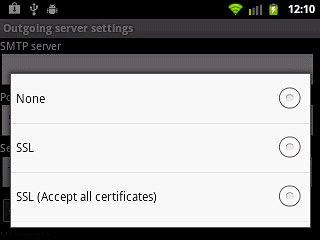
22 Turn off SMTP authentication
Press Require sign-in to turn off SMTP authentication.
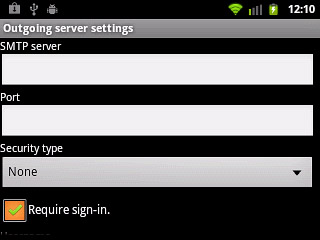
When the box next to the menu item is empty, SMTP authentication is turned off.
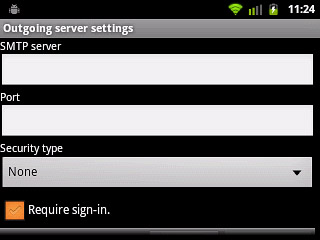
Press Next.
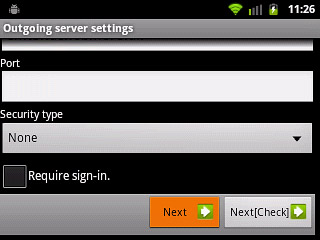
23 Select setting for retrieving new email messages
Press the drop down list below Email checking frequency.
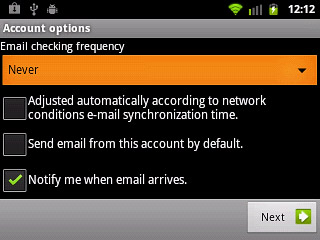
Press Never or the required period.
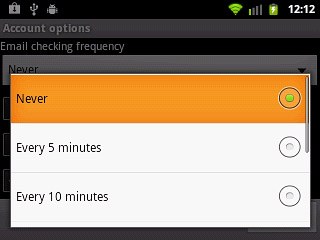
Press Next.
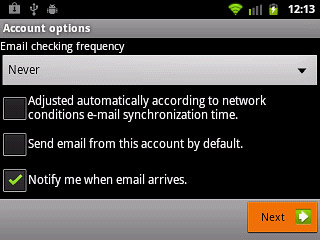
24 Select email message size
Press the drop down list below Download options.
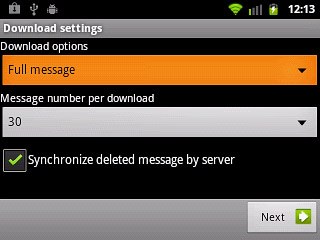
Press Message header or Full message.
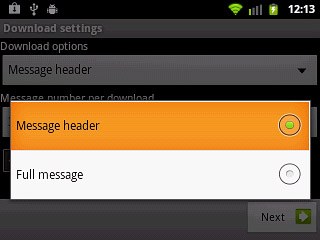
25 Select number of email messages to retrieve
Press the drop down list below Message number per download.
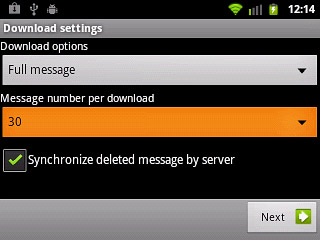
Press the required setting.
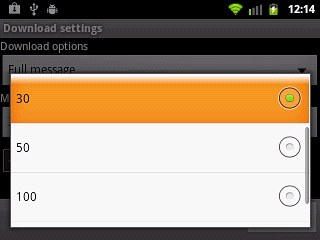
26 Turn synchronisation of deleted email messages on or off
Press Synchronize deleted message by server.
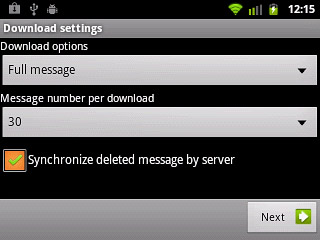
When the box next to the menu item is ticked (V), the function is turned on.
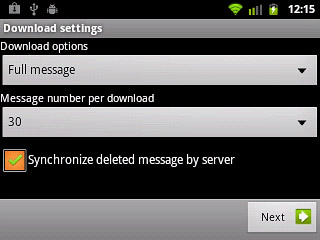
Press Next.
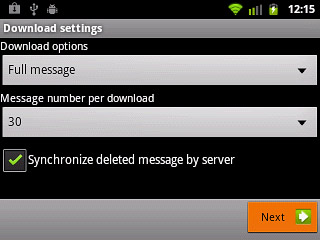
27 Enter email account name
Key in a name for your email account

28 Enter sender name
Press the field below Your name (displayed on outgoing messages) and key in the required sender name.
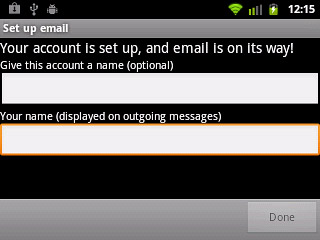
29 Retrieve email messages
Press Done.
Wait while your phone retrieves new email messages.
Wait while your phone retrieves new email messages.
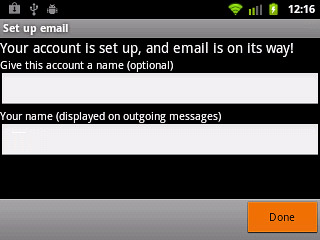
30 Exit
Press the Home key to return to standby mode.




