Turn on the camera
Press the menu icon.
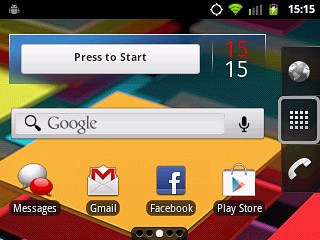
Press Camera.
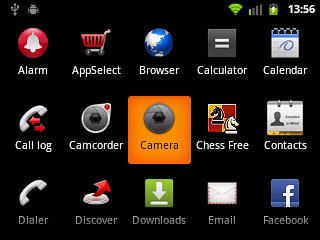
If the video recorder is turned on:
Press the camera icon.
Press the camera icon.

Take a picture
To zoom in or out:
Press the zoom icon.
Press the zoom icon.
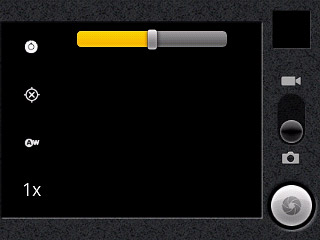
Press the indicator and drag it upwards or downwards.
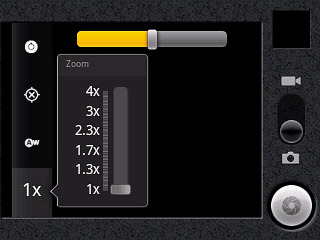
Point the camera lens at the required object and press the lens icon.
The picture is saved automatically.
The picture is saved automatically.

Choose option
You have a number of other options when taking pictures using your phone's camera.
Select one of the following options:
Select resolution, go to 3a.
Select picture quality, go to 3b.
Select scene mode, go to 3c.
Turn geotagging on or off, go to 3d.
Select one of the following options:
Select resolution, go to 3a.
Select picture quality, go to 3b.
Select scene mode, go to 3c.
Turn geotagging on or off, go to 3d.

3a - Select resolution
Press the settings icon.
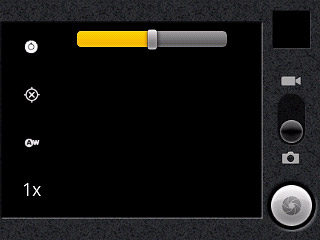
Press the required resolution below Picture size.
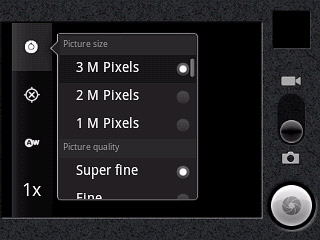
Press the Return key.

3b - Select picture quality
Press the settings icon.
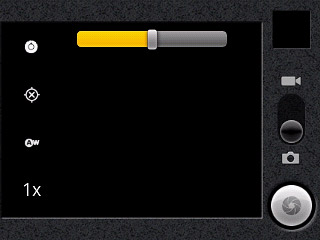
Press Super fine, Fine or Normal.
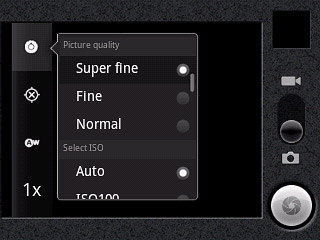
Press the Return key.

3c - Select scene mode
Press the white balance icon.
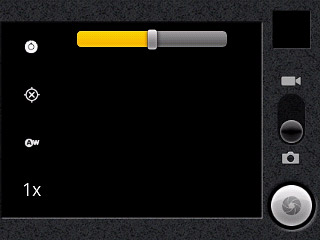
Press the required setting.
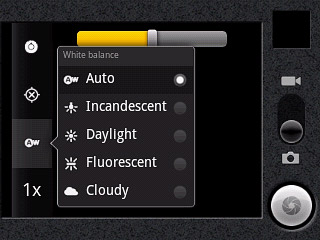
Press the Return key.

3d - Turn geotagging on or off
Press the geotagging icon.
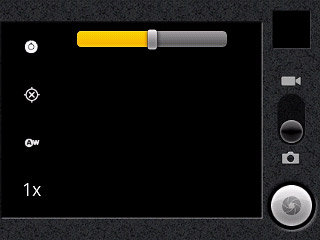
Press On or Off.
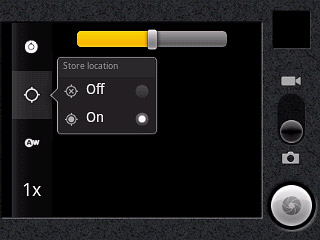
Press the Return key.

Exit
Press the Home key to return to standby mode.




