Find "Location & security"
Press the menu icon.
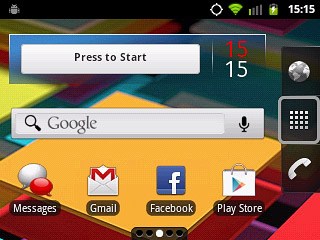
Press Settings.
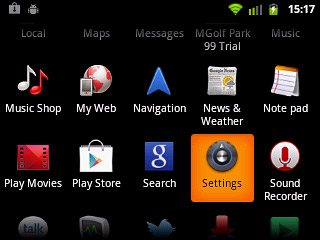
Press Location & security.
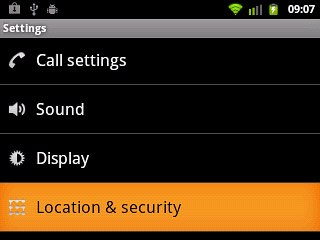
Select option
Select one of the following options:
Turn wireless networks on or off, go to 2a.
Turn satellite-based GPS on or off, go to 2b.
Turn wireless networks on or off, go to 2a.
Turn satellite-based GPS on or off, go to 2b.

2a - Turn wireless networks on or off
Press Use wireless networks to turn the function on or off.
If you turn on wireless networks, your phone can find your approximate position using the network. This is useful if you don't have a GPS satellite fix.
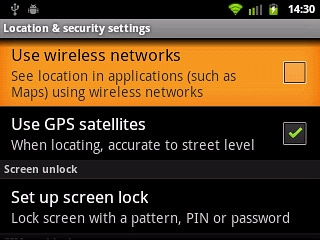
Press Agree, if required.
If you turn on wireless networks, your phone can find your approximate position using the network. This is useful if you don't have a GPS satellite fix.
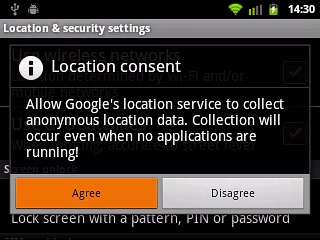
When the box next to the menu item is ticked (V), the function is turned on.
If you turn on wireless networks, your phone can find your approximate position using the network. This is useful if you don't have a GPS satellite fix.
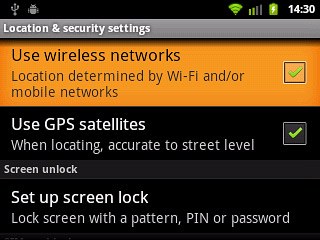
2b - Turn satellite-based GPS on or off
Press Use GPS satellites to turn the function on or off.
If you turn on satellite-based GPS, your phone can find your exact position. Satellite-based GPS requires a clear view of the sky.
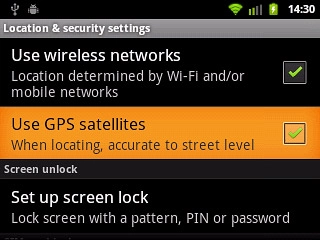
When the box next to the menu item is ticked (V), the function is turned on.
If you turn on satellite-based GPS, your phone can find your exact position. Satellite-based GPS requires a clear view of the sky.
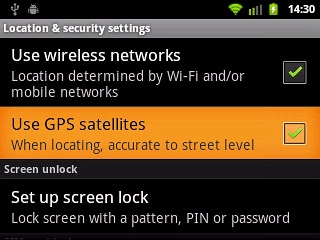
Exit
Press the Home key to return to standby mode.




