Find "Access Point Names"
Press the menu icon.
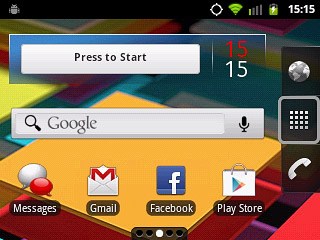
Press Settings.
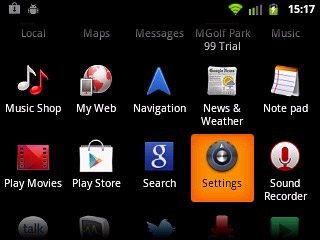
Press Wireless & networks.
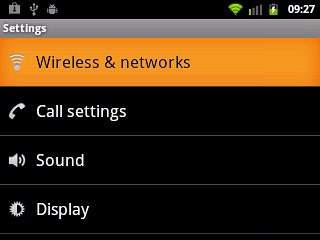
Press Mobile networks.
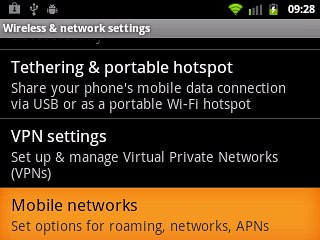
Press Network Settings.
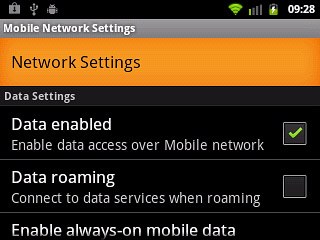
Press Access Point Names.
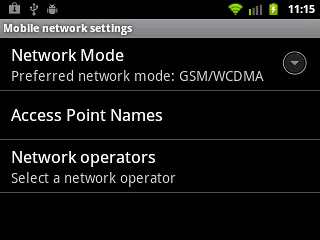
Create new data connection
Press the Menu key.

Press New APN.
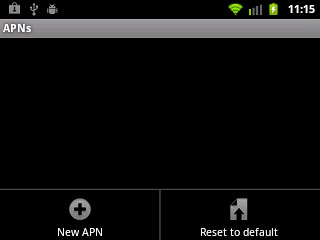
Enter data connection name
Press Name.
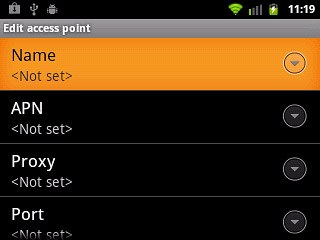
Key in Vodafone Mail and press OK.
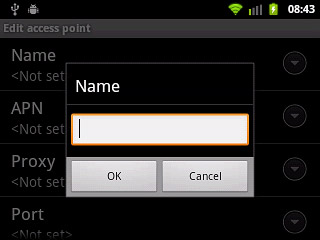
Enter APN
Press APN.
An APN is used to establish a data connection.
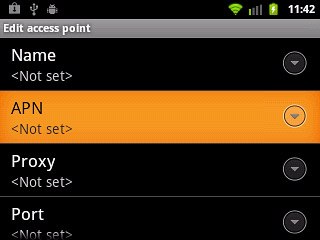
Key in live.vodafone.com and press OK.
An APN is used to establish a data connection.
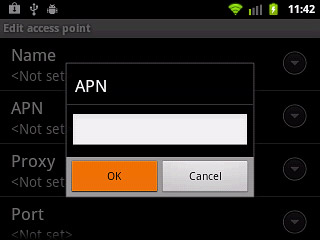
Enter country code
Press MCC.
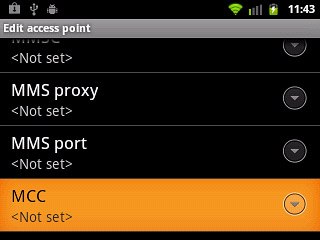
Key in 272 and press OK.
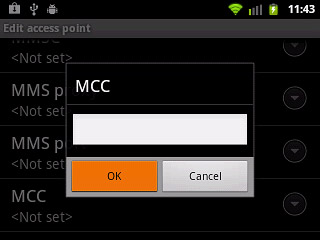
Enter network code
Press MNC.
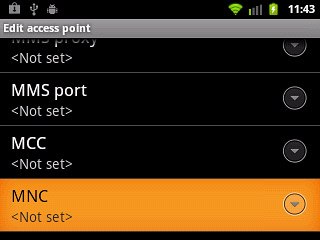
Key in 01 and press OK.
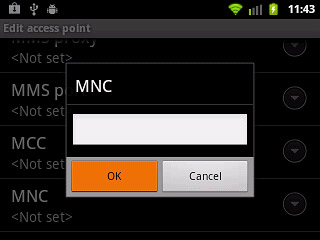
Select authentication type
Press Authentication type.
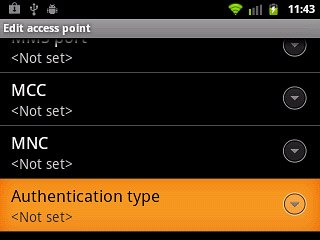
Press PAP.
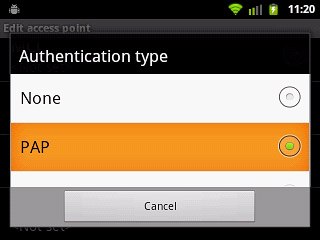
Select APN type
Press APN type.
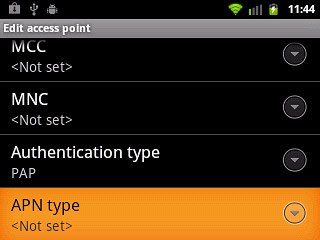
Key in default and press OK.
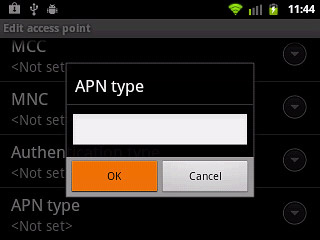
Save and activate data connection
Press the Menu key.

Press Save.
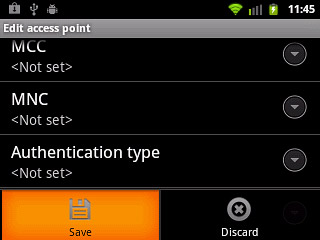
Press the field next to Vodafone Mail to fill in the field.
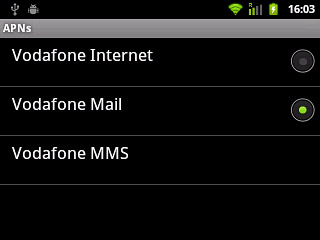
Press the Home key to return to standby mode.

Find "Email"
Press the menu icon.
If email accounts have been created already, press the account name. Press the Menu key. Press Add account.
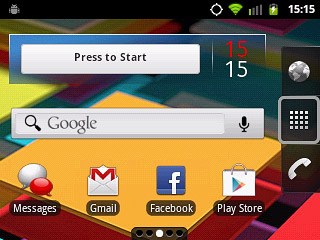
Press Email.
If email accounts have been created already, press the account name. Press the Menu key. Press Add account.
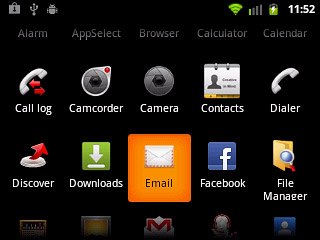
Enter email address
Key in your email address (such as name@provider.com).

Enter password
Press Password and key in the password for your email account at your email provider.
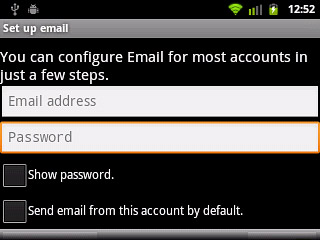
Press Next.
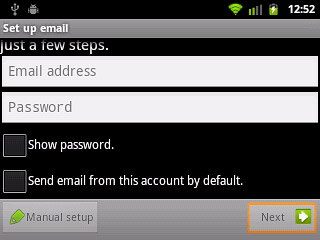
Select setting for retrieving new email messages
Press the drop down list below Email checking frequency.
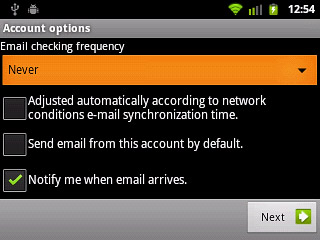
Press Never or the required setting.
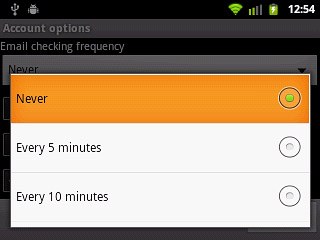
Press Next.
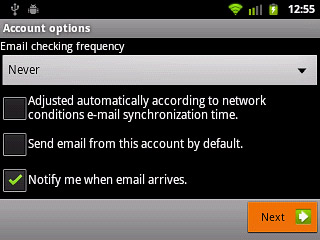
Select email message size
Press the drop down list below Download options.
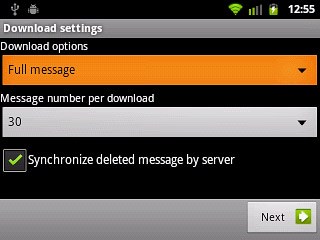
Press Message header or Full message.
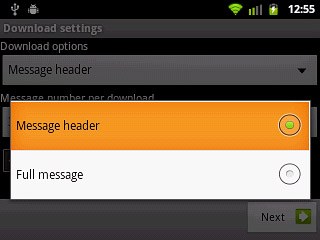
Select number of email messages to retrieve
Press the drop down list below Message number per download.
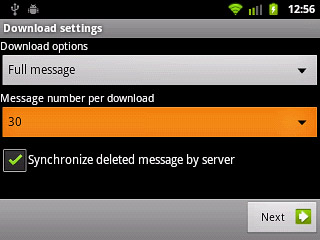
Press the required setting.
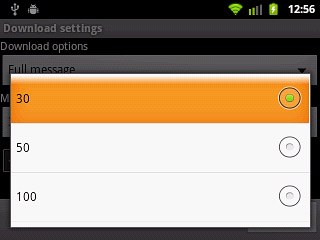
Turn synchronisation of deleted email messages on or off
Press Synchronize deleted message by server.
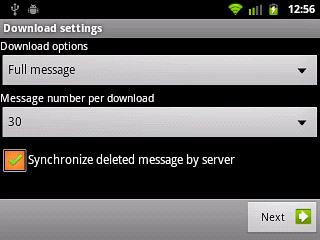
When the box next to the menu item is ticked (V), the function is turned on.
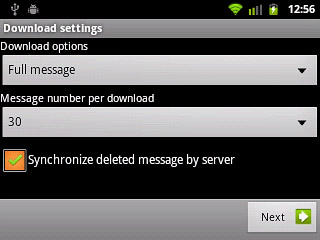
Press Next.
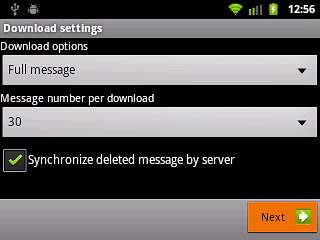
Enter email account name
Key in a name for your email account

Enter sender name
Press the field below Your name (displayed on outgoing messages) and key in the required sender name.
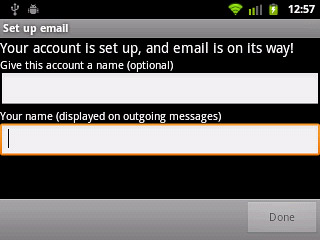
Retrieve email messages
Press Done.
Wait while your phone retrieves new email messages.
Wait while your phone retrieves new email messages.
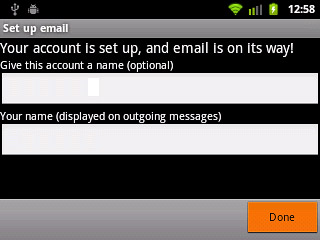
Exit
Press the Home key to return to standby mode.




