1 Find "GPRS"
Press Menu.

Scroll to Settings and press the Navigation key.
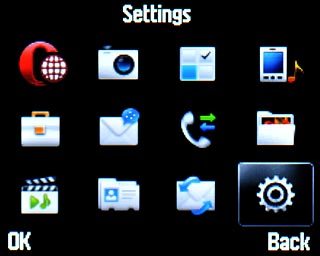
Scroll to Connectivity and press the Navigation key.
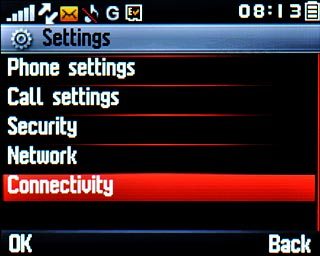
Scroll to Data account and press the Navigation key.
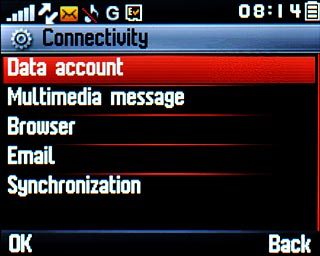
Scroll to GPRS and press the Navigation key.
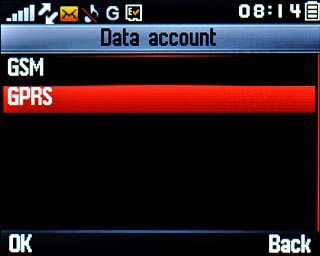
2 Create new data connection
If no data connections have been created:
Press Create.
Press Create.

If data connections have been created already:
Press Options.
Press Options.

Scroll to Create and press the Navigation key.
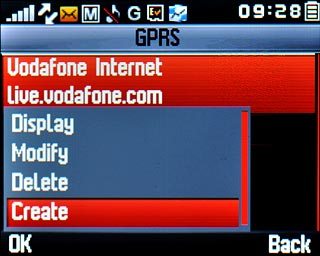
3 Enter data connection name
Highlight the field below Account name and press Edit.
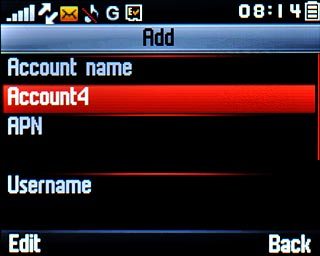
Key in Vodafone Mail and press the Navigation key twice.

4 Enter APN
Highlight the field below APN and press Edit.
Key in live.vodafone.com
Key in live.vodafone.com
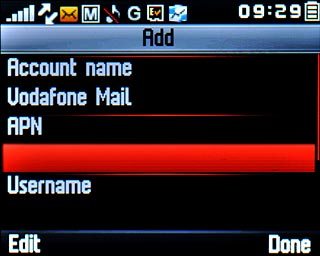
Press the Navigation key twice.

5 Select authentication type
Highlight the field below Authorization type.
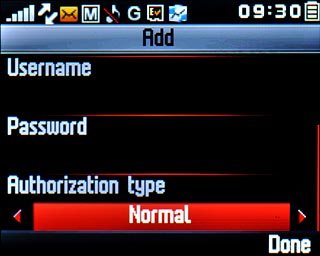
Press Navigation key right to select Normal.

6 Save data connection
Press Done.

Press Yes to confirm.

Press Disconnect to return to standby mode.

7 Find "Email"
Press Menu.

Scroll to Email and press the Navigation key.
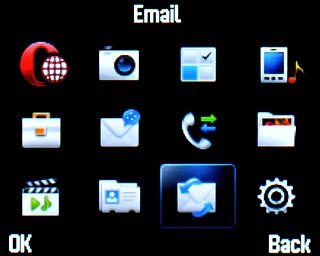
8 Create new email account
If no email accounts have been created:
Press Create.
Press Create.

If email accounts have been created already:
Press Options.
Press Options.

Scroll to New account and press the Navigation key.
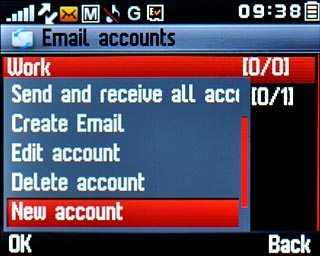
Highlight the required provider and press the Navigation key.
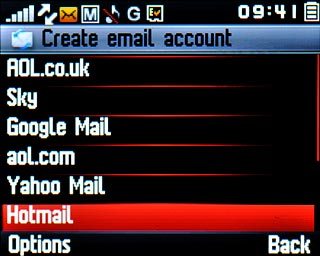
9 Enter email address
Highlight the field below Email and key in your email address.
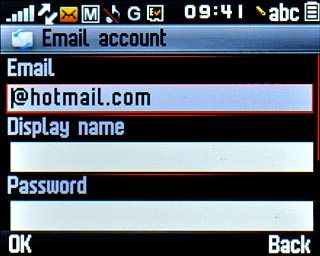
10 Enter sender name
Highlight the field below Display name and key in the required sender name.
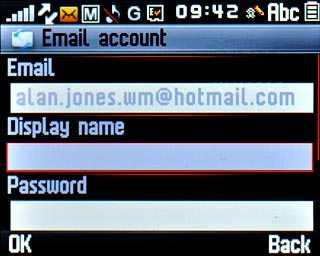
11 Enter password
Highlight the field below Password and key in the password for your email account at your email provider.
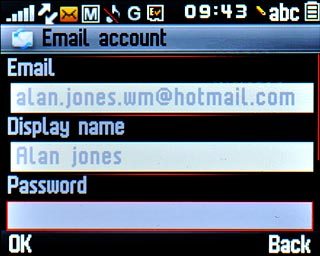
12 Select data connection
Highlight the field below Data account and press Navigation key right to select Vodafone Mail.
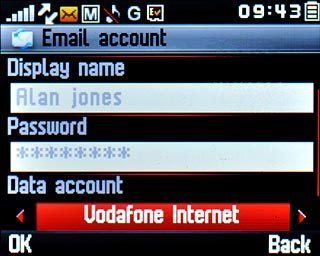
13 Enter email account name
Highlight the field below Account name and key in a name for your email account (such as Private or Work).
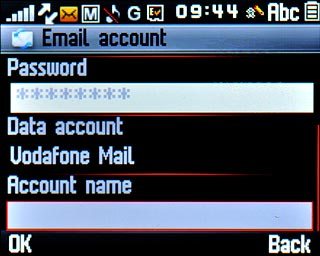
Press OK.

14 Retrieve email messages
Press Yes.

15 Exit
Press Disconnect to return to standby mode.

