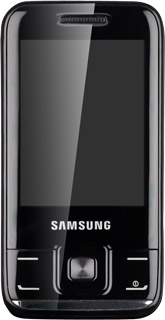Find "Messages"
Press Menu.
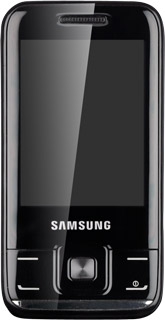
Scroll to Messages and press the Navigation key.
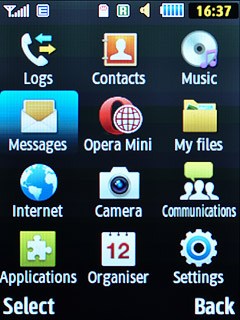
Create new email message
Scroll to Create email and press the Navigation key.
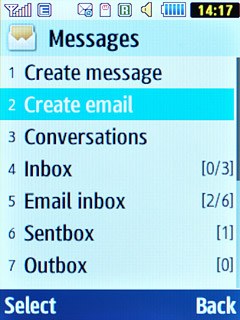
Select recipient
Scroll to To and press the Navigation key.
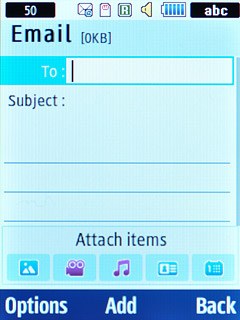
Highlight the required contact and press the Navigation key.
Repeat the procedure to add more recipients.
Repeat the procedure to add more recipients.
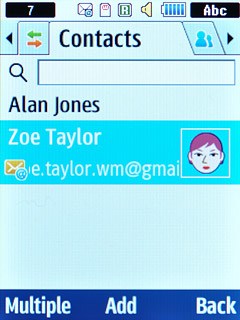
Enter subject
Scroll to Subject and key in a subject.
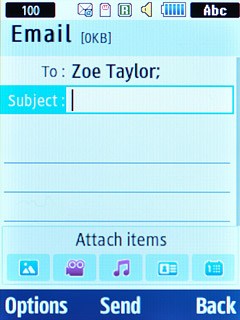
Write text
Highlight the text input field and write the required text.
Click here for information on how to write text.
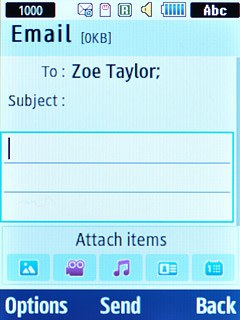
Attach file
Highlight the picture icon, the video clip icon or the audio file icon and press the Navigation key.
Go to the required folder.
Go to the required folder.
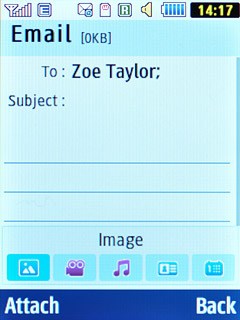
Highlight the required file and press the Navigation key.
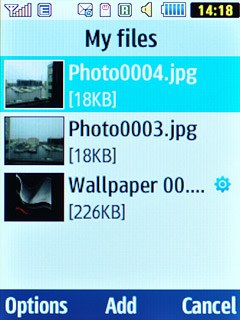
Send email message
Press the Navigation key to send the email message.
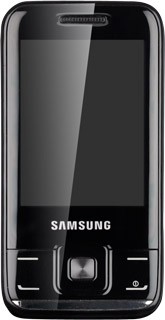
Exit
Press Disconnect to return to standby mode.