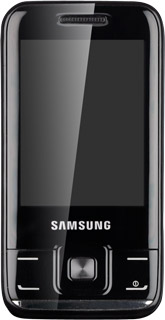Find "Connections"
Press Menu.
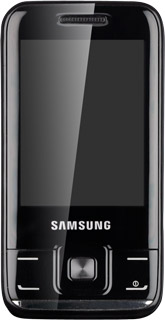
Scroll to Settings and press the Navigation key.
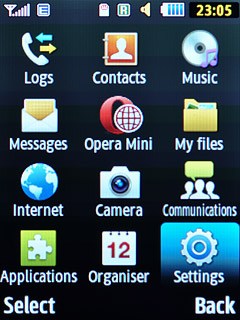
Scroll to Network and press the Navigation key.
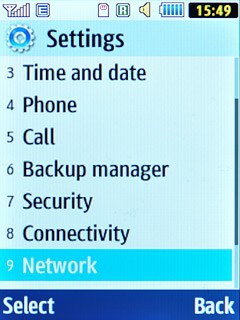
Scroll to Connections and press the Navigation key.
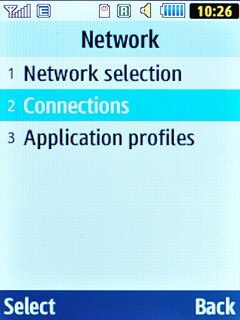
Create new data connection
Press the Navigation key to continue.
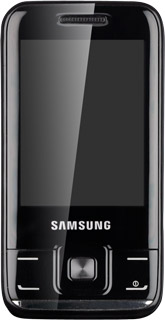
Press Options.
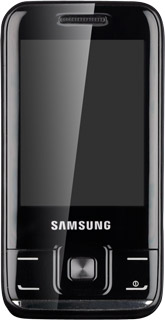
Scroll to Create and press the Navigation key.
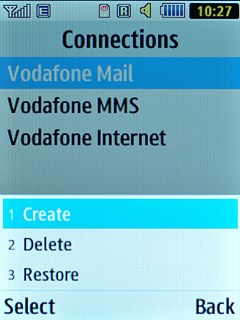
Enter name
Scroll to Set name and key in Vodafone Mail
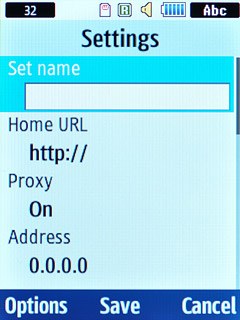
Enter APN
Scroll to Access name and key in live.vodafone.com
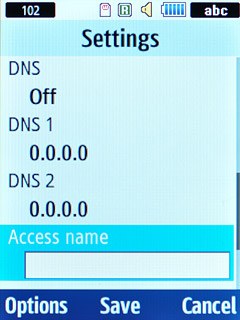
Save data connection
Press the Navigation key to save the data connection.
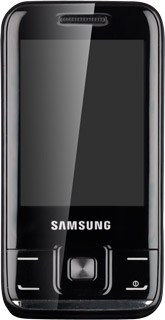
Press Disconnect to return to standby mode.
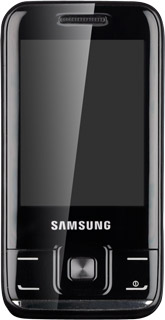
Find "Email profiles"
Press Menu.
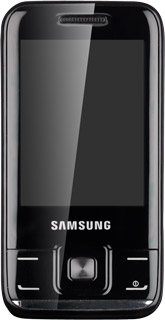
Scroll to Messages and press the Navigation key.
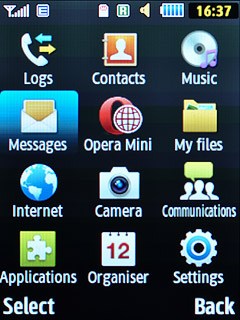
Scroll to Settings and press the Navigation key.
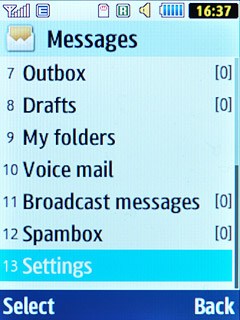
Scroll to Email and press the Navigation key.
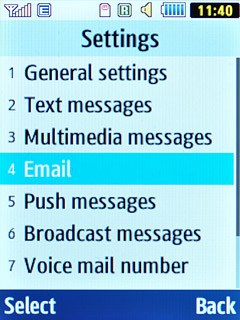
Scroll to Email profiles and press the Navigation key.
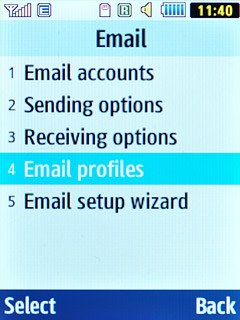
Select data connection
Scroll to Vodafone Mail and press the Navigation key.
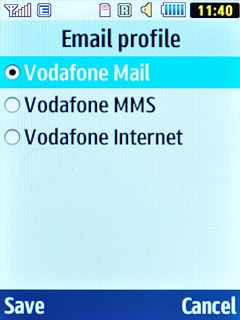
Create new email account
Scroll to Email accounts and press the Navigation key.
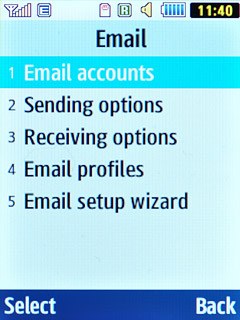
Highlight an empty slot on the list and press Options.
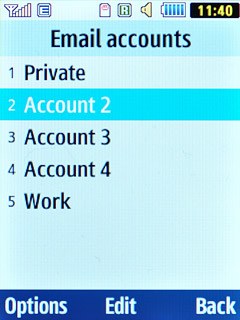
Scroll to Add and press the Navigation key.
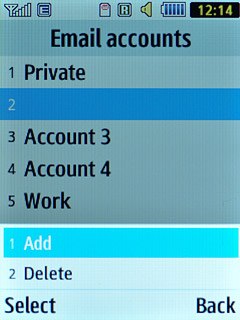
Press the Navigation key to continue.
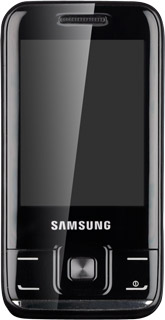
Highlight the required provider and press the Navigation key.
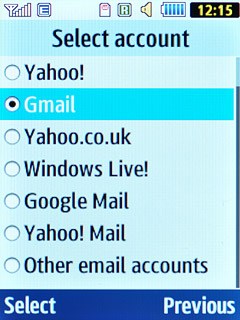
Enter email account name
Key in a name for your email account (such as "Private" or "Work") and press the Navigation key.
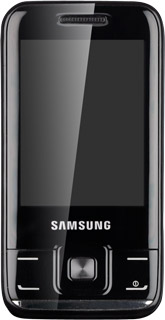
Enter email address
Key in your email address (such as name@provider.com).

Enter username
Scroll to User ID and key in your username.
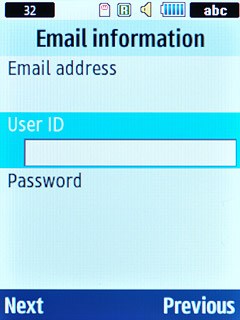
Enter password
Scroll to Password and key in the password for your email account.
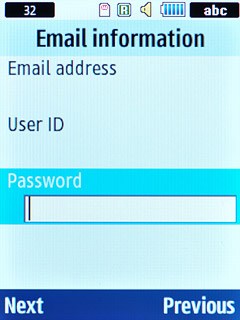
Press the Navigation key twice.
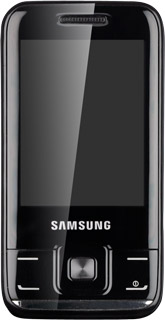
Press Back.
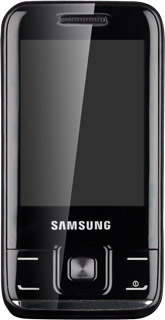
Select setting for automatic retrieval of email messages
Scroll to Receiving options and press the Navigation key.
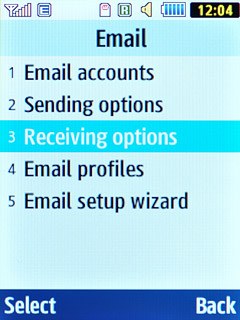
Scroll to Check interval and press the Navigation key.
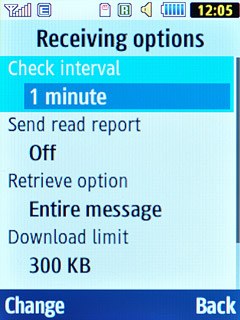
Highlight Not used or the required period and press the Navigation key.
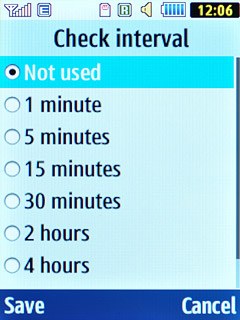
Exit
Press Disconnect to return to standby mode.