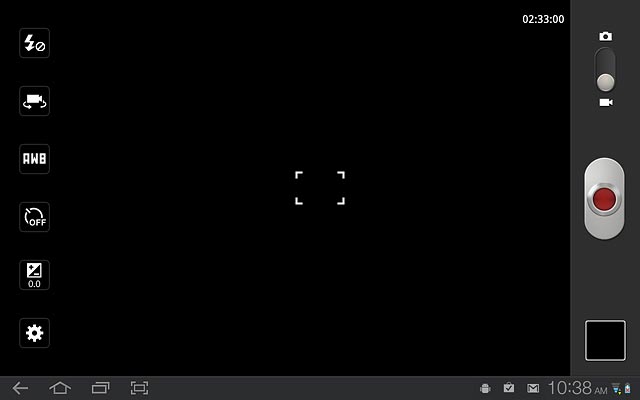Turn on the video recorder
Press Apps.
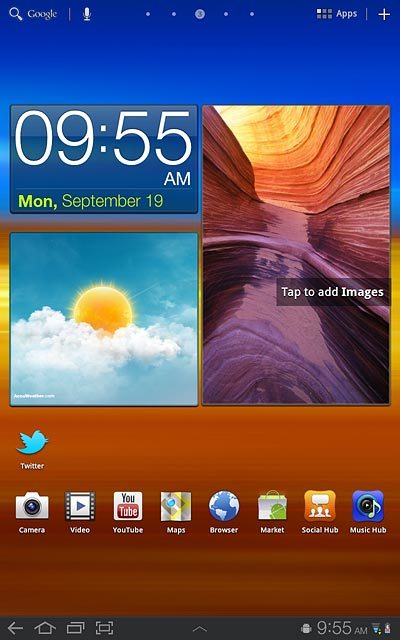
Press Camera.
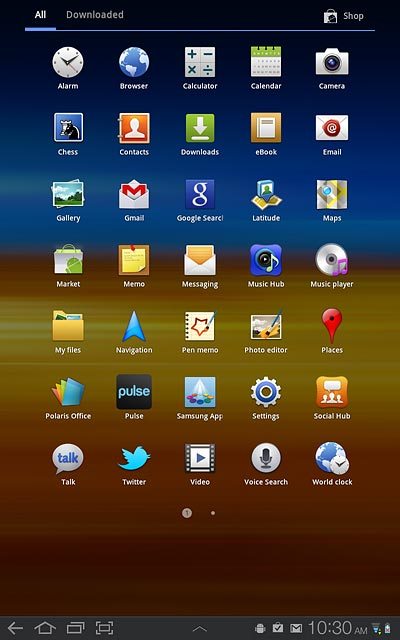
If the camera is turned on:
Press the video recorder icon.
Press the video recorder icon.
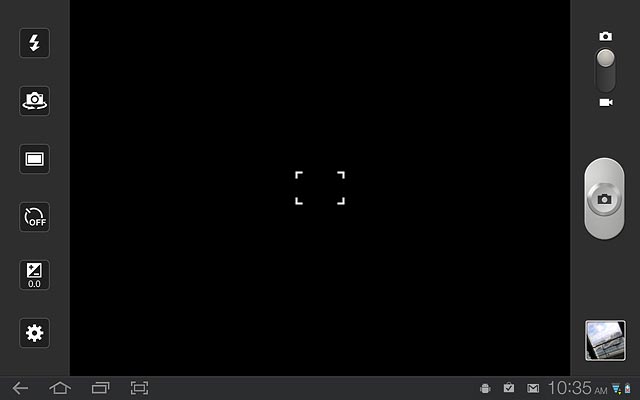
The object you're pointing the camera lens at is displayed.

Record video clip
To turn on video light:
Press the video light icon.
Press the video light icon.
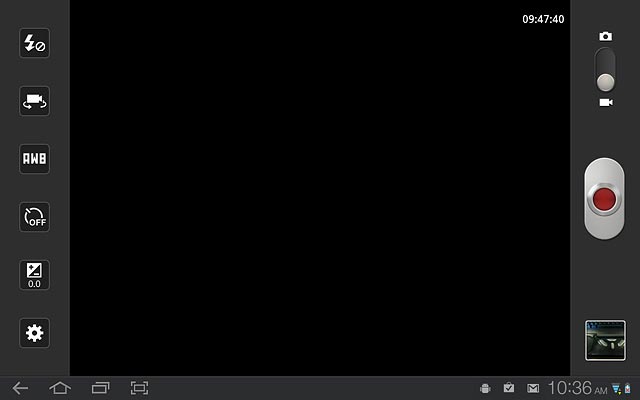
Press On.
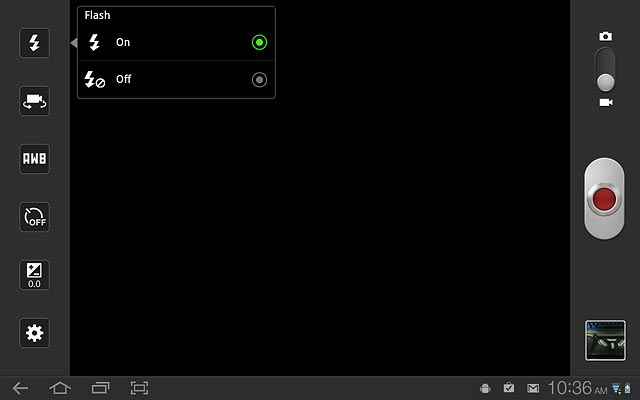
Point the camera lens at the required object.

Press the record icon to start the video recorder.
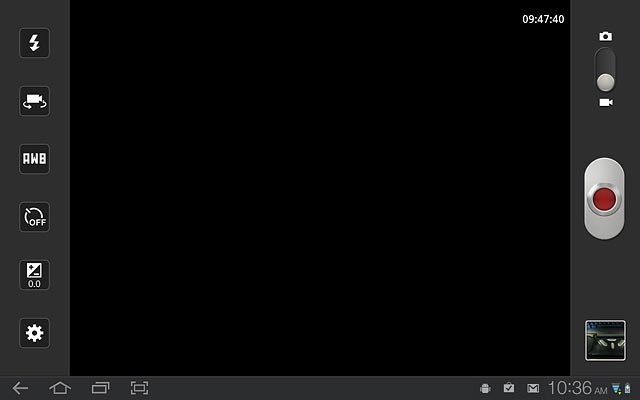
Press the record icon to stop the video recorder.
The video clip is automatically saved.
The video clip is automatically saved.
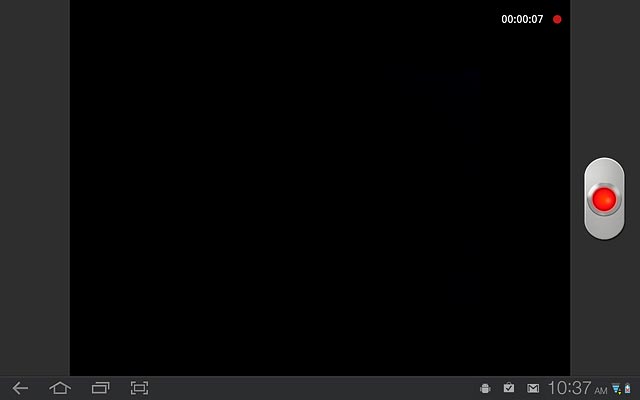
Select video size
Press the settings icon.
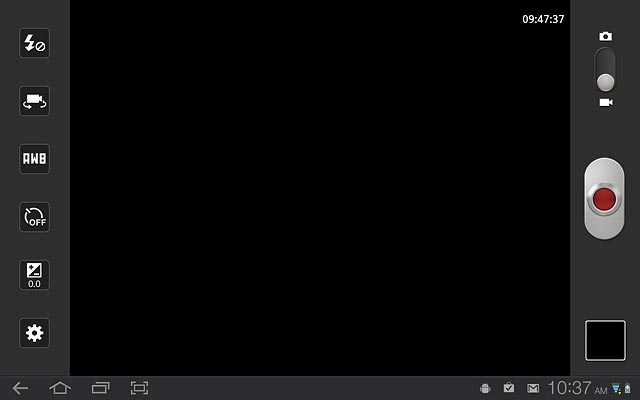
Press Resolution.

Press the required setting.
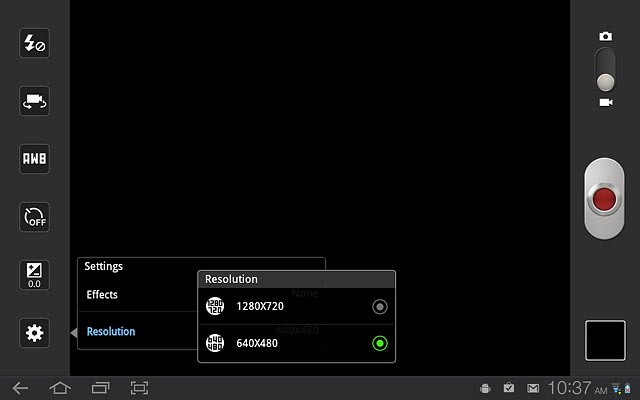
Press the return icon.
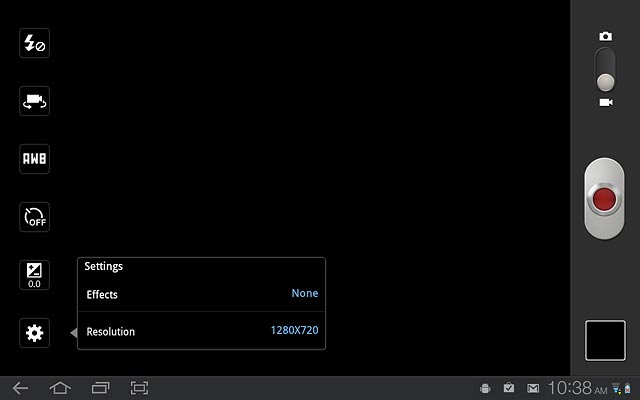
Exit
Press the home icon to return to standby mode.