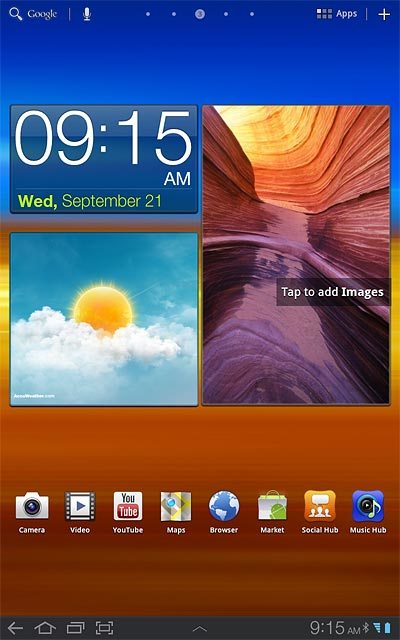Battery
The battery icon shows the remaining battery power. The bigger the coloured section of the icon, the more power.
Further information:
Charge the battery
Further information:
Charge the battery
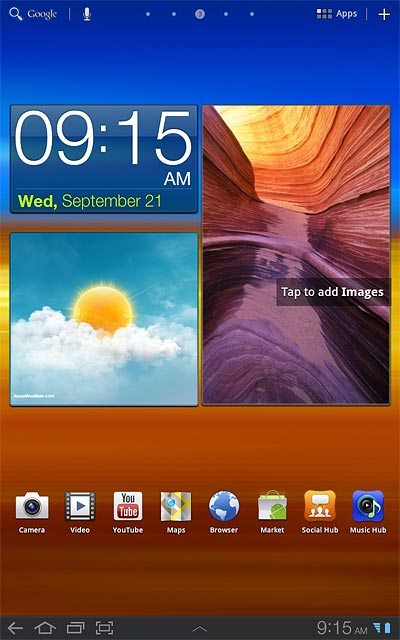
Battery charging
The battery charging icon shows that the battery is charging.
Further information:
Charge the battery
Further information:
Charge the battery
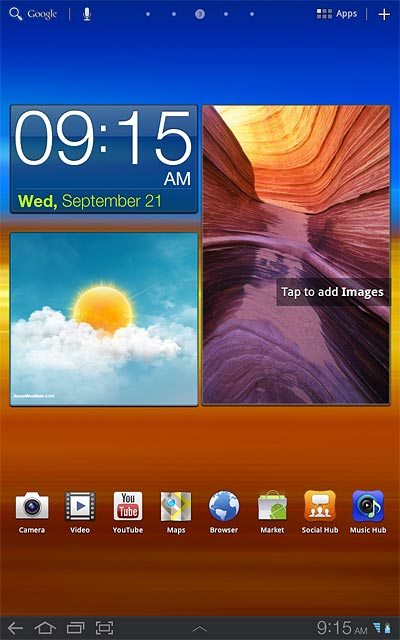
3G
The 3G icon shows that 3G is available. If 3G isn't available, a different network mode is automatically selected.
Further information:
Select network mode
Further information:
Select network mode
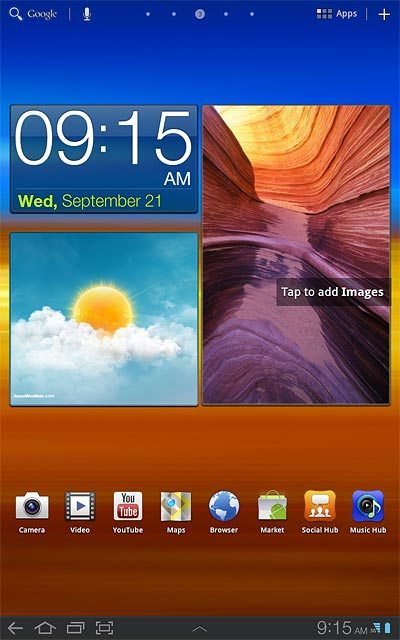
Signal strength
The signal strength icon shows the strength of the network signal at your location. The more lines, the stronger the signal.
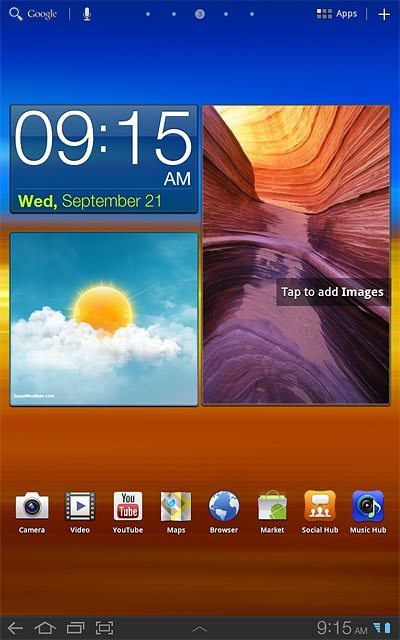
Flight mode
The flight mode icon shows that flight mode is turned on.
Further information:
Turn flight mode on or off
Further information:
Turn flight mode on or off
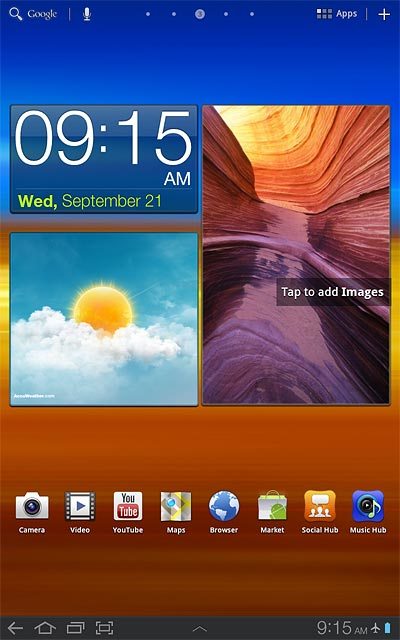
Text/picture message
The text/picture message icon shows that you've received a new text or picture message.
Further information:
Read text message
Read picture message
Further information:
Read text message
Read picture message
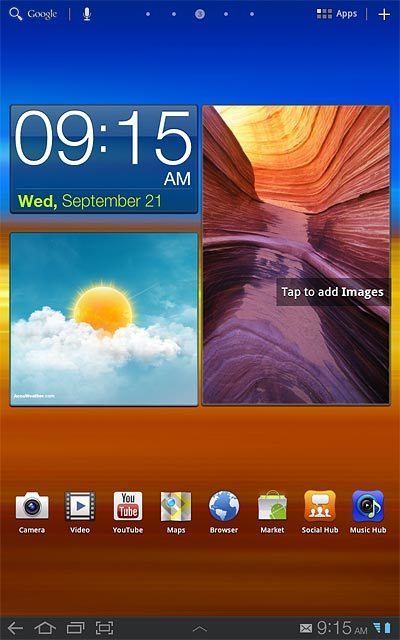
Email message
The email message icon shows that you've received a new email message.
Further information:
Retrieve and read email messages
Further information:
Retrieve and read email messages
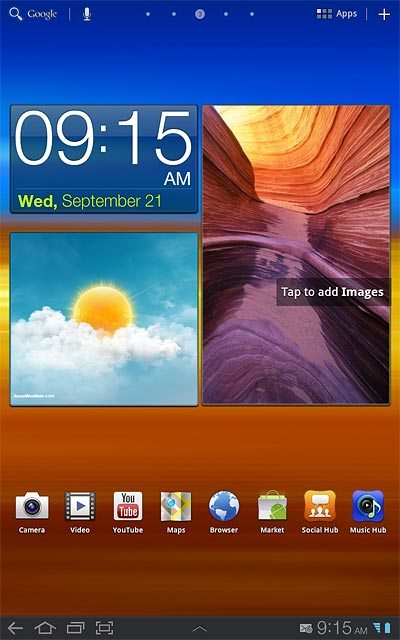
Alarm
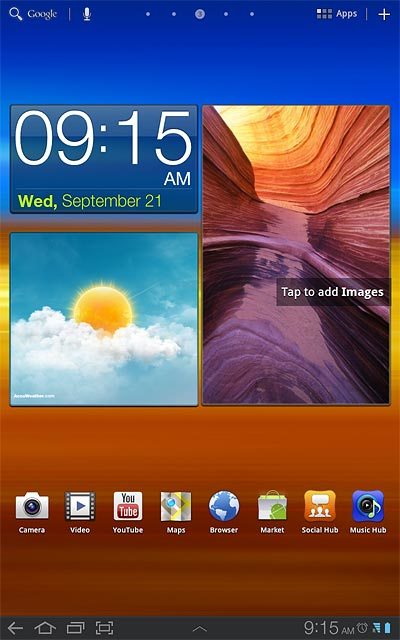
Active data connection
The active data connection icon shows that a data connection is active.
Further information:
Use internet browser
Further information:
Use internet browser
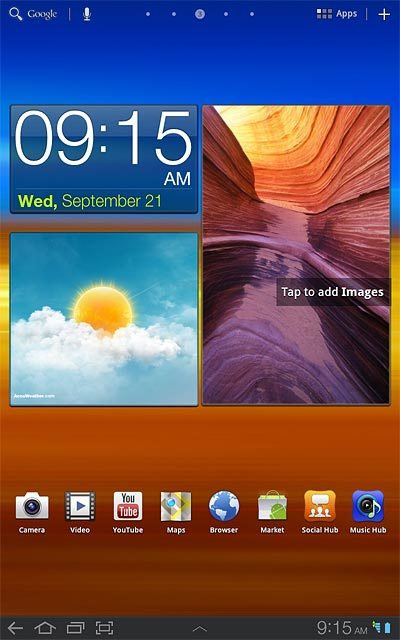
HSDPA
The HSDPA icon shows that an HSDPA data connection is active.
Further information:
Select network mode
Further information:
Select network mode
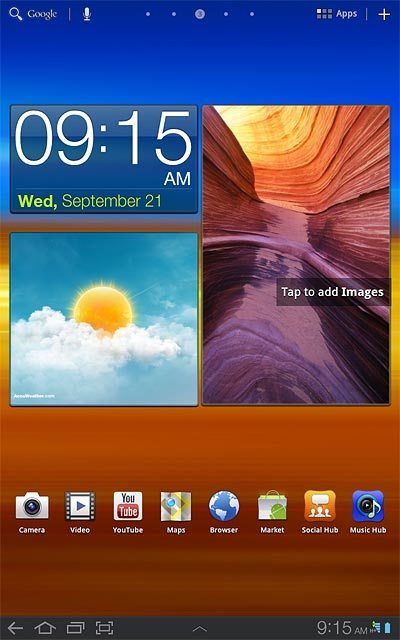
Bluetooth