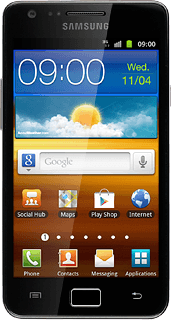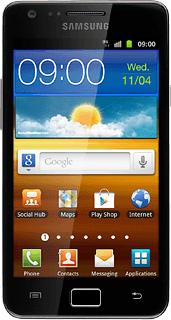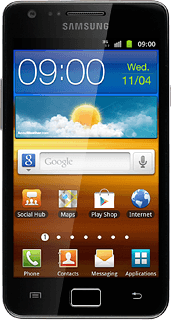Find "YouTube"
Press Applications.
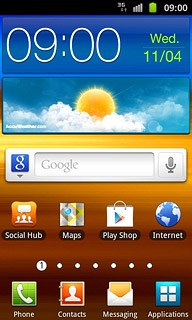
Press YouTube.
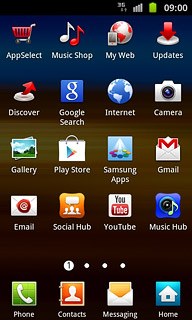
Use YouTube
The YouTube homepage is displayed.
Follow the steps below to use YouTube.
Follow the steps below to use YouTube.
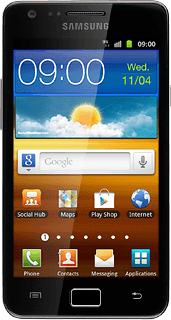
Log on to YouTube
Press the Menu key.

Press My Channel.
Follow the instructions on the display to key in the required information and log on.
Follow the instructions on the display to key in the required information and log on.
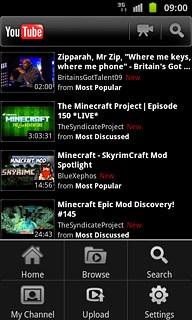
Play video clip
Press the required video clip.
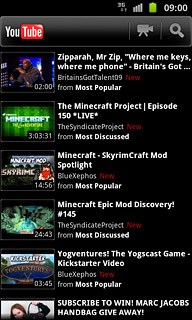
Press the Return key several times to return to the homepage.

Search for video clips
Press the search icon.
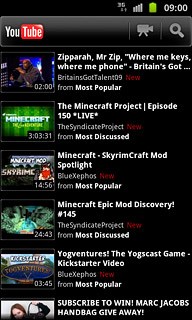
Key in the required search word and press the search icon.
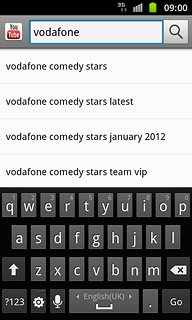
Press the required video clip.
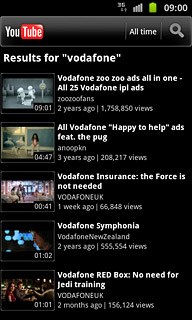
Press the Return key several times to return to the homepage.

Save video clip as a favourite
Start playing the required video clip, see above.
Press the add as favourite icon.
Press the add as favourite icon.
To save a video clip as a favourite, you need to log on to YouTube, see above.
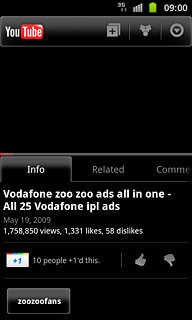
Press Favourites.
To save a video clip as a favourite, you need to log on to YouTube, see above.
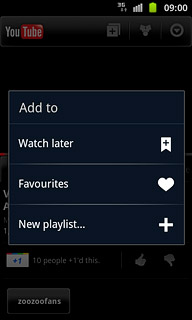
Press the Return key several times to return to the homepage.
To save a video clip as a favourite, you need to log on to YouTube, see above.

Upload video clip
Press the Menu key.
Before you can upload a video clip to YouTube, you need to log on to YouTube, see above.

Press Upload.
Go to the required folder.
Go to the required folder.
Before you can upload a video clip to YouTube, you need to log on to YouTube, see above.
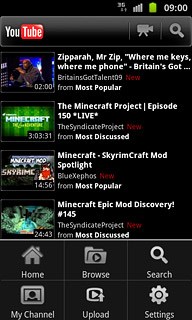
Press the required video clip.
Follow the instructions on the display to upload the selected video clip to YouTube.
Follow the instructions on the display to upload the selected video clip to YouTube.
Before you can upload a video clip to YouTube, you need to log on to YouTube, see above.
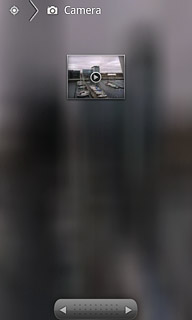
Delete previous searches
Press the Menu key.

Press Settings.
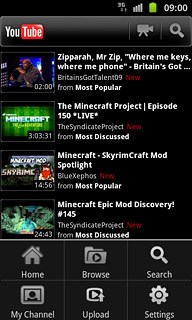
Press Clear search history.
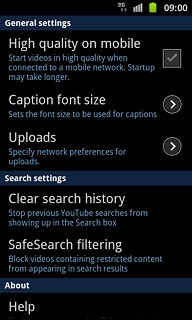
Press OK to confirm.
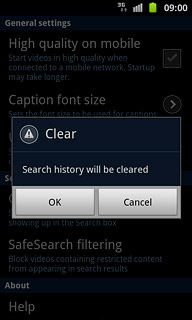
Press the Return key to go back.

Exit
Press the Home key to return to standby mode.