Find "Active applications"
Press Applications.
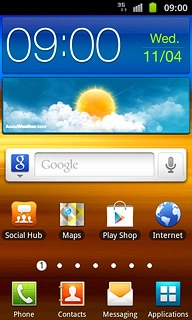
Press Task manager.
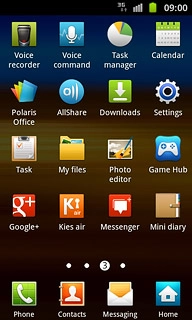
Press the Active applications tab.
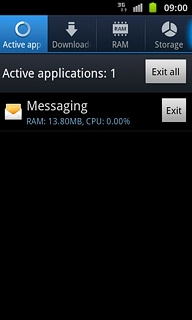
End active applications
To end an application:
Press Exit next to the required application.
Press Exit next to the required application.
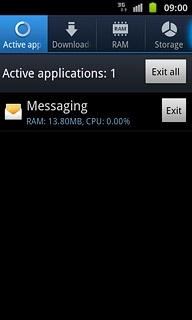
To end all applications:
Press Exit all.
Press Exit all.
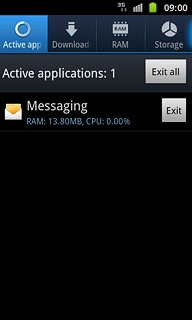
Exit
Press the Home key to return to standby mode.

