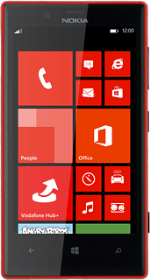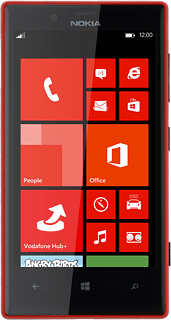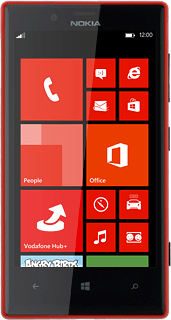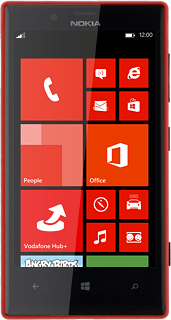Find "Facebook"
Slide your finger left on the display.
Press Facebook.
Press Facebook.
Log on
If it's the first time you use the application, you need to log on.
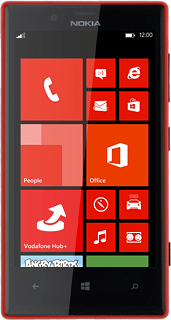
Use Facebook
The following steps describe how you:
Write a status update
Write a private message
Upload a picture
Check in
Write a status update
Write a private message
Upload a picture
Check in
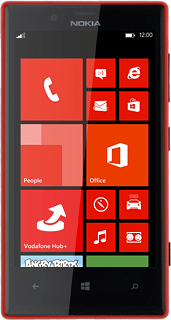
Write status update
Slide your finger right on the display until your profile information is displayed.
Press the text input field.
Press the text input field.
Write the required text and press the send icon.
Write private message
Press messages.
Press the new message icon.
Press the add contact icon.
Press the required contact until the contact is selected.
Press the confirm icon.
Press the text input field.
Write the required message and press the send icon.
Press the Return key.
Upload picture
Slide your finger left on the display until news feed is displayed.
Press the camera icon.
To take a new picture:
Press take photo.
Press take photo.
Point the camera lens at the required object and press the Camera key.
Press accept.
To select a saved picture:
Press add.
Press add.
Go to the required folder.
Press the required picture.
Press the required picture.
Press Write a caption....
Write the required text and press the send icon.
Check in
Press the check in icon.
To check in at an existing location:
Press the required location.
Press the required location.
To search for a location:
Press Search nearby places.
Press Search nearby places.
Key in the required search word and press the search icon.
Press the required location.
Press the confirm icon.
Return to the home screen
Press the Home key to return to the home screen.