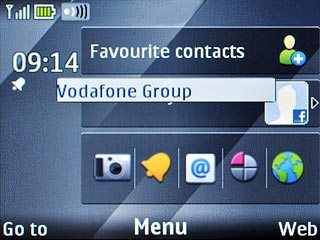Battery
The battery icon indicates the remaining battery power. The bigger the coloured section of the icon, the more power.
Further information:
Charge the battery
Further information:
Charge the battery
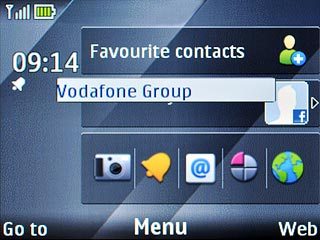
Signal strength
The signal strength icon indicates the strength of the network signal at your location. The more lines, the stronger the signal.
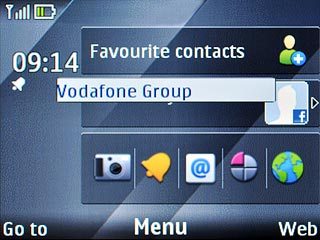
Flight mode
The flight mode icon indicates that flight mode is activated.
Further information:
Activate or deactivate flight mode
Further information:
Activate or deactivate flight mode
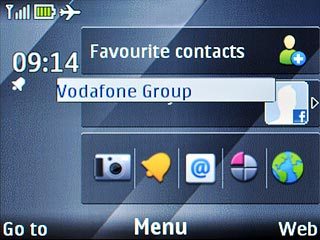
Call divert
The divert icon indicates that all incoming voice calls are diverted.
Further information:
Divert calls to voicemail
Further information:
Divert calls to voicemail
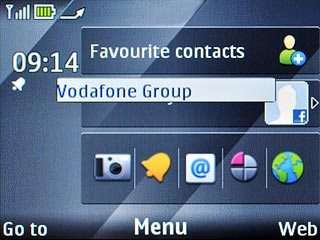
Text/picture message
The text/picture message icon indicates that you have received a new text or picture message.
Further information:
Read text message
Read picture message
Further information:
Read text message
Read picture message
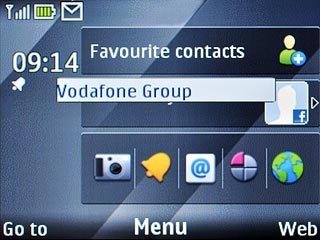
Silent mode
The silent mode icon indicates that all sound signals are turned off.
Further information:
Activate or deactivate silent mode
Further information:
Activate or deactivate silent mode
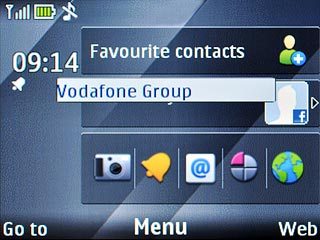
Key lock
The key lock icon indicates that the key lock is activated.
Further information:
Activate or deactivate key lock
Further information:
Activate or deactivate key lock
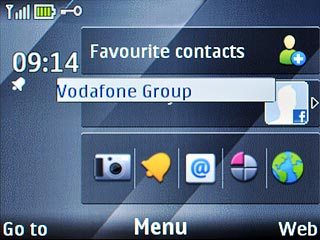
Alarm
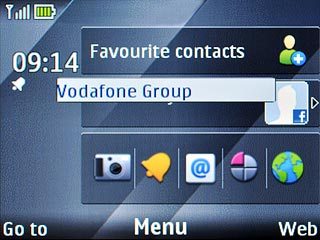
Bluetooth
The Bluetooth icon indicates that Bluetooth is active.
Further information:
Activate or deactivate Bluetooth
Further information:
Activate or deactivate Bluetooth
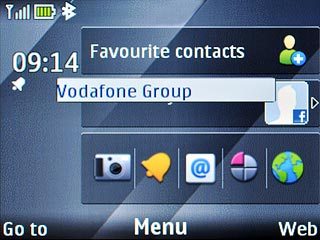
Wi-Fi
The Wi-FI icon indicates that the phone is set to search for Wi-Fi networks.
Further information:
Connect to Wi-Fi network
Further information:
Connect to Wi-Fi network