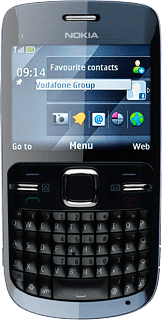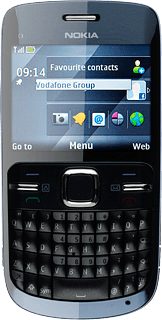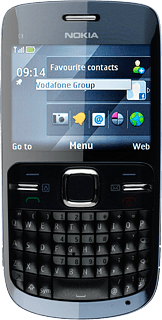Choose option
Choose one of the following options:
Activate or deactivate key lock, go to 1a.
Activate or deactivate automatic key lock, go to 1b.
Activate or deactivate key lock, go to 1a.
Activate or deactivate automatic key lock, go to 1b.
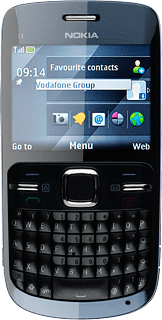
1a - Activate or deactivate key lock
Press the Navigation key and the Function key in succession.
Depending on the current setting, the key lock is activated or deactivated.
Depending on the current setting, the key lock is activated or deactivated.
When the key lock is activated, the key lock icon is displayed in standby mode.
You can answer an incoming call without unlocking the keys.
You can answer an incoming call without unlocking the keys.

1b - Activate or deactivate automatic key lock
Press the Navigation key.

Scroll to Settings and press the Navigation key.
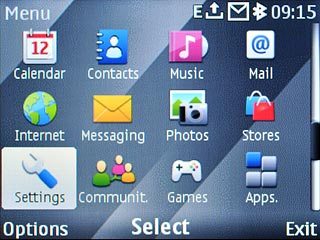
Scroll to Phone and press the Navigation key.
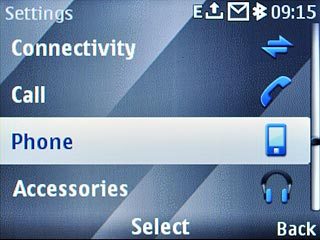
Scroll to Automatic keyguard and press the Navigation key.
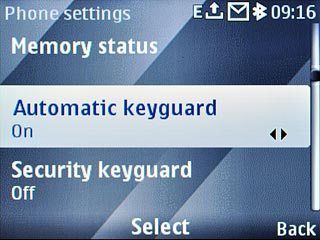
Highlight On or Off and press the Navigation key.
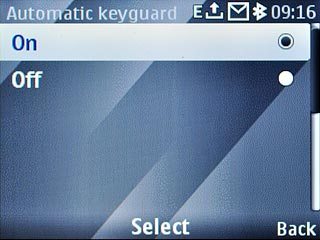
If you select On:
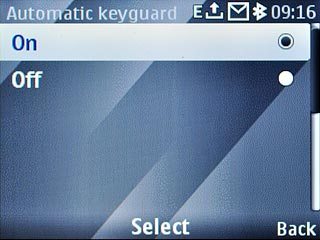
Key in the duration you want the phone to be idle for before the key lock is activated and press the Navigation key.

Press Disconnect to return to standby mode.