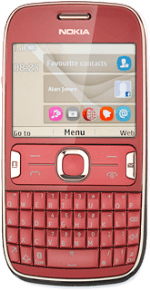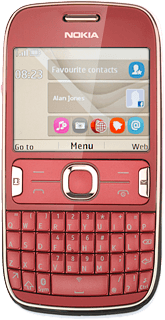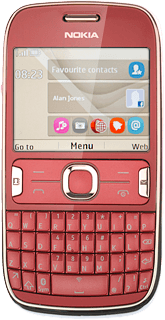Connect to Gmail
Press the Navigation key.
If you have bookmarked Gmail already, scroll to Favourites instead of the address bar. Click here for information on how to add a web page to your bookmarks.

Scroll to Nokia Bro... and press the Navigation key.
If you have bookmarked Gmail already, scroll to Favourites instead of the address bar. Click here for information on how to add a web page to your bookmarks.
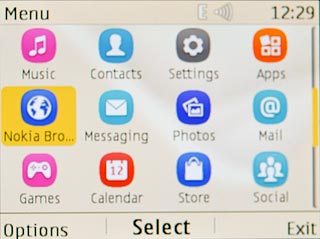
Scroll to the address bar and press the Navigation key.
If you have bookmarked Gmail already, scroll to Favourites instead of the address bar. Click here for information on how to add a web page to your bookmarks.
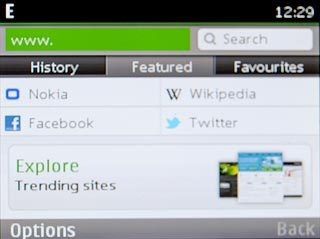
Key in m.gmail.com and press the Navigation key.
If you have bookmarked Gmail already, scroll to Favourites instead of the address bar. Click here for information on how to add a web page to your bookmarks.

Log on
If it's the first time you use the application, you need to log on.
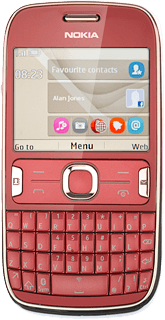
Use Gmail
You can now use the application.
Please note that Gmail isn't part of the original application package and therefore only a general description is given here.
You have a number of options, such as:
Send email messages
Retrieve and read email messages
Reply to email messages
View list of contacts
Select application settings
Please note that Gmail isn't part of the original application package and therefore only a general description is given here.
You have a number of options, such as:
Send email messages
Retrieve and read email messages
Reply to email messages
View list of contacts
Select application settings
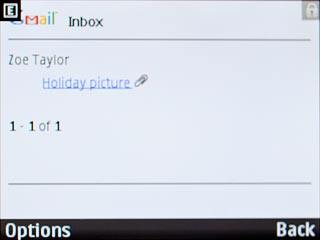
Exit
Press and hold Disconnect to return to standby mode.