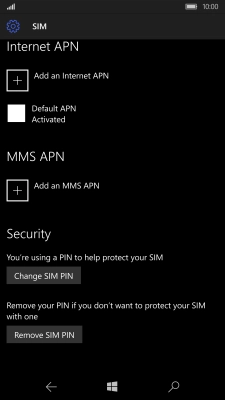1. Find "SIM settings"
Slide your finger downwards starting from the top of the screen.
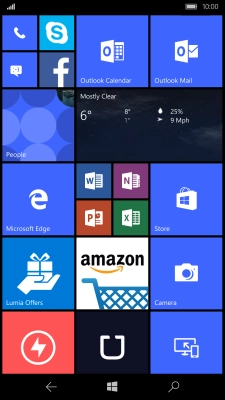
Press All settings.
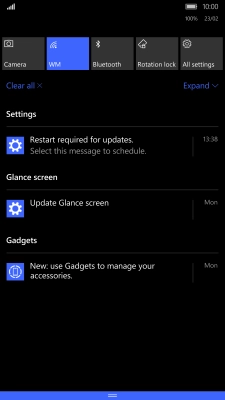
Press Network & wireless.
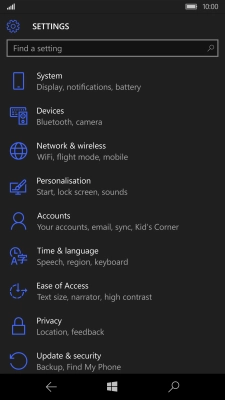
Press Mobile & SIM.
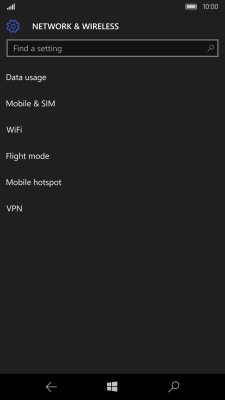
Press SIM settings.
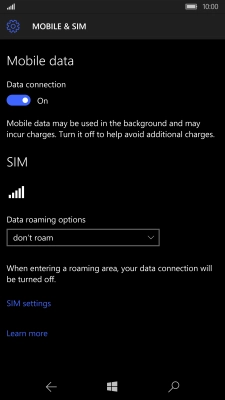
2. Turn off use of PIN
Press Remove SIM PIN.
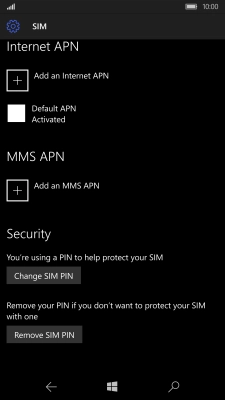
Key in your PIN and press OK.
If an incorrect PIN is entered three times in a row, your SIM will be blocked. To unblock your SIM, you'll need to key in your PUK. The PUK can be obtained by contacting customer services. Please note: If you key in the wrong PUK ten times in a row, your SIM will be blocked permanently. In this case, you need a new SIM from Vodafone.

Press OK.
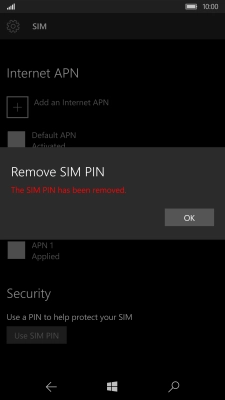
3. Turn on use of PIN
Press Use SIM PIN.
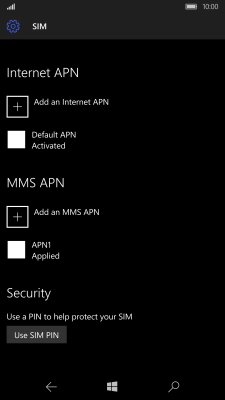
Key in your PIN and press OK.
If you enter an incorrect PIN three times in a row, your PIN will be blocked. To unblock your PIN, you need to key in the PUK which you can retrieve by contacting customer services. If you key in the wrong PUK ten times in a row, your SIM will be blocked permanently.
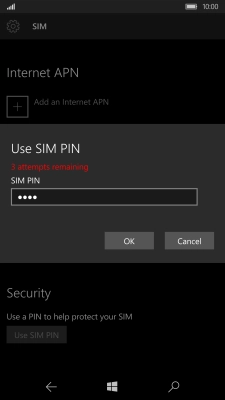
Press OK.
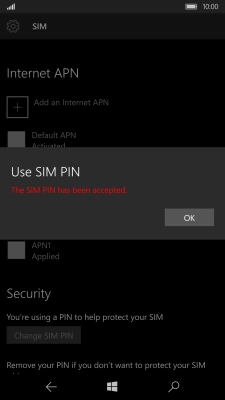
4. Return to the home screen
Press the Home key to return to the home screen.