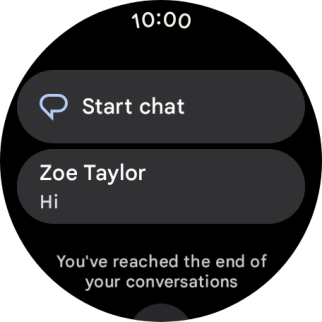1 Read text message
Press the crown.

Press the message icon.
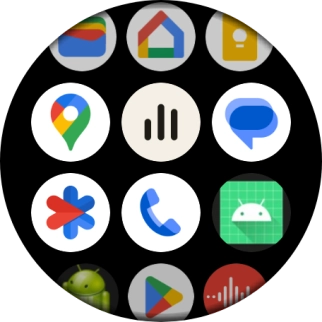
Press the required text message to read it.
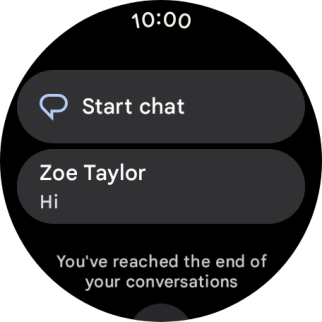
2 Reply to text message using voice
Press the microphone icon.
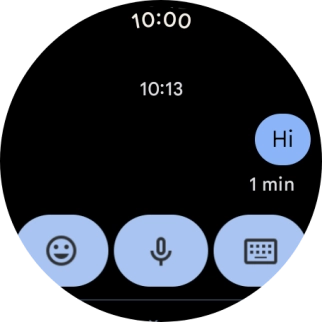
Press the required setting and follow the instructions on the screen to record and send the required reply.
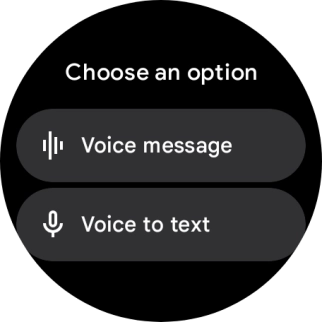
3 Reply to text message using text input
Press the keypad icon and key in the required text.
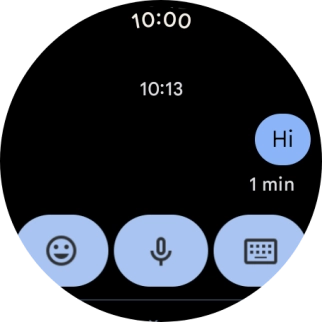
Press the send icon.
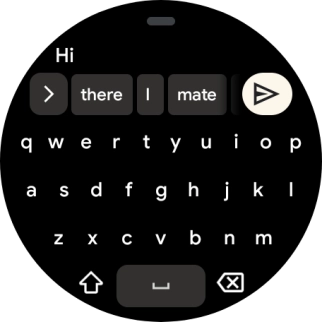
4 Reply to text message using quick reply
Slide your finger upwards on the screen.
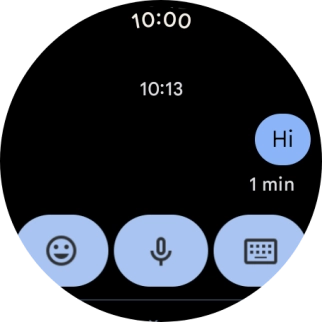
Press the required reply.
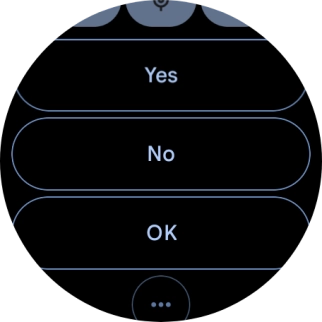
5 Delete text message
Slide your finger upwards on the screen.
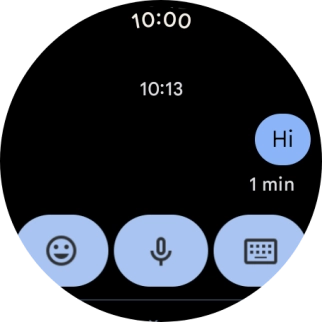
Press Delete conversation.
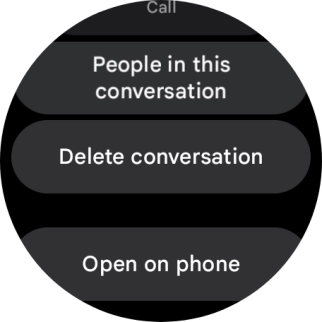
Press the confirm icon.
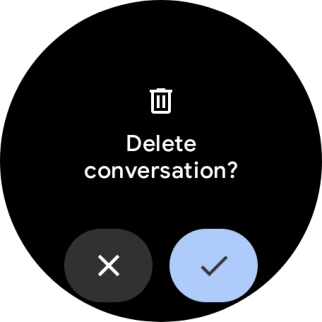
6 Return to the home screen
Press the crown to return to the home screen.