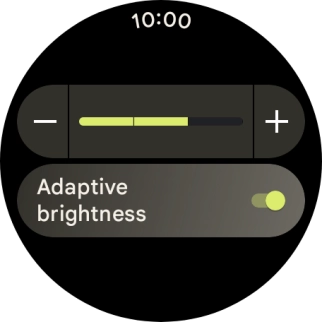1 Find "Brightness"
Slide your finger downwards starting from the top of the screen.

Press the settings icon.
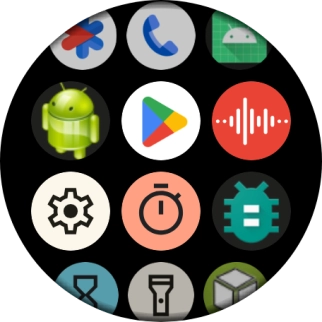
Press Display.
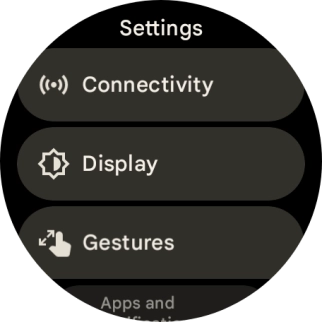
Press Brightness.
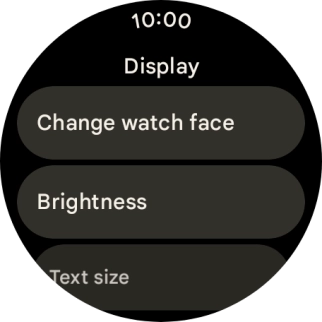
2 Turn automatic brightness on or off
Press the indicator next to "Adaptive brightness" to turn the function on or off.
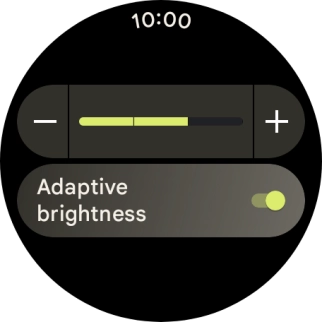
3 Adjust screen brightness manually
Press the plus icon or the minus icon to select the required brightness.
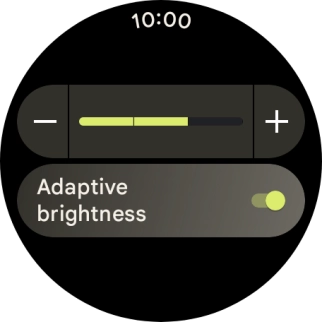
4 Return to the home screen
Press the crown to return to the home screen.