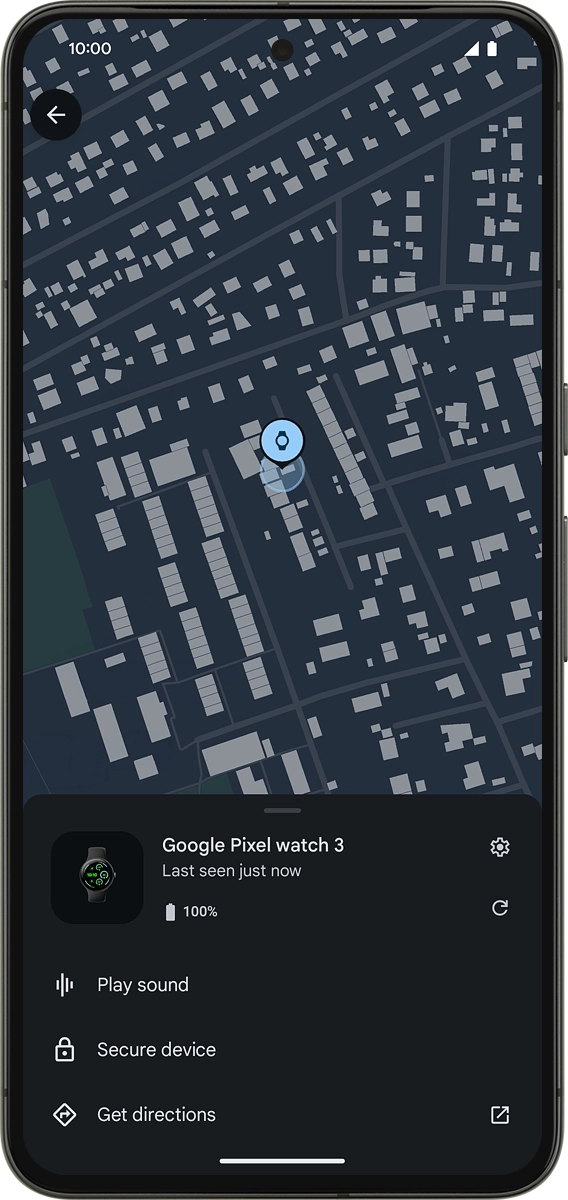1. Find your smartwatch
On your phone: Press Watch.
To use the Find my device function, you need to install Google Find My Device on your phone.
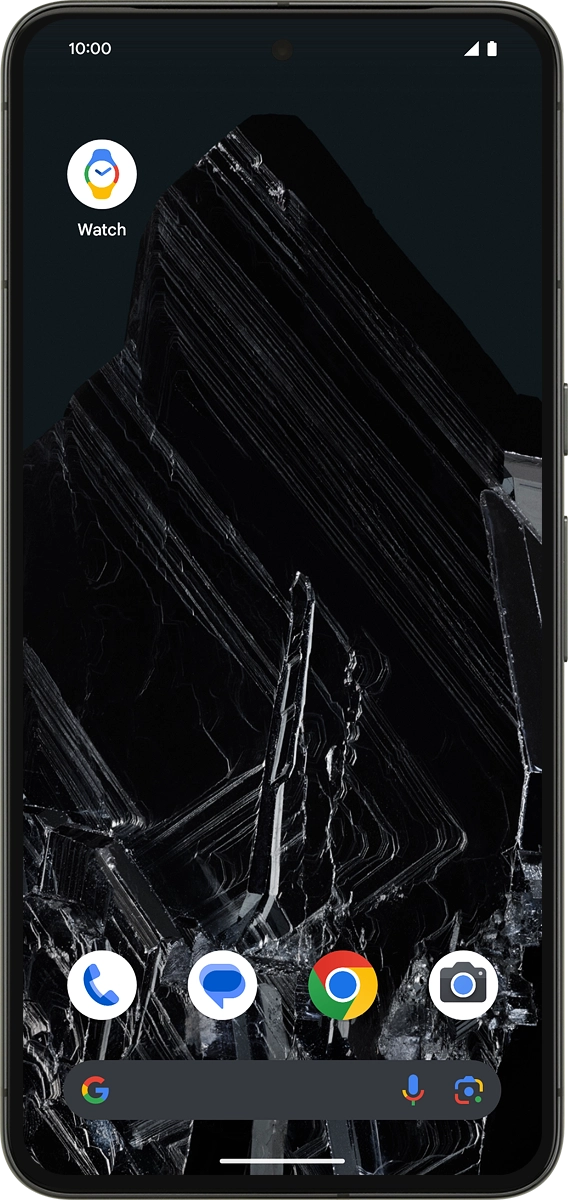
On your phone: Press System.

On your phone: Press Find My Device.
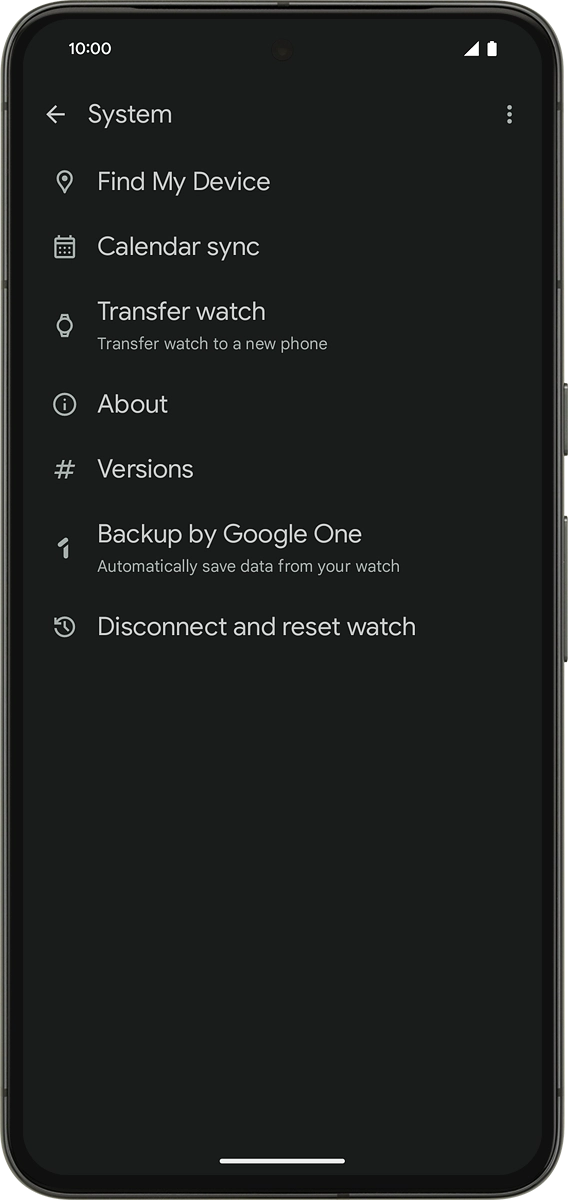
On your phone: Press the name of your smartwatch.
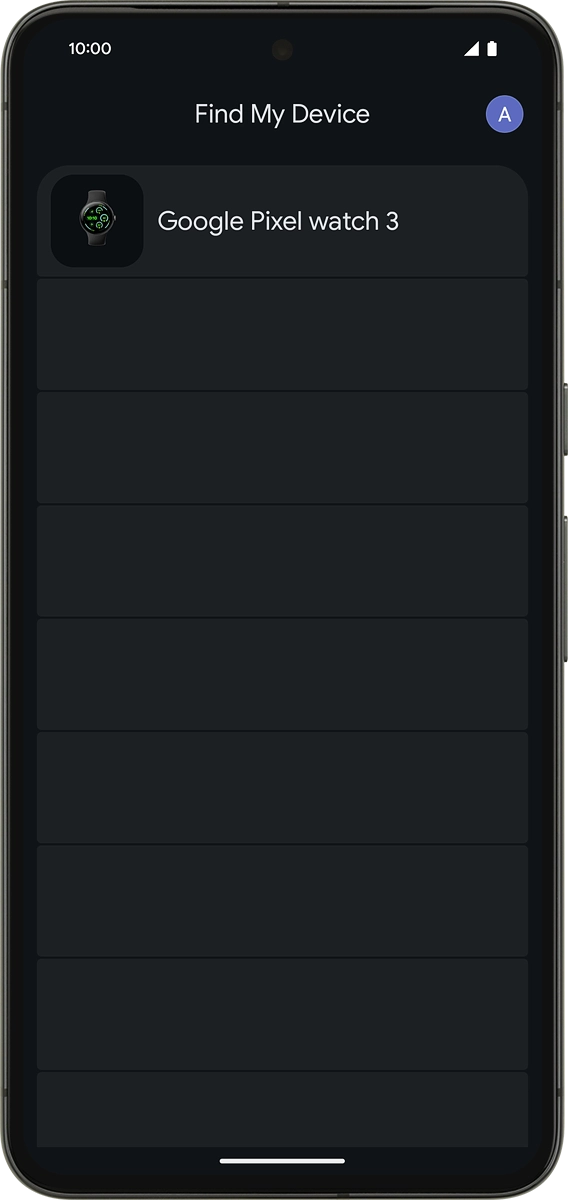
The latest position of your smartwatch is displayed on the map.
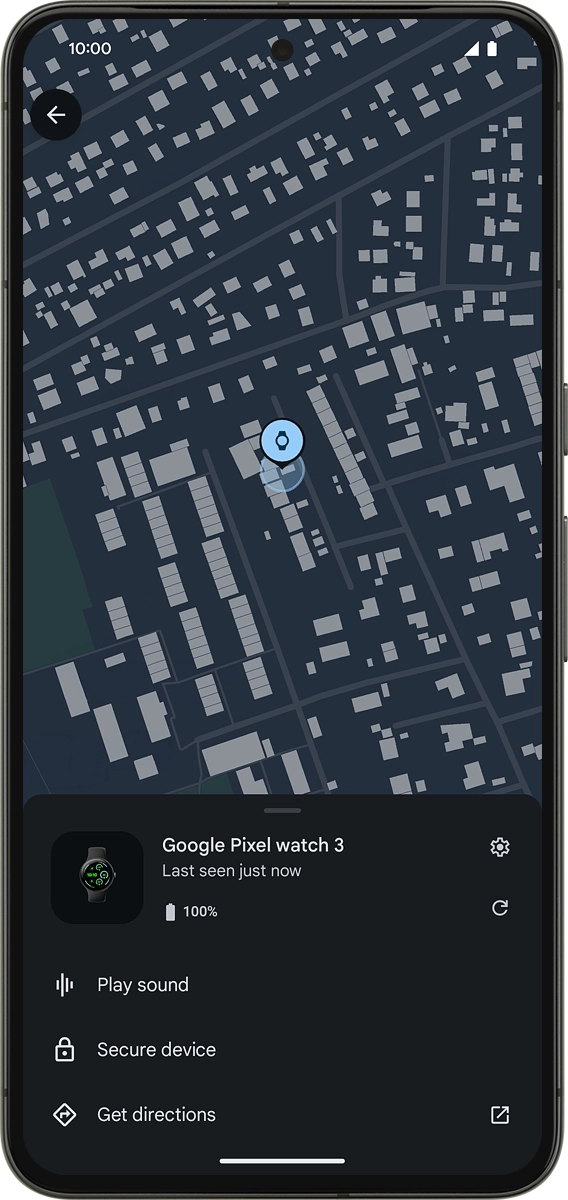
2. Play signal tone on your smartwatch
On your phone: Press Play sound.
When you play a signal tone on your smartwatch, the screen of your smartwatch will turn on and your smartwatch will both play a signal tone and vibrate. For the signal tone be played back, your smartwatch needs to be turned on and be connected to a mobile network or Wi-Fi network.
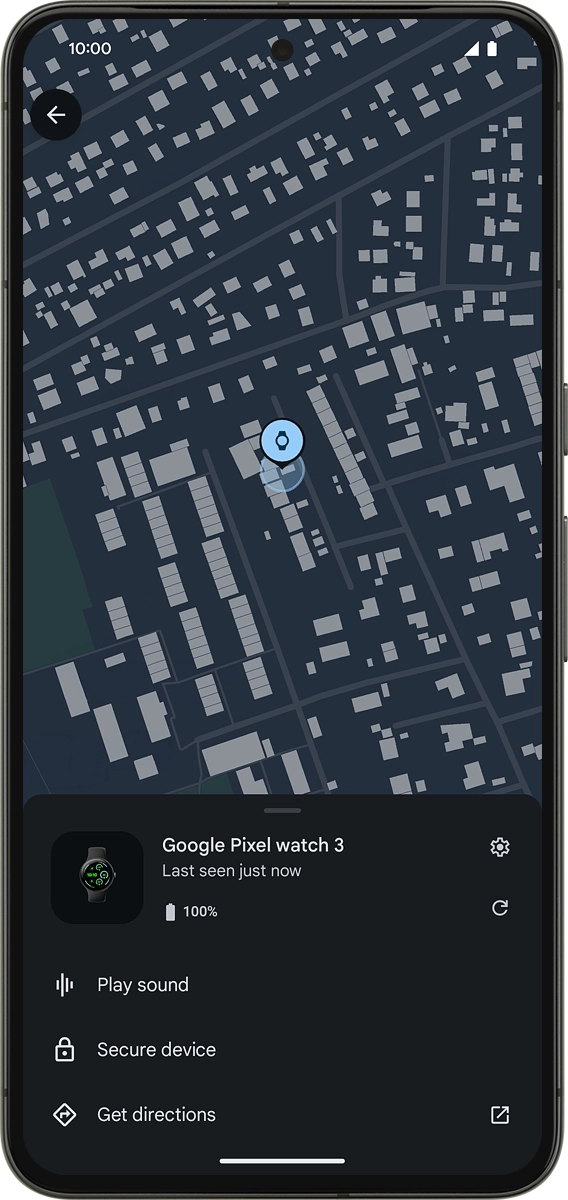
3. Lock your smartwatch
On your phone: Press Secure device.
You can lock your smartwatch with a code, log it out of your Google account and add a message to the screen saying that your smartwatch is lost.
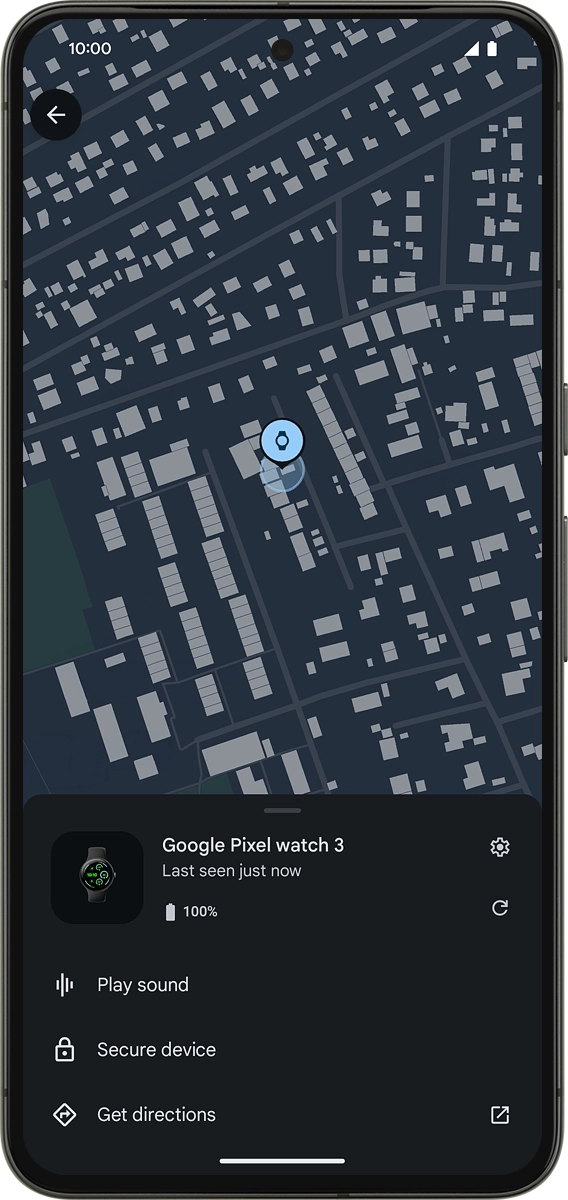
4. Get directions
On your phone: Press Get directions.
You can view directions to find your way to the location where your smartwatch was last registered.