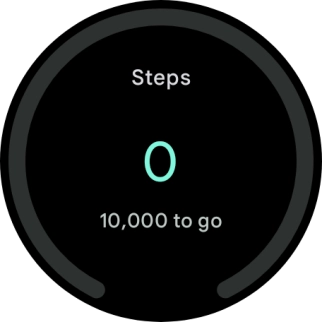1. Add new watch face
Press and hold the middle of your watch.

Slide your finger left on the screen.
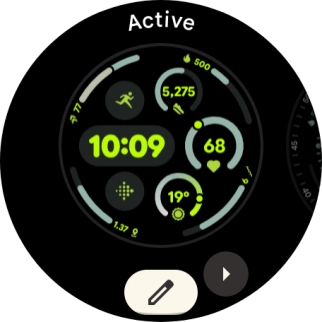
Press the add icon.
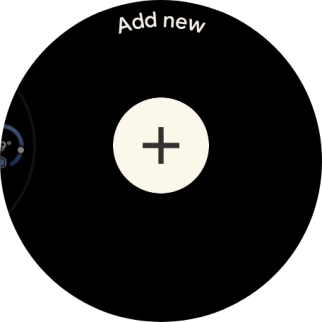
Slide your finger up or down to see the available watch faces.
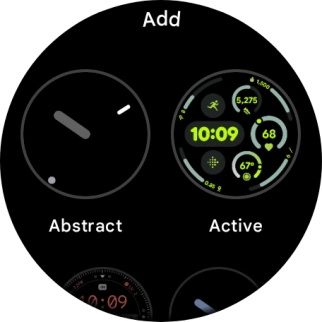
Press the required watch face to add it.
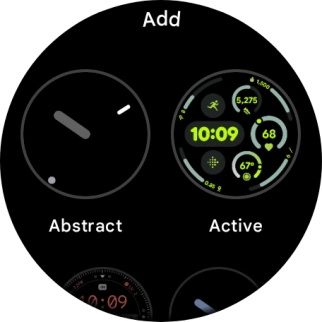
2. Select watch face
Press and hold the middle of your watch.

Slide your finger left to see the available watch faces.
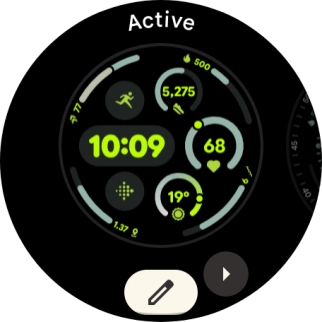
Press the required watch face.
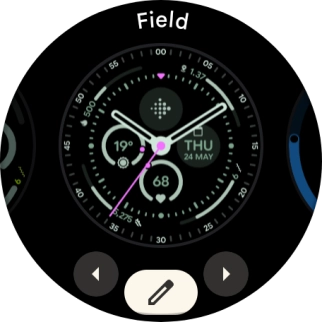
Press the crown.

3. Personalise watch design
Press and hold the middle of your watch.

Press the edit icon.
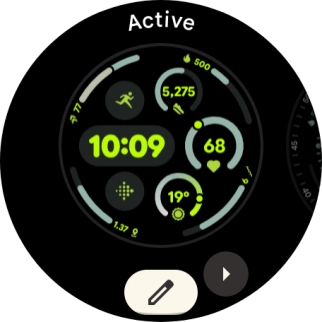
Slide your finger on the screen to change between the different design options.
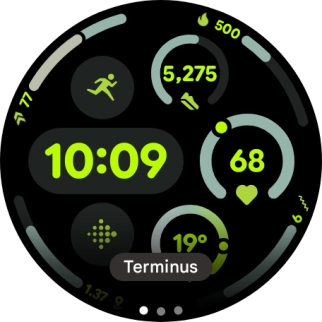
Turn the Crown to select the required settings.
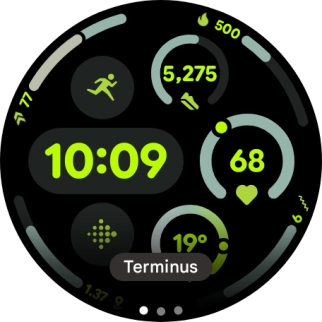
When you've selected the required design, press the crown.
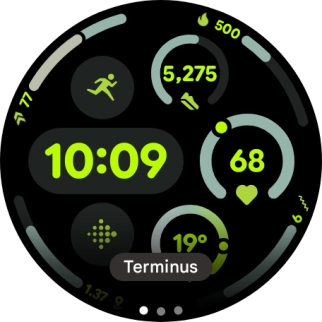
4. Add widget
Slide your finger left on the screen.

Press and hold any widget.
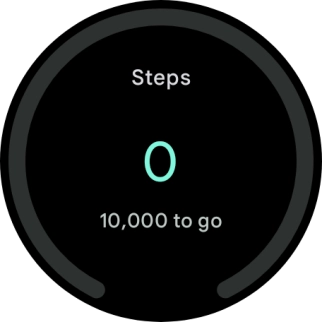
Press the add widget icon.
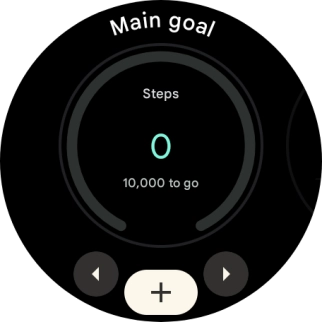
Slide your finger upwards on the screen to see the different widgets.
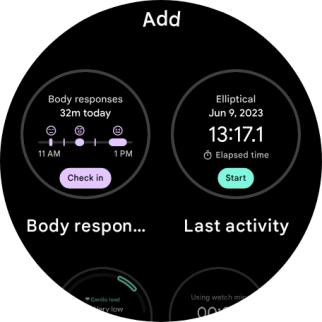
Press the required widget to add it.
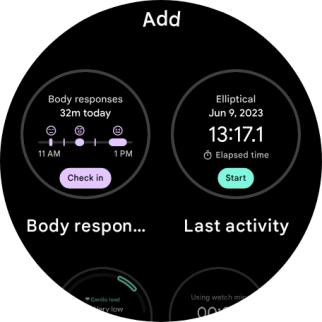
5. Remove widget
Press and hold the required widget.
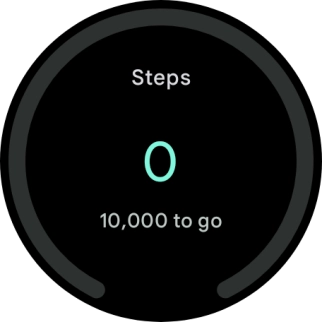
Slide your finger upwards on the required widget to remove it.
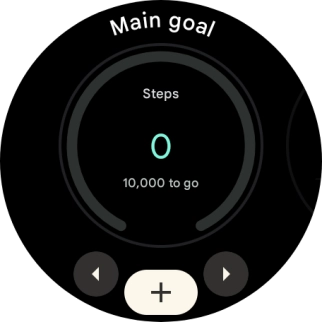
6. Return to the home screen
Press the crown to return to the home screen.