Connect to Gmail
Press the Menu key twice.
If you have bookmarked Gmail already: press the Menu key. Scroll to Bookmarks and press the Navigation key. Click here for information on how to add a web page to your bookmarks.

Scroll to Browser and press the Navigation key.
If you have bookmarked Gmail already: press the Menu key. Scroll to Bookmarks and press the Navigation key. Click here for information on how to add a web page to your bookmarks.
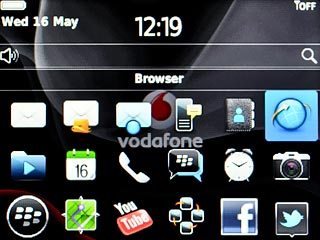
Highlight the address field and press the Navigation key.
If you have bookmarked Gmail already: press the Menu key. Scroll to Bookmarks and press the Navigation key. Click here for information on how to add a web page to your bookmarks.
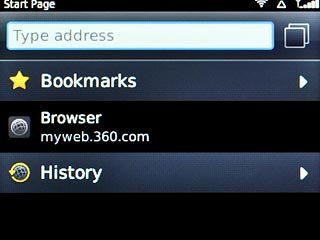
Key in http://gmail.com/app and press the Navigation key.
If you have bookmarked Gmail already: press the Menu key. Scroll to Bookmarks and press the Navigation key. Click here for information on how to add a web page to your bookmarks.

Log on
If it's the first time you use the application, you need to log on.
If you set your phone to save your logon details, you don't need to log on the next time.
If you set your phone to save your logon details, you don't need to log on the next time.

Use Gmail
You're now logged on to Gmail and you can use the application.
Please note that Gmail isn't part of the original application package and therefore only a general description is given here.
You have a number of options, such as:
Send email messages
Retrieve and read email messages
Reply to email messages
View list of contacts
Select application settings
Create a new Gmail account
Please note that Gmail isn't part of the original application package and therefore only a general description is given here.
You have a number of options, such as:
Send email messages
Retrieve and read email messages
Reply to email messages
View list of contacts
Select application settings
Create a new Gmail account
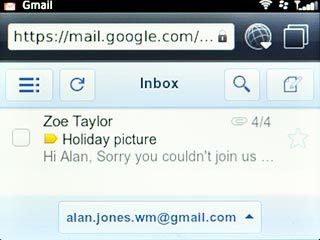
Exit
Press Disconnect.

Press the Return key to return to standby mode.




