Find "Internet Mail Account"
Press the Menu key twice.

Scroll to Setup and press the Navigation key.
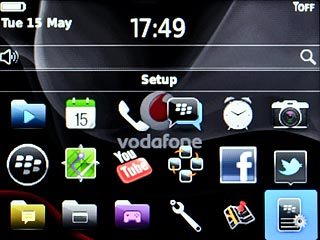
Scroll to Email Accounts and press the Navigation key.

Scroll to Internet Mail Account and press the Navigation key.
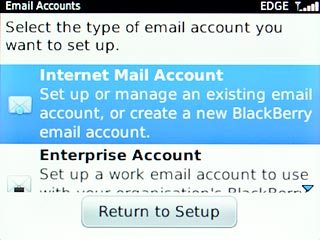
Create email account
Scroll to Add another email address and press the Navigation key.
If email accounts have been created already, scroll to Add another email address and press the Navigation key.
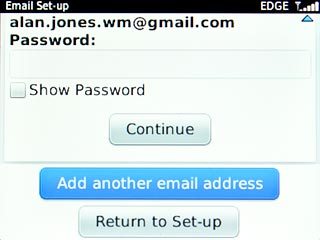
Highlight the required provider and press the Navigation key.
If email accounts have been created already, scroll to Add another email address and press the Navigation key.
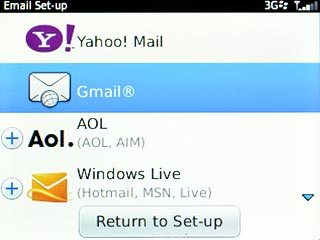
If you select Windows Live or AOL:
If email accounts have been created already, scroll to Add another email address and press the Navigation key.
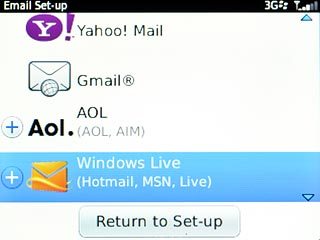
Highlight the required domain and press the Navigation key.
If email accounts have been created already, scroll to Add another email address and press the Navigation key.
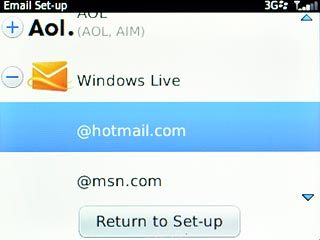
Enter email address
Highlight the field below Email address and key in your email address.
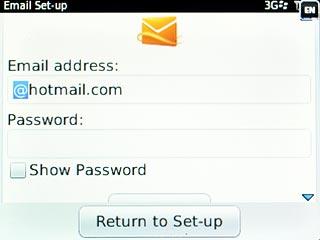
Enter password
Highlight the field below Password and key in the password for your email account at your email provider.
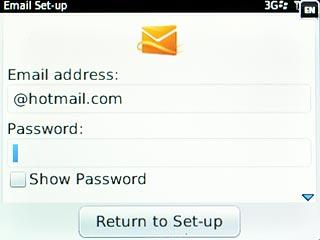
Scroll to Continue and press the Navigation key.
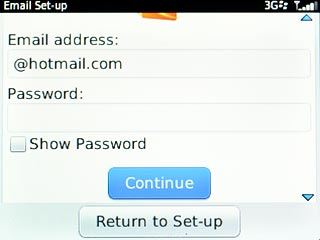
Enter account name
Scroll to Change Settings and press the Navigation key.
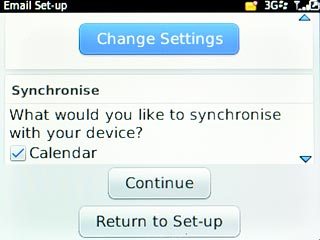
Highlight the field below Email account name and key in the required name of the email account.
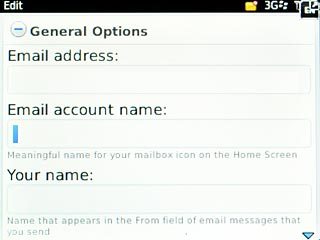
Enter sender name
Highlight the field below Your name and key in the required sender name.
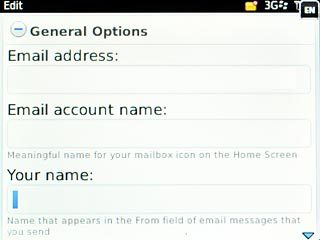
Save and exit
Scroll to Save and press the Navigation key.
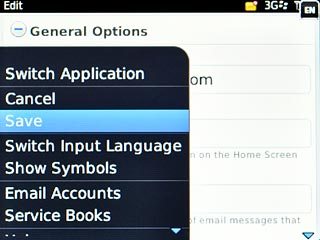
Press Disconnect.

Press the Return key to return to standby mode.

