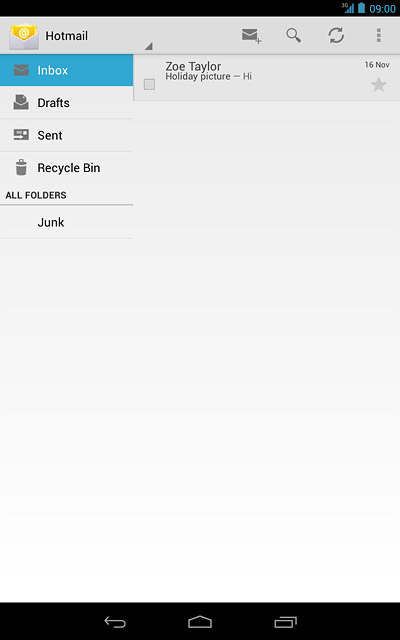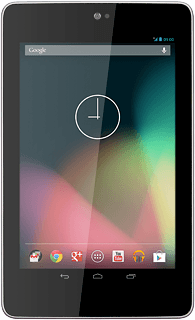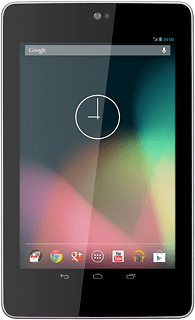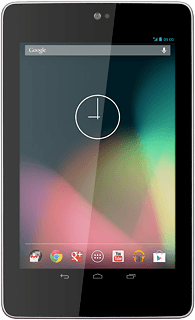Find "Access Point Names"
Press the menu icon.
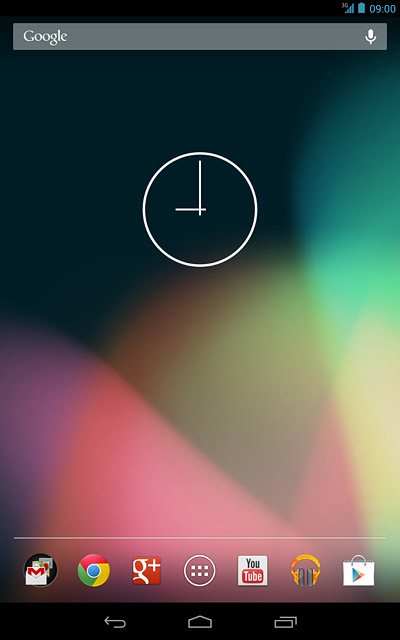
Press Settings.
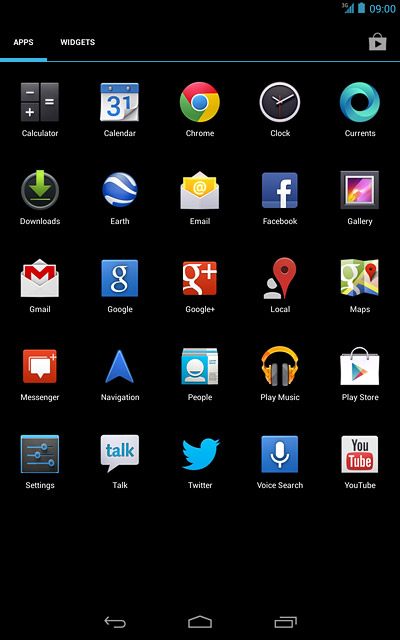
Press More....
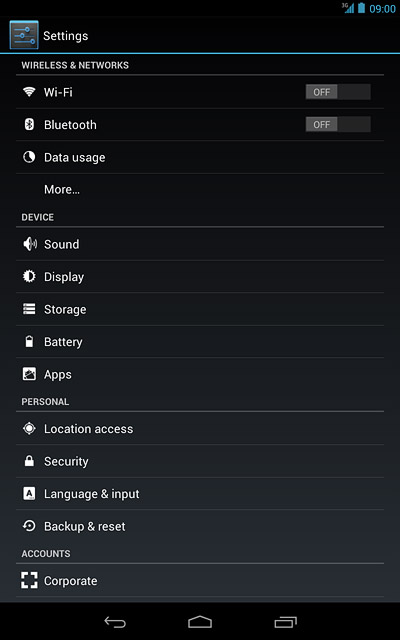
Press Mobile networks.
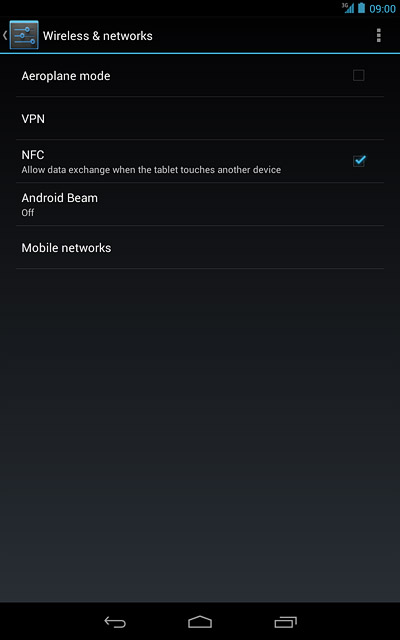
Press Access Point Names.
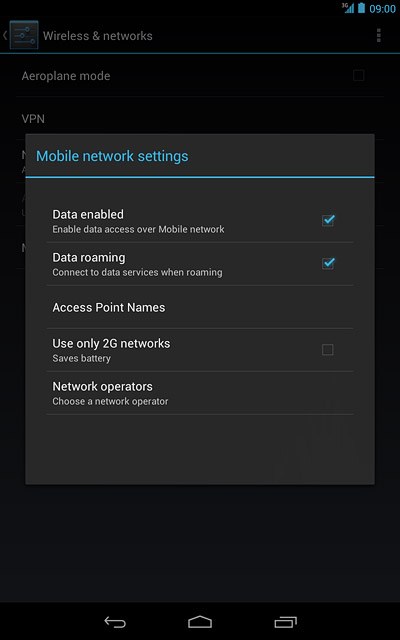
Create new data connection
Press the settings icon.
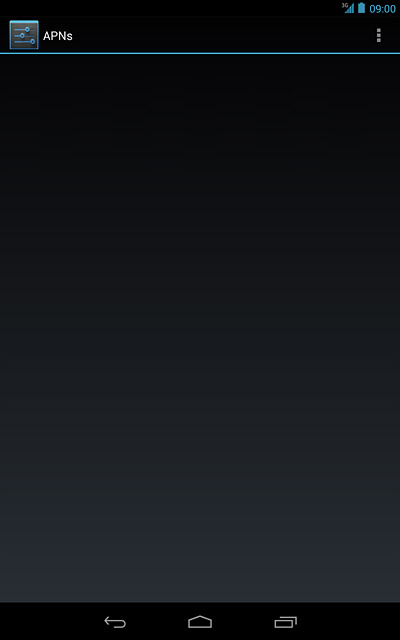
Press New APN.
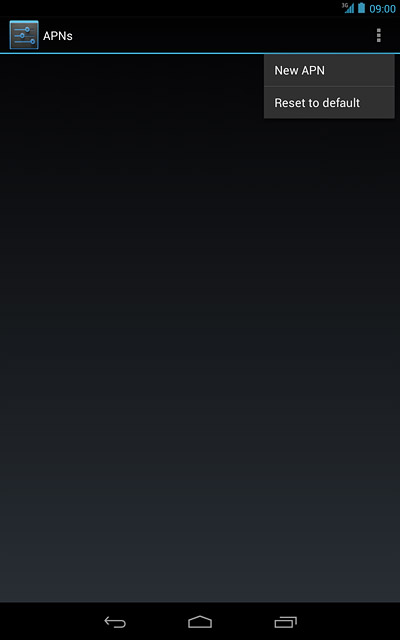
Enter data connection name
Press Name.
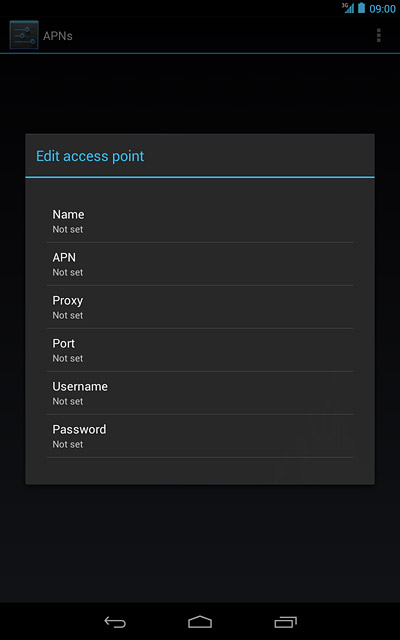
Key in Vodafone Mail and press OK.
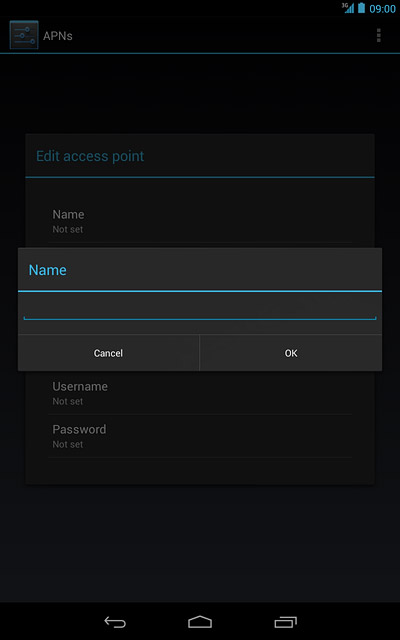
Enter APN
Press APN.
Key in live.vodafone.com
Key in live.vodafone.com
An APN is used to establish a data connection.
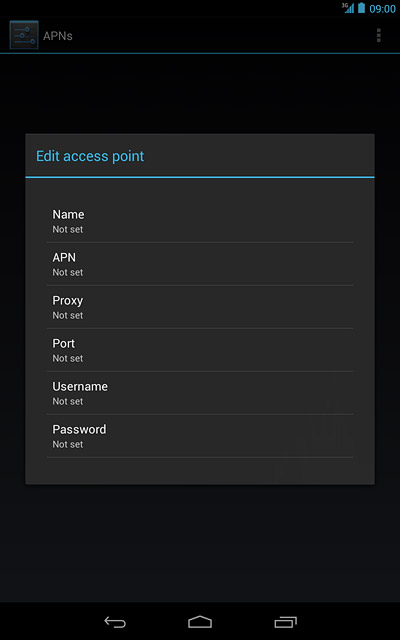
Press OK.
An APN is used to establish a data connection.
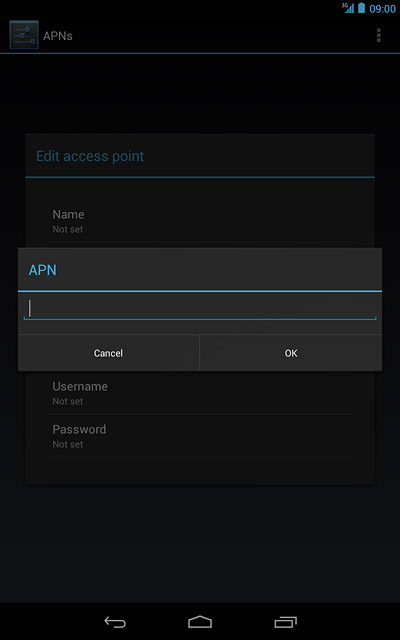
Enter country code
Press MCC.
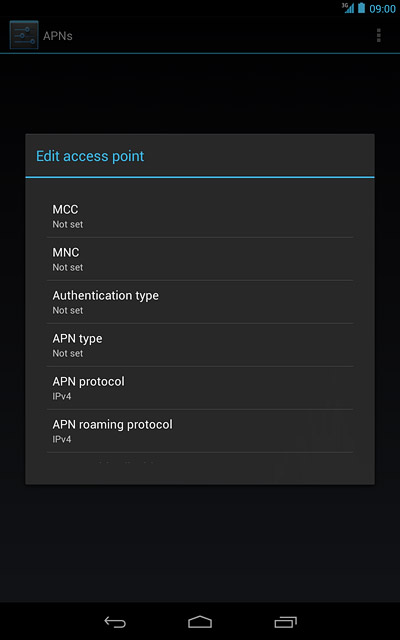
Key in 272 and press OK.
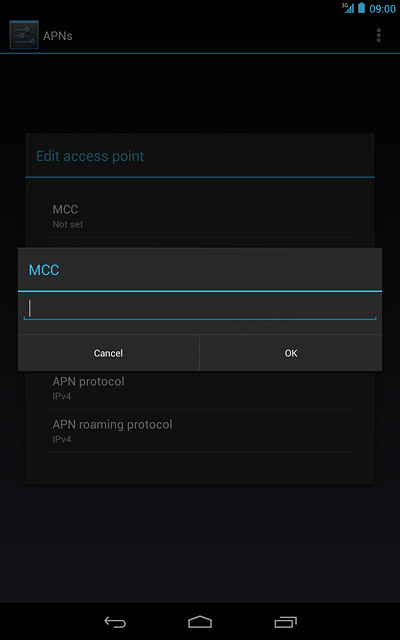
Enter network code
Press MNC.
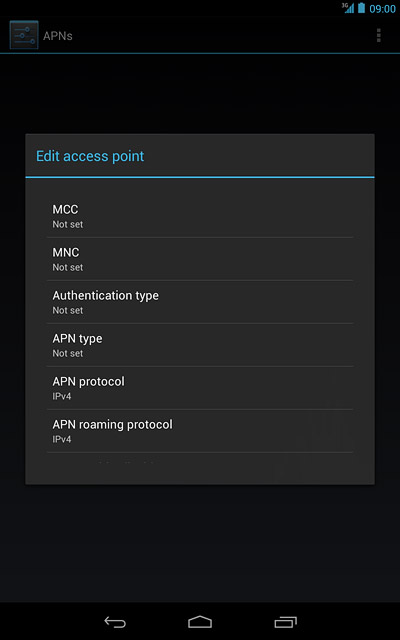
Key in 01 and press OK.
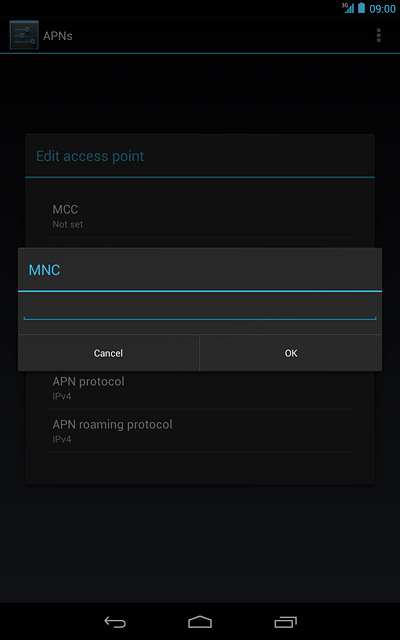
Select authentication type
Press Authentication type.
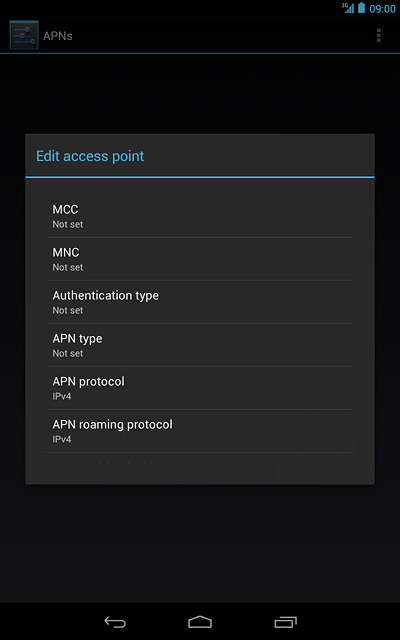
Press PAP.
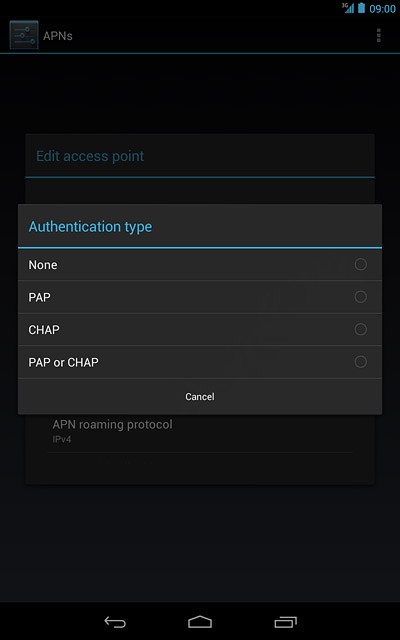
Select APN type
Press APN type.
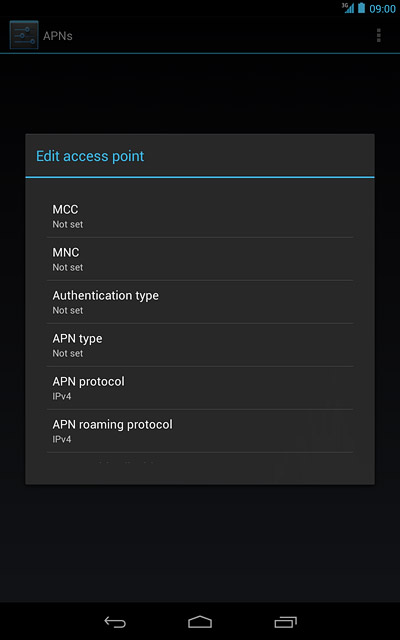
Key in default and press OK.
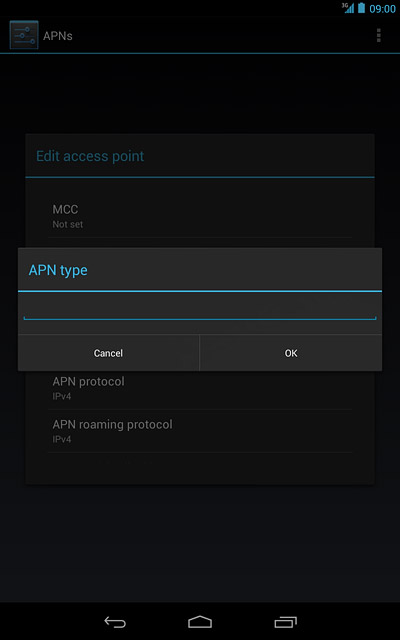
Save and activate data connection
Press the return icon.
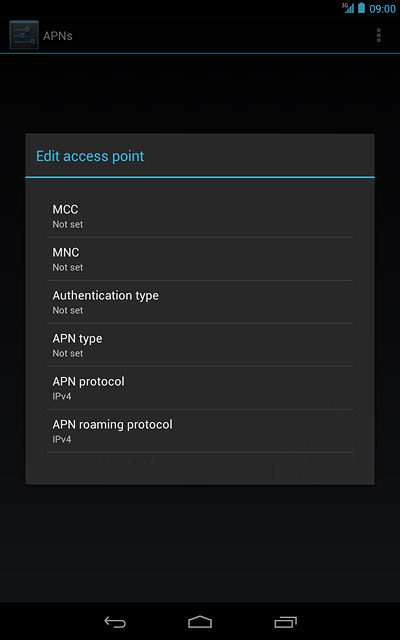
Press the field next to Vodafone Mail to fill in the field.
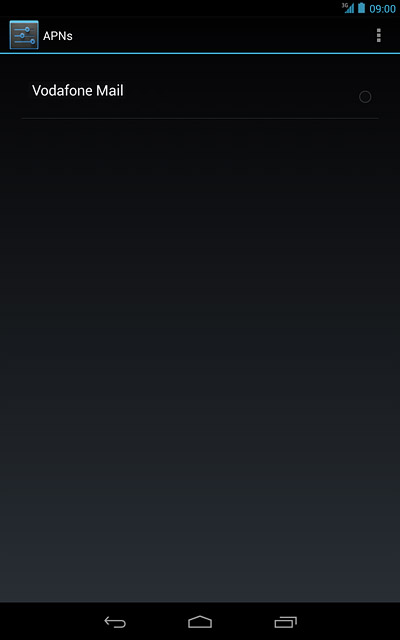
Press the home icon to return to standby mode.
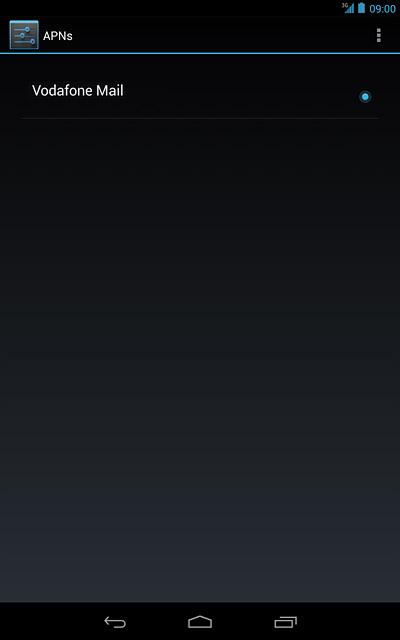
Find "Email"
Press the menu icon.
If email accounts have been created already, press the settings icon. Press Settings. Press ADD ACCOUNT.
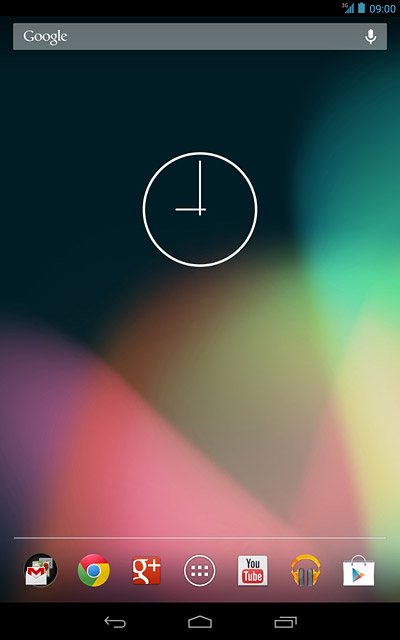
Press Email.
If email accounts have been created already, press the settings icon. Press Settings. Press ADD ACCOUNT.
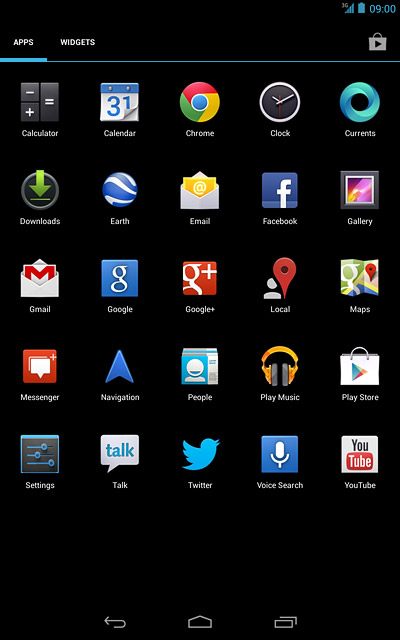
Enter email address
Key in your email address.

Enter password
Press the field next Password and key in the password for your email account at your email provider.
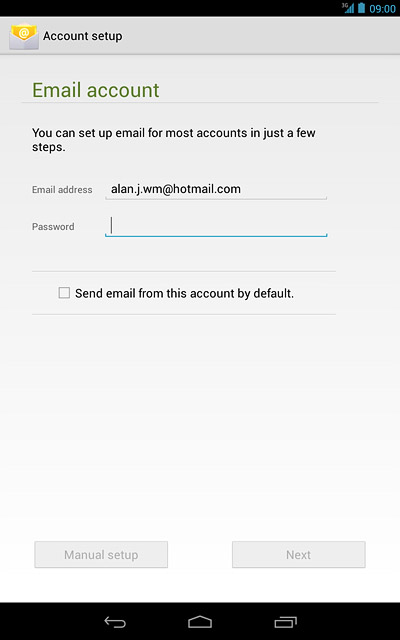
Press Next.
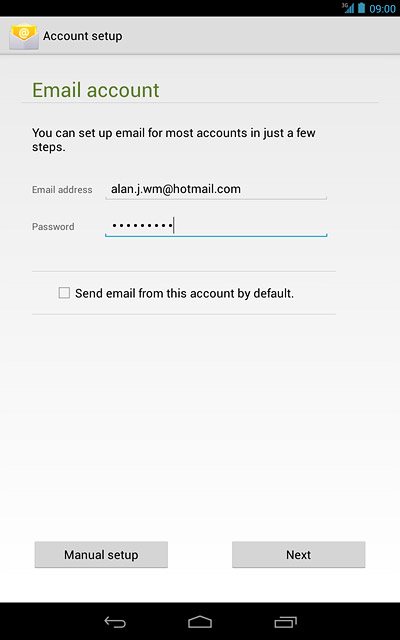
Select email account settings
Follow the instructions on the display to select email account settings.
Press Next.
Press Next.
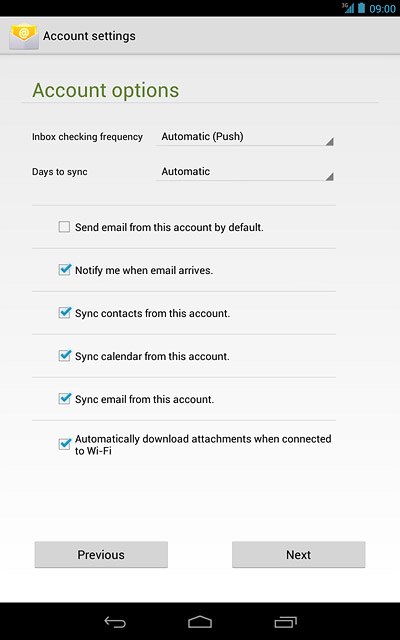
Enter email account name
Key in a name for your email account

Retrieve email messages
Press Next.
Wait while your device retrieves new email messages.
Wait while your device retrieves new email messages.
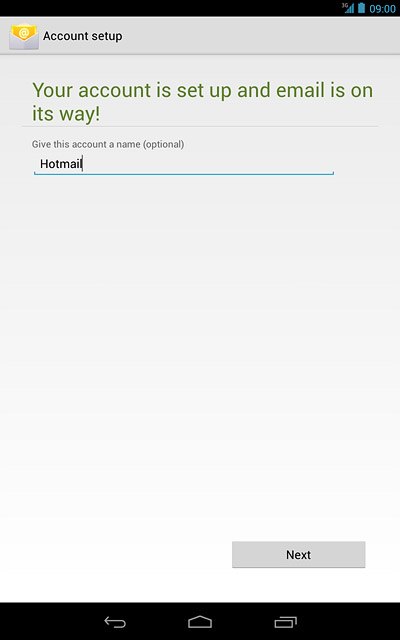
Exit
Press the home icon to return to standby mode.