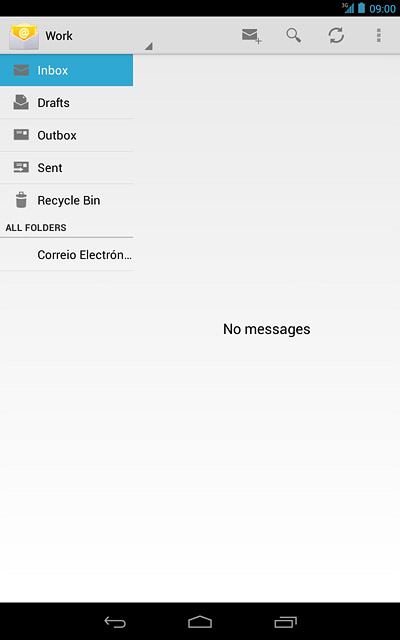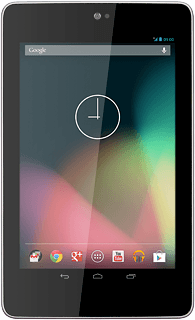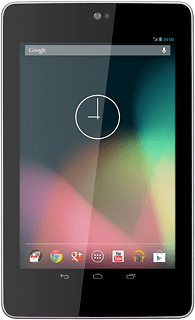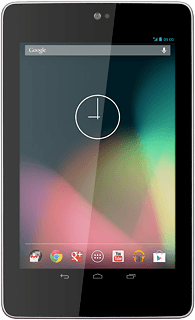Find "Access Point Names"
Press the menu icon.
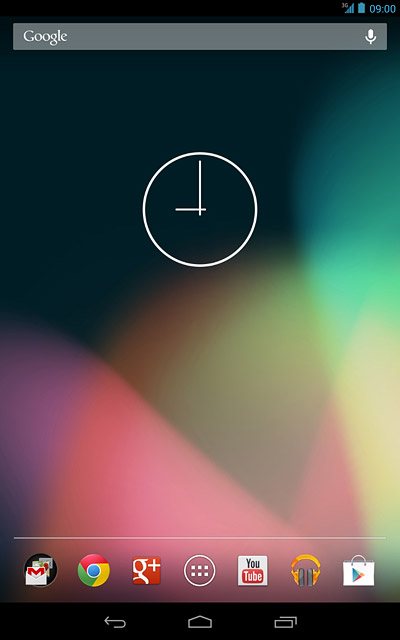
Press Settings.
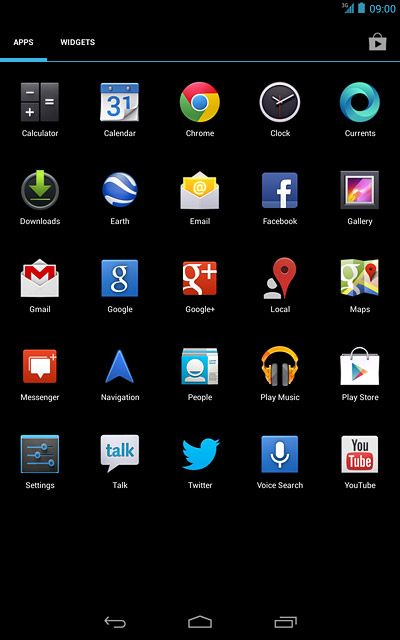
Press More....
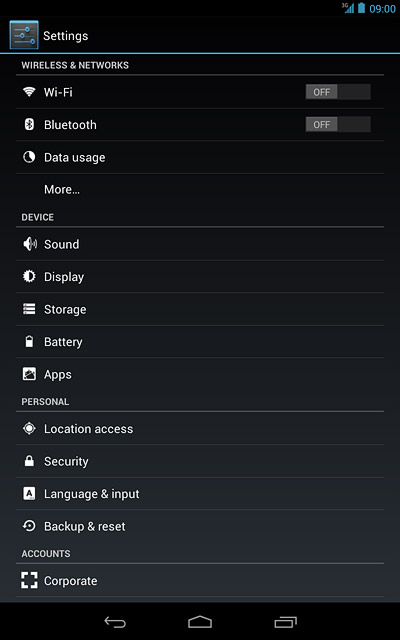
Press Mobile networks.
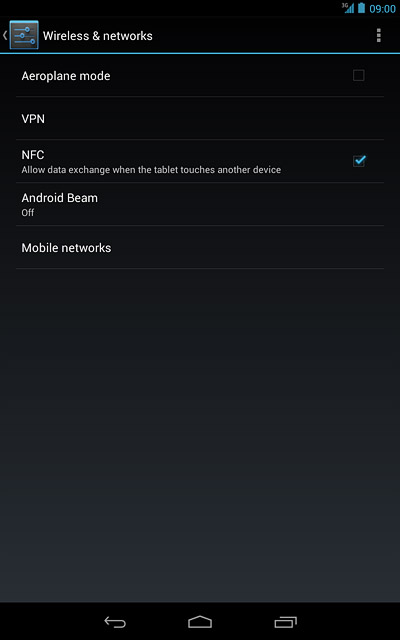
Press Access Point Names.
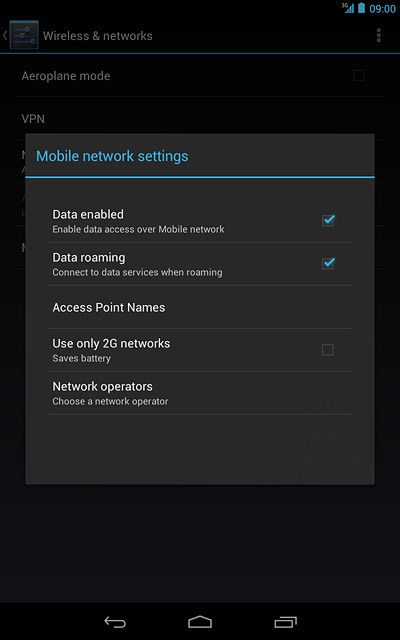
Create new data connection
Press the settings icon.
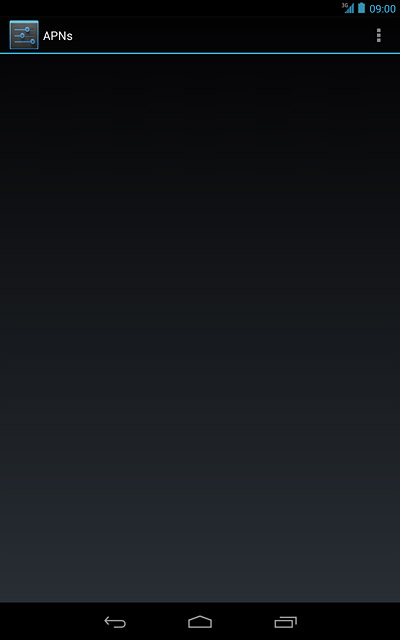
Press New APN.
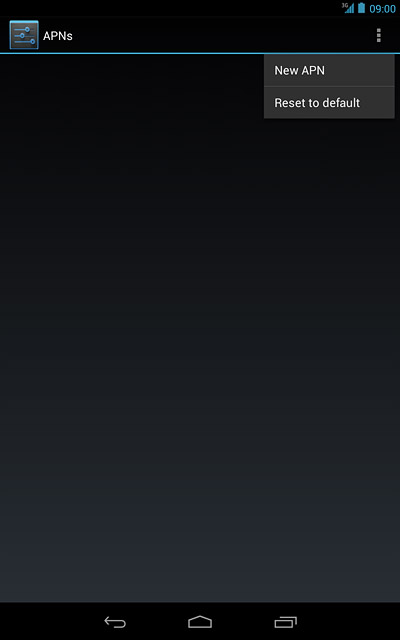
Enter data connection name
Press Name.
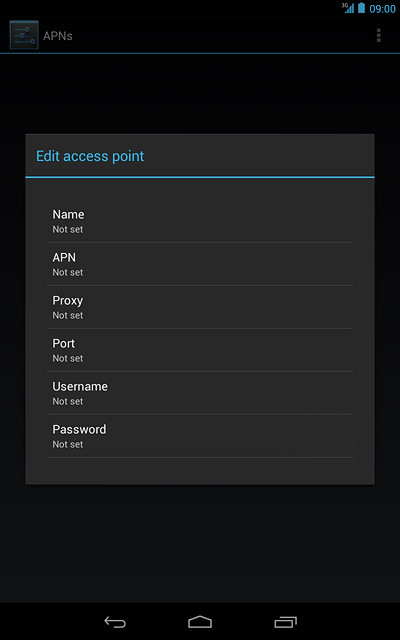
Key in Vodafone Mail and press OK.
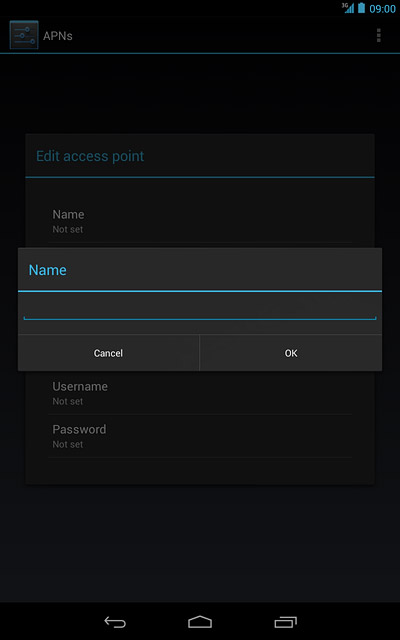
Enter APN
Press APN.
Key in live.vodafone.com
Key in live.vodafone.com
An APN is used to establish a data connection.
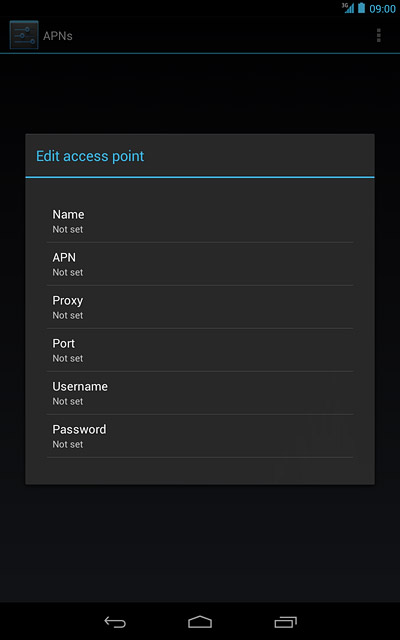
Press OK.
An APN is used to establish a data connection.
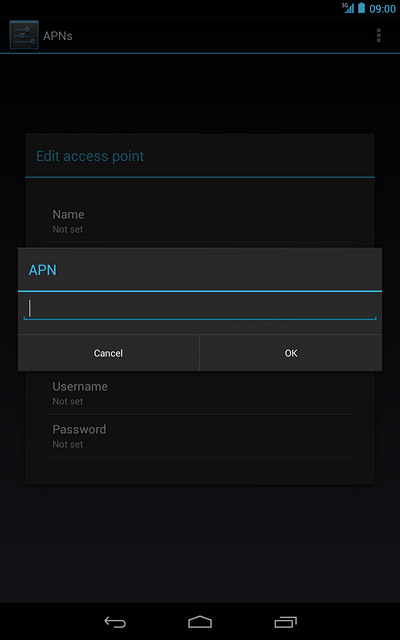
Enter country code
Press MCC.
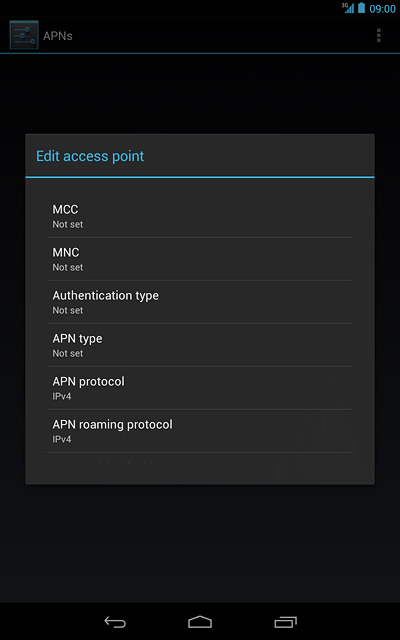
Key in 272 and press OK.
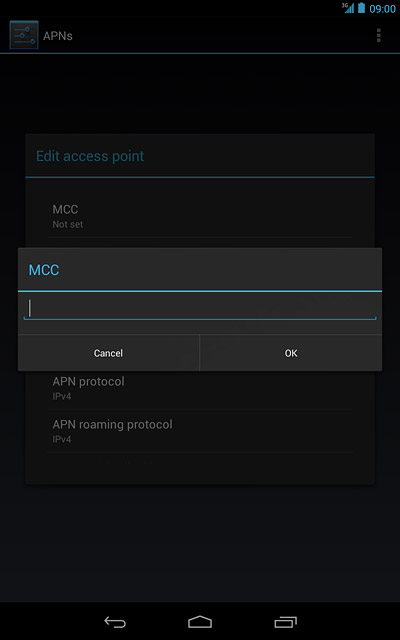
Enter network code
Press MNC.
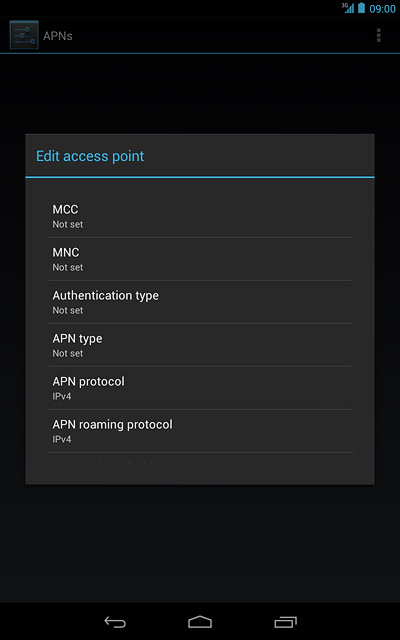
Key in 01 and press OK.
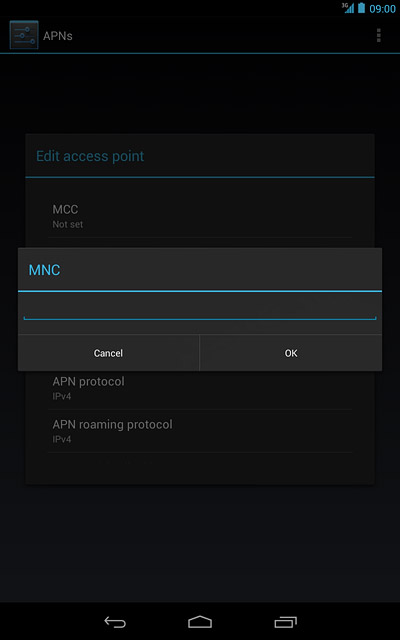
Select authentication type
Press Authentication type.
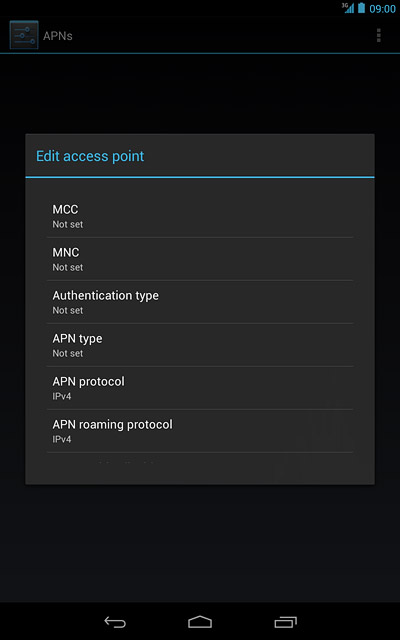
Press PAP.
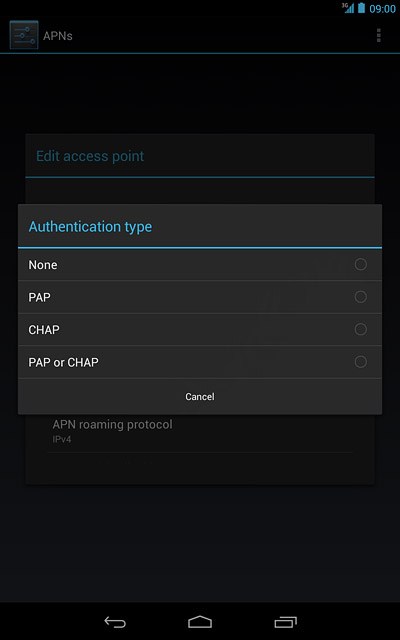
Select APN type
Press APN type.
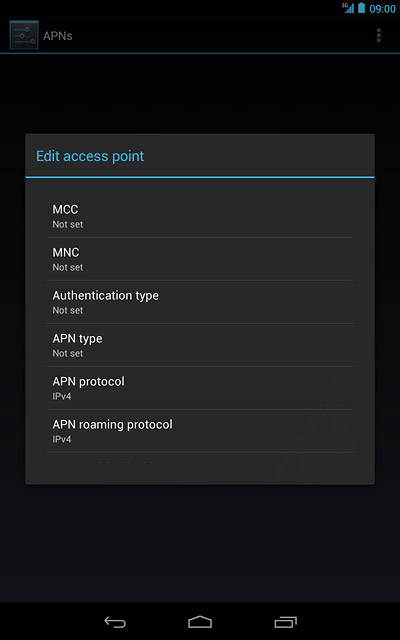
Key in default and press OK.
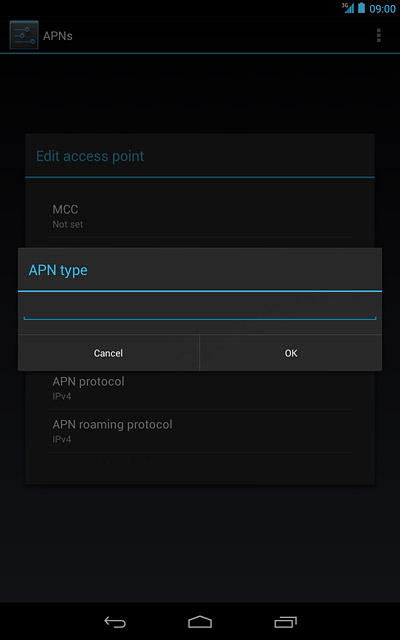
Save and activate data connection
Press the return icon.
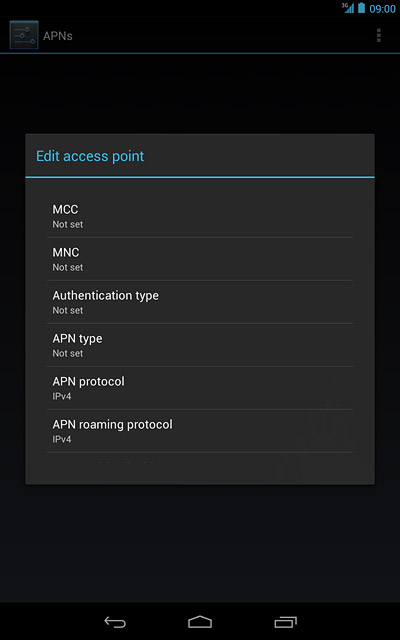
Press the field next to Vodafone Mail to fill in the field.
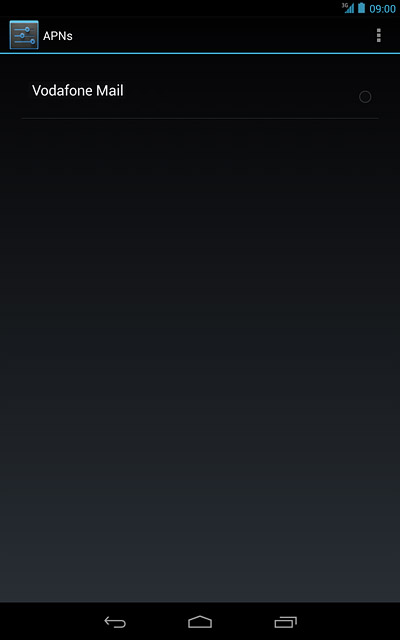
Press the home icon to return to standby mode.
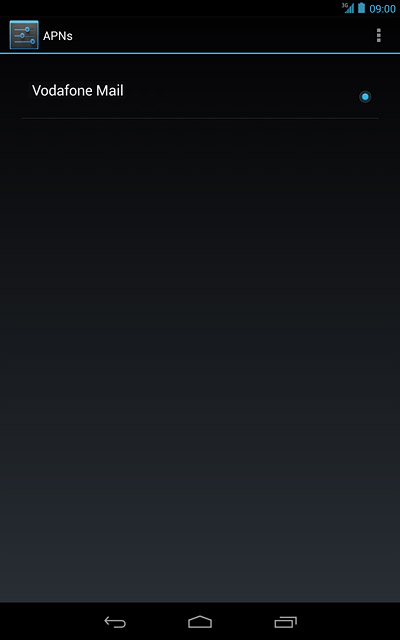
Find "Email"
Press the menu icon.
If email accounts have been created already, press the settings icon. Press Settings. Press ADD ACCOUNT.
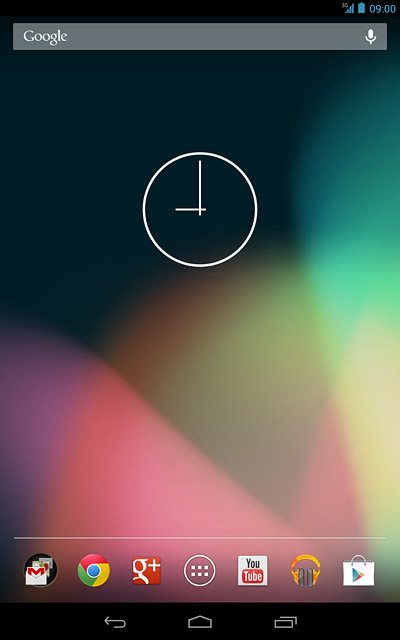
Press Email.
If email accounts have been created already, press the settings icon. Press Settings. Press ADD ACCOUNT.
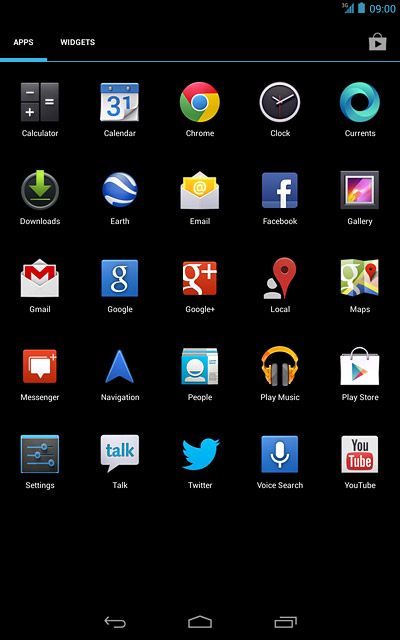
Enter email address
Key in your email address.

Enter password
Press the field next to Password and key in the password for your email account.
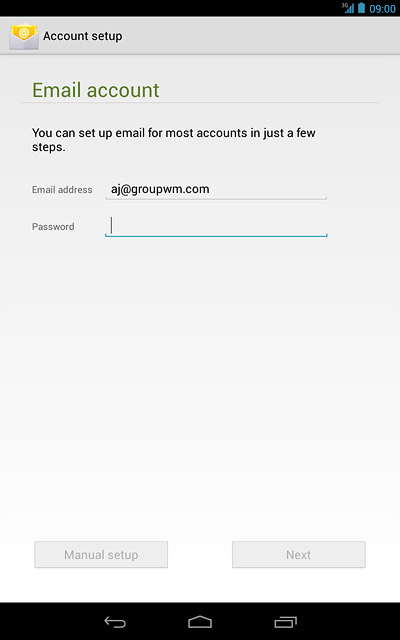
Press Next.
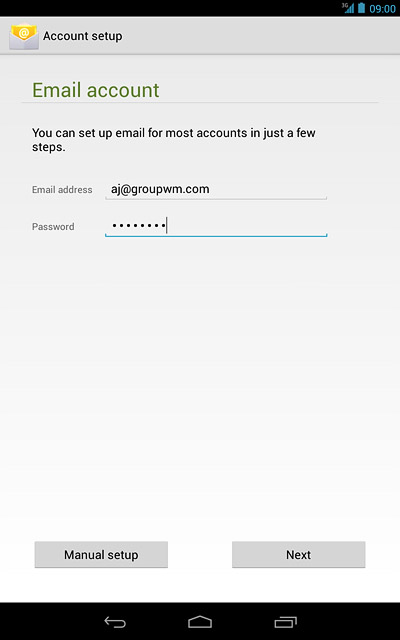
Select server type
Press POP3.
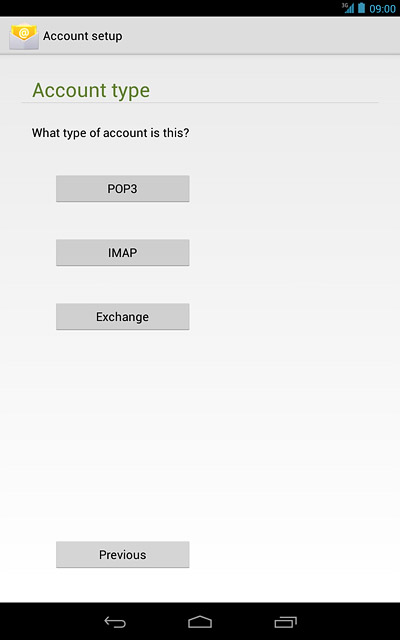
Enter username
Key in the username for your email account.

Enter incoming server
Press the field next to POP3 server and key in the name or IP address of your email provider's incoming server.
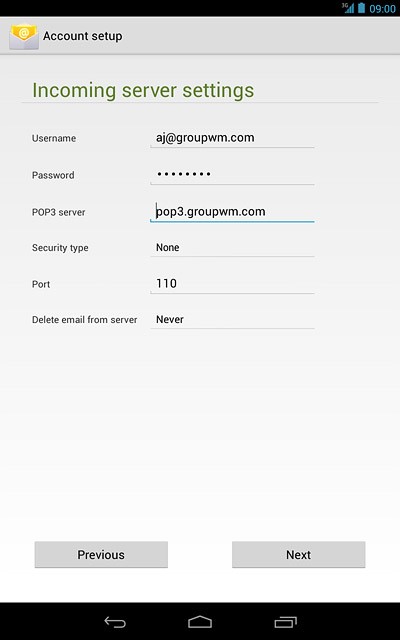
Turn encryption of incoming email messages on or off
Press the drop down list next to Security type.
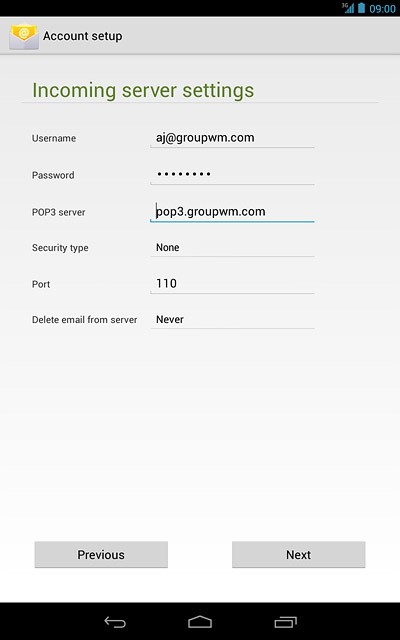
Press None.
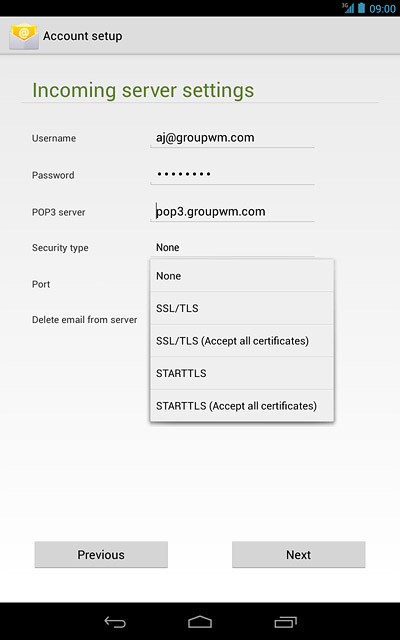
Enter incoming port
Press the field next to Port and key in 110
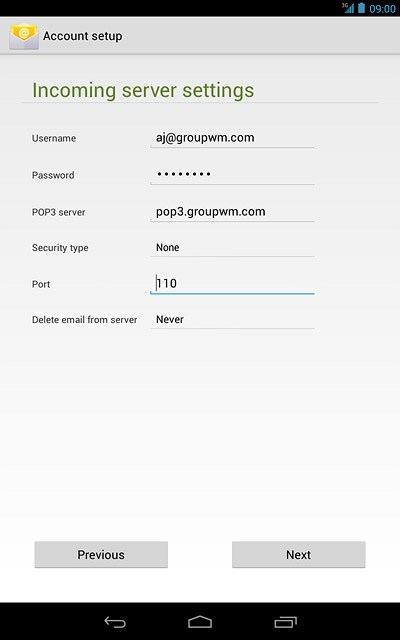
Turn deletion of email messages on server on or off
Press the drop down list below Delete email from server.
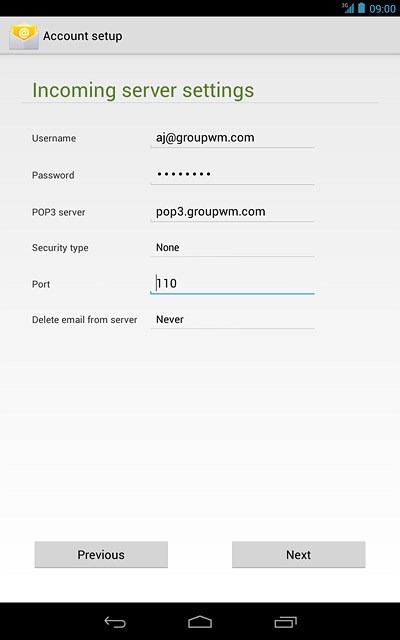
Press Never or When I delete from Inbox.
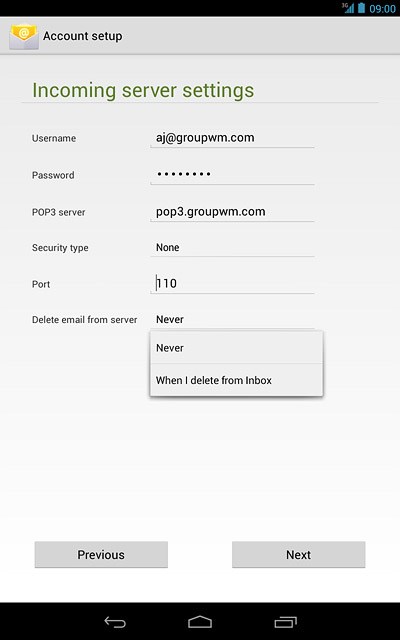
Press Next.
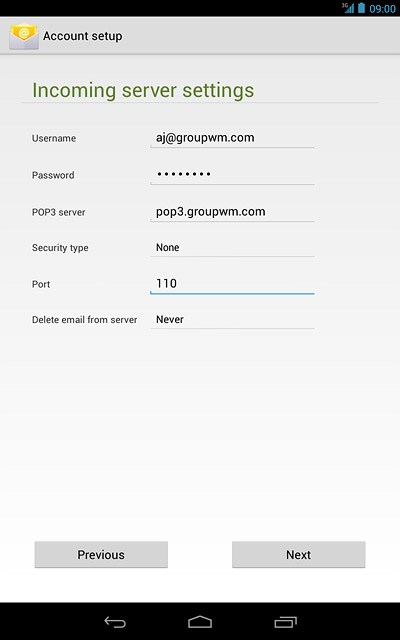
Enter outgoing server
Key in mail.vodafone.ie

Turn encryption of outgoing email messages off
Press the drop down list next to Security type.
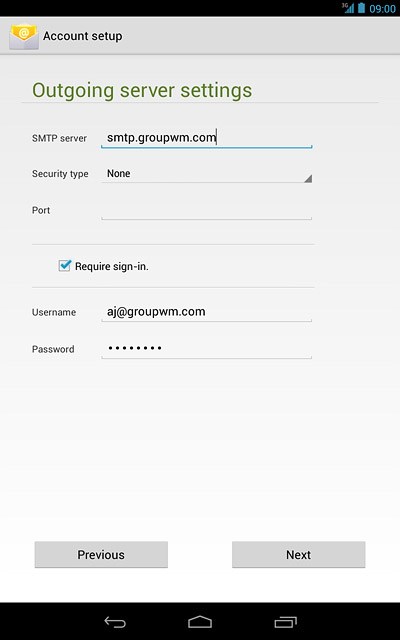
Press None.
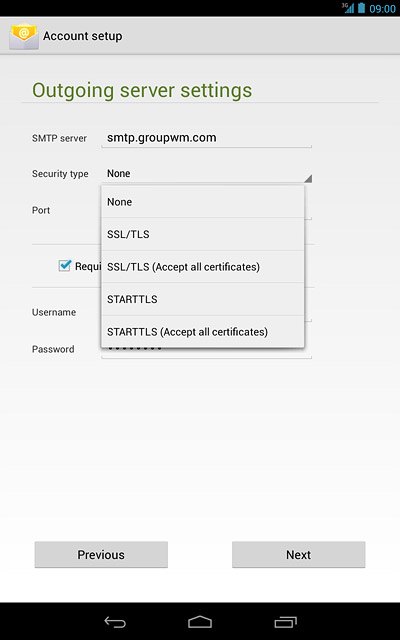
Enter outgoing port
Press the field next to Port and key in 25
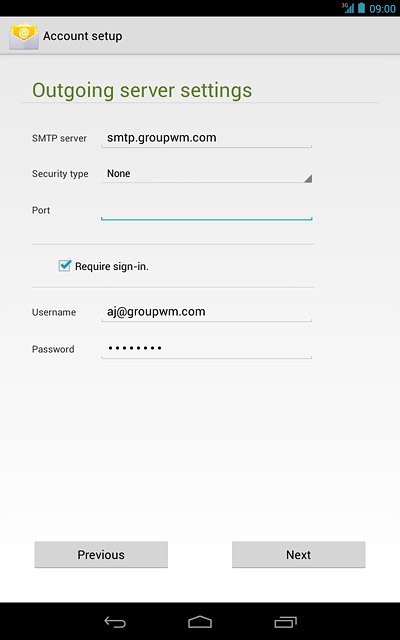
Turn off SMTP authentication
Press Require sign-in to turn off SMTP authentication.
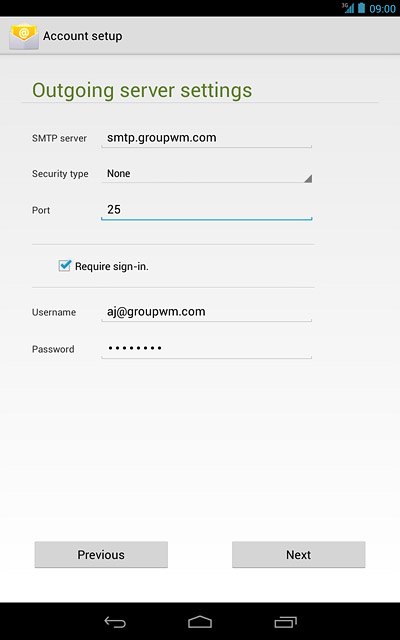
When the box next to the menu item is empty, SMTP authentication is turned off.
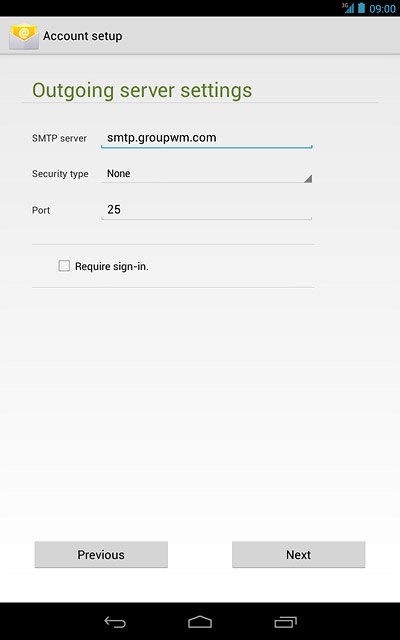
Press Next.
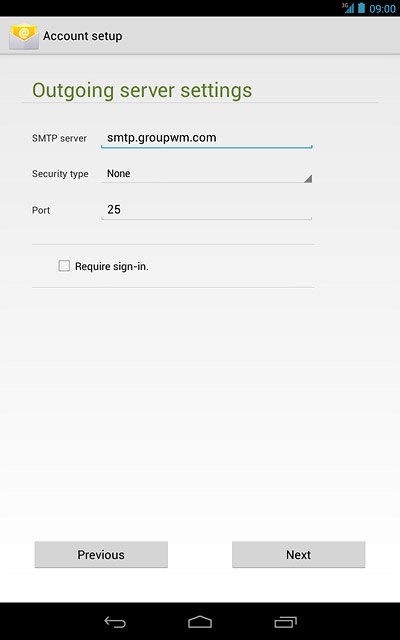
Select setting for retrieving new email messages
Press the drop down list next to Inbox checking frequency.
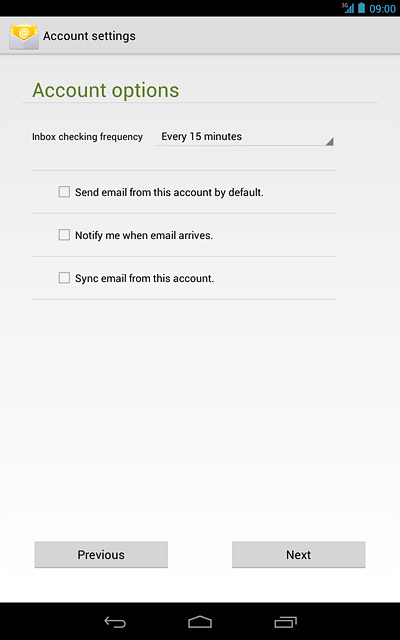
Press Never or the required period.
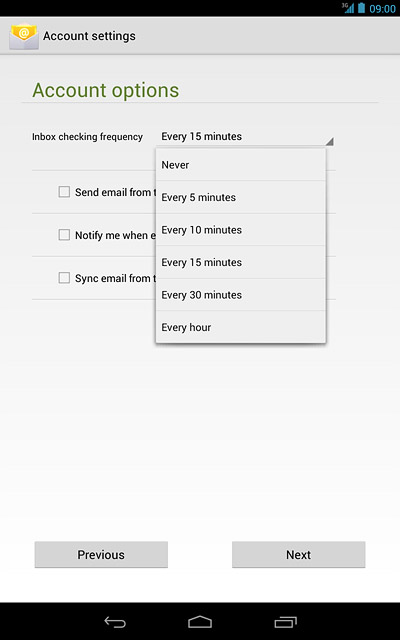
Select default email account
Press Send email from this account by default to select a default email account.
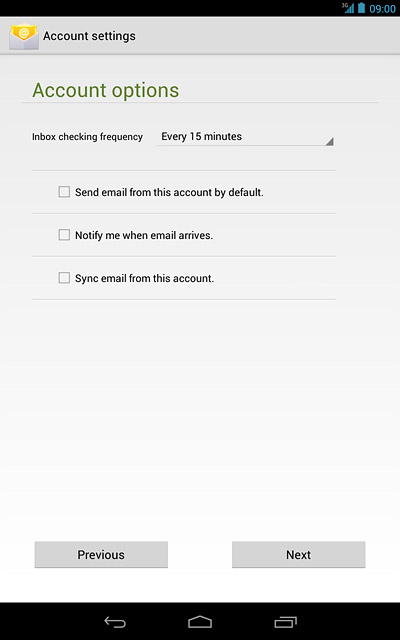
When the box next to the menu item is ticked (V), the function is turned on.
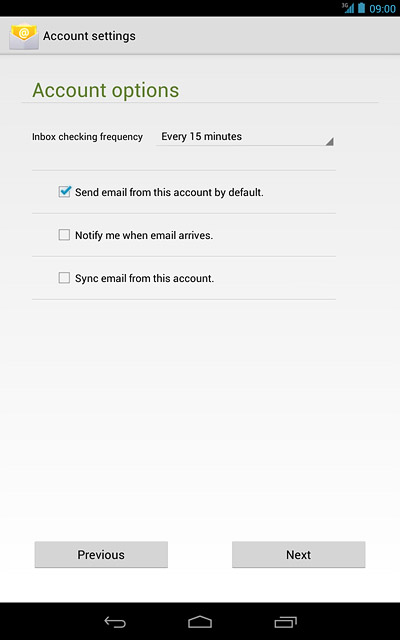
Turn email message notification on or off
Press Notify me when email arrives to turn the function on or off.
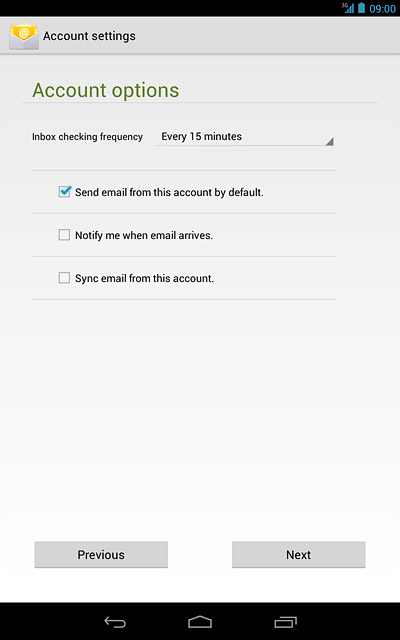
When the box next to the menu item is ticked (V), the function is turned on.
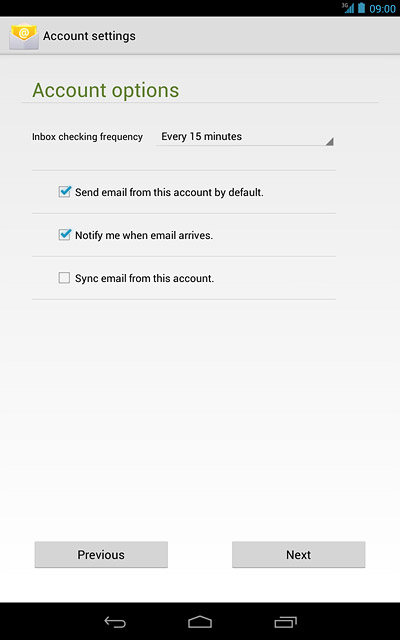
Turn email message synchronisation on or off
Press Sync email from this account to turn the function on or off.
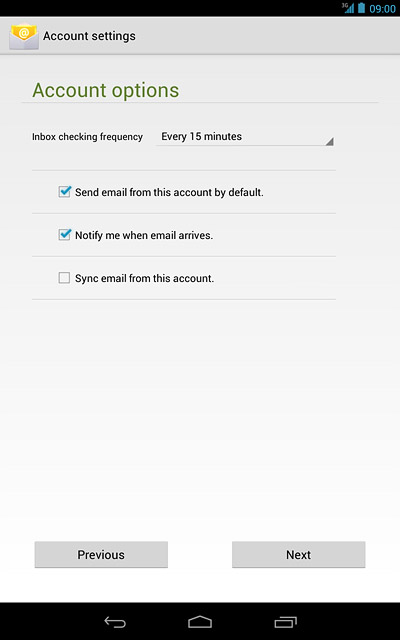
When the box next to the menu item is ticked (V), the function is turned on.
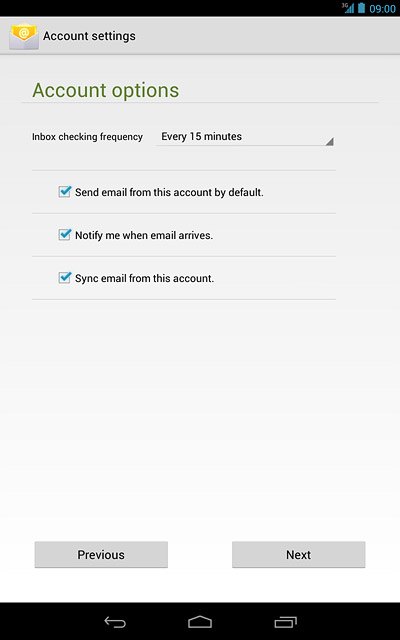
Press Next.
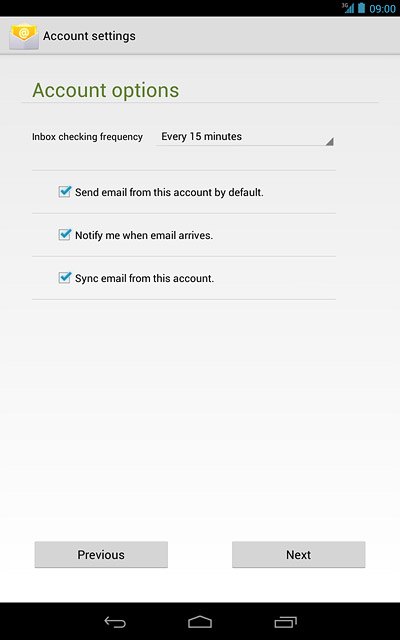
Enter email account name
Key in a name for your email account

Enter sender name
Press the field below Your name (displayed on outgoing messages) and key in the required sender name.
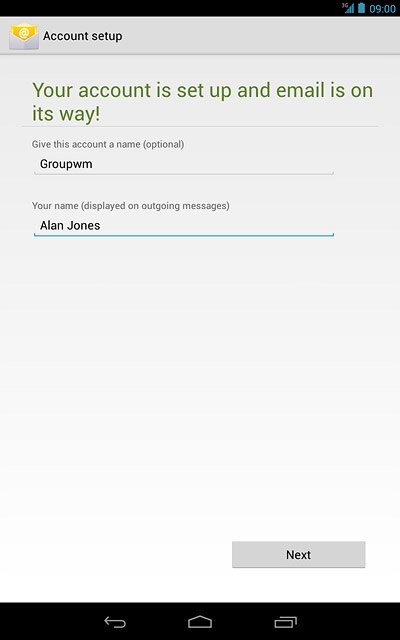
Retrieve email messages
Press Next.
Wait while your device retrieves new email messages.
Wait while your device retrieves new email messages.
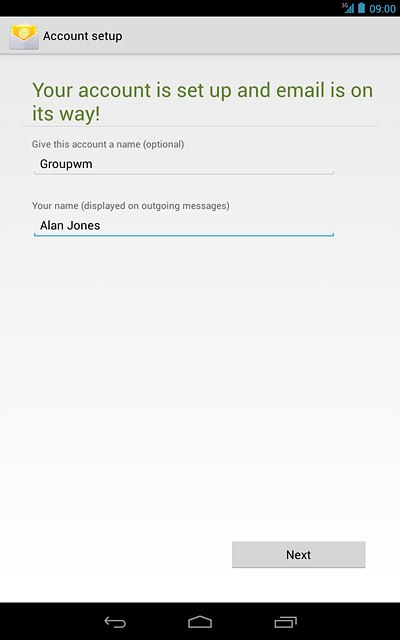
Exit
Press the home icon to return to standby mode.