1. Turn on your phone
Press and hold the Side button until your phone is turned on.

Slide your finger upwards starting from the bottom of the screen.
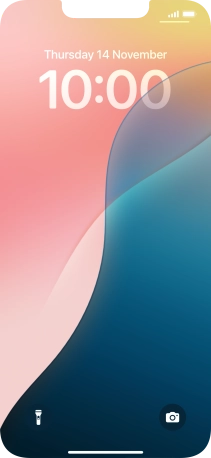
2. Enter your PIN
If your SIM is locked, key in your PIN and press OK.
If an incorrect PIN is entered three times in a row, your SIM will be blocked. To unblock your SIM, you'll need to key in your PUK. The PUK can be obtained by contacting customer services. Please note: If you key in the wrong PUK ten times in a row, your SIM will be blocked permanently. In this case, you need a new SIM from Vodafone.
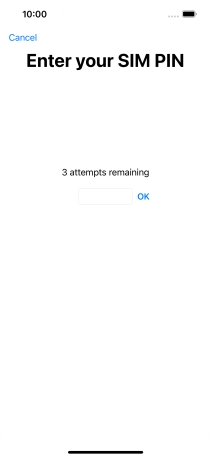
3. Turn off your phone
Simultaneously, press and hold the Side button and the Bottom volume key until the power off icon is displayed.
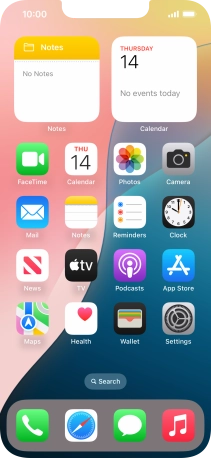
Press and drag the power off icon right.













