1. On/Off
Press On/Off to turn your phone on or off.

2. Socket
Connect the data cable to the socket and to your computer's USB port.

Connect the charger to the socket and to a wall socket.

3. Headset socket
Connect the headset to the headset socket to listen to music or make a handsfree call.

4. The camera lens
Point the camera lens at the required object to take a picture or record a video clip.
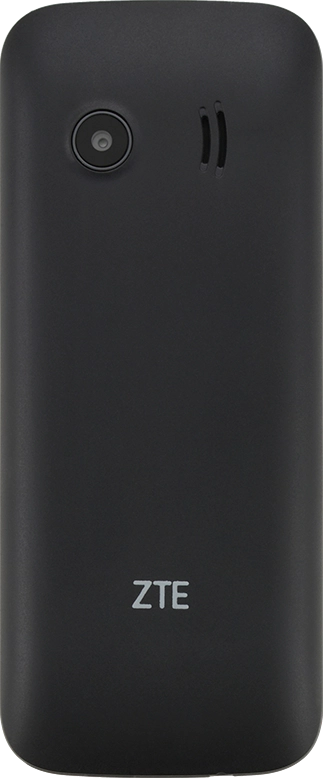
5. The Navigation key
Press the Navigation key to open a menu item or select a setting.

6. The Left selection key
Press the Left selection key to open a menu item or select a setting.

7. The Right selection key
Press the Right selection key to open a menu item or return to the previous screen.

8. Connect
Press Connect to answer a call.

9. Disconnect
Press Disconnect to end a call.

10. The Home key
Press the Home key to return to the home screen.




