1. Select picture or video clip
Press the Left selection key.

Select Media and press the Left selection key.
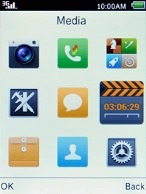
Select Images and press the Left selection key.
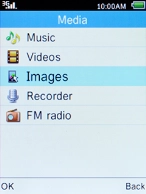
Select My pictures and press the Navigation key.
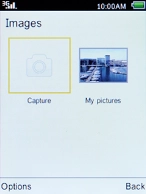
Go to the required folder, select the required picture and press the Navigation key.
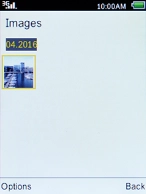
2. Transfer picture or video clip via Bluetooth
Press the Left selection key.

Select Share and press the Left selection key.
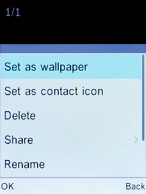
Select Bluetooth and press the Left selection key.
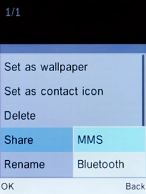
Select Add new device and press the Left selection key.
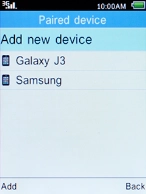
Select the required Bluetooth device, press the Left selection key, follow the instructions on the screen to transfer the file and wait while the file is transferred.
In some cases, the transfer needs to be accepted on the other Bluetooth device.
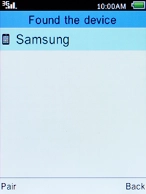
3. Return to the home screen
Press the Home key to return to the home screen.































