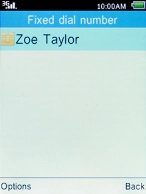1. Find "Fixed dial number"
Press the Left selection key.

Select Settings and press the Left selection key.
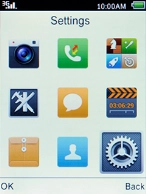
Select Call settings and press the Left selection key.
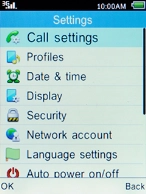
Select Fixed dial number and press the Left selection key.
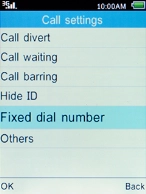
Select Fixed dial number and press the Left selection key.
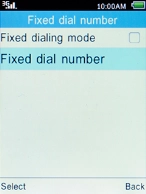
2. Add fixed numbers
Press the Left selection key.
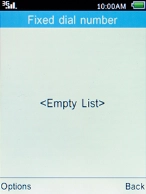
Select New and press the Left selection key.
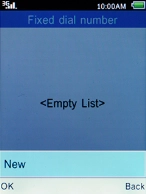
Key in your PIN2 and press the Left selection key.
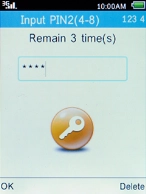
Select Name and press the Left selection key.
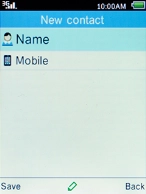
Key in the required name and press the Left selection key.
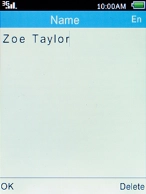
Select Mobile and press the Left selection key.
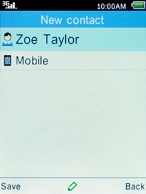
Key in the required phone number and press the Left selection key.
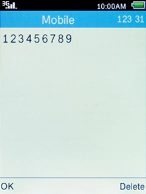
Press the Left selection key.
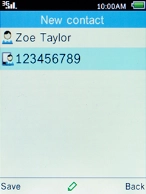
3. Return to the home screen
Press the Home key to return to the home screen.