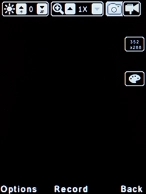1. Find "Camera"
Press the Left selection key.

Select Camera and press the Left selection key.
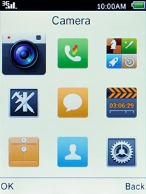
2. Turn on the video recorder
If the camera is turned on, press the Left selection key.
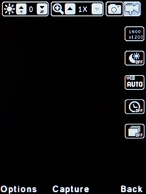
Select More options and press the Left selection key.
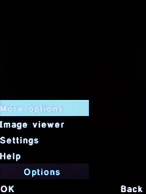
Select DV mode and press the Left selection key.
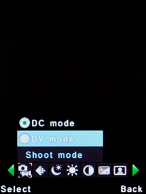
3. Turn sound recording on or off
Press the Left selection key.
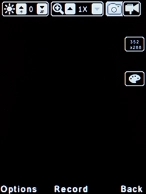
Select Settings and press the Left selection key.
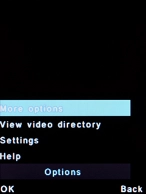
Select Music and press the Left selection key to turn audio recording on or off.
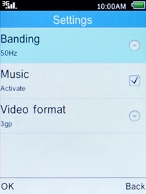
4. Select video format
Select Video format and press the Left selection key.
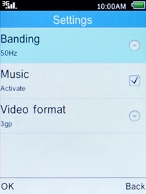
Select the required setting and press the Left selection key.
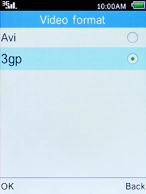
5. Zoom in or out
Press Navigation key up to zoom in.
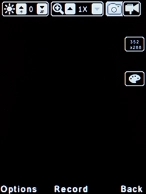
Press Navigation key down to zoom out.
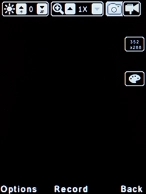
6. Record video clip
Point the camera lens at the required object.
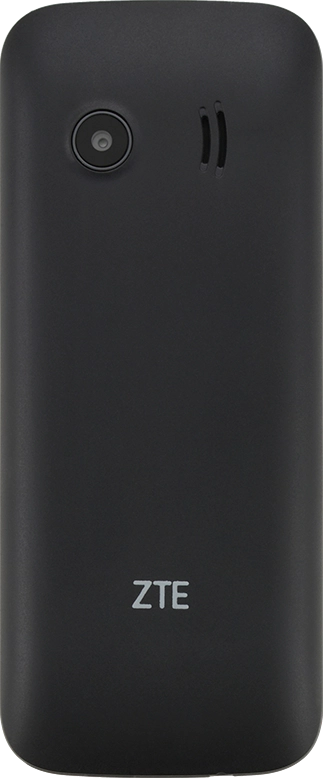
Press the Navigation key to start recording.
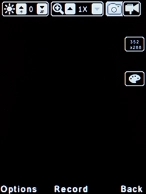
Press the Left selection key to stop recording.
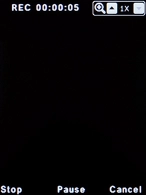
7. Return to the home screen
Press the Home key to return to the home screen.