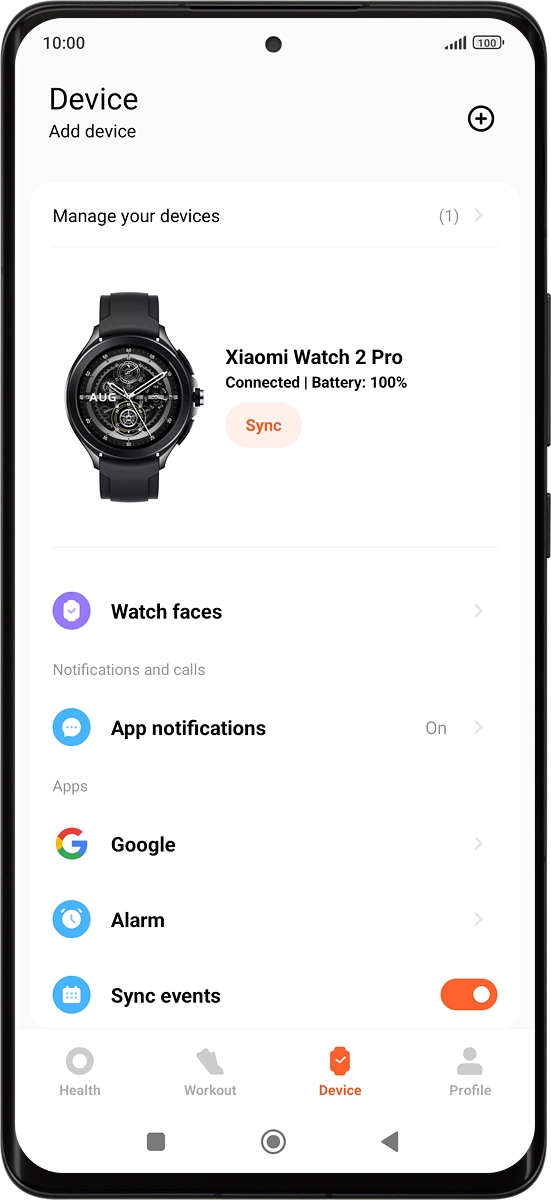1. Turn on your smartwatch
Press and hold On/Off until your smartwatch is turned on.
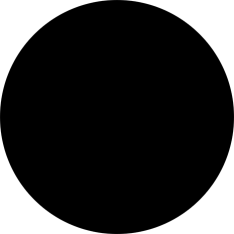
2. Choose language
Press arrow right.
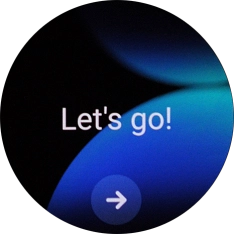
Press the required language.
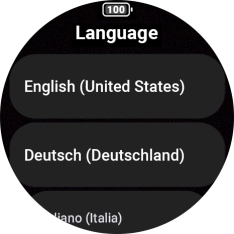
3. Connect your smartwatch and your phone using Bluetooth
Place your smartwatch next to your phone.
To set up your smartwatch, you need to log on with your Google account on your phone, install the Mi Fitness app on your phone and turn on Bluetooth on your phone.

On your phone: Press Connect.
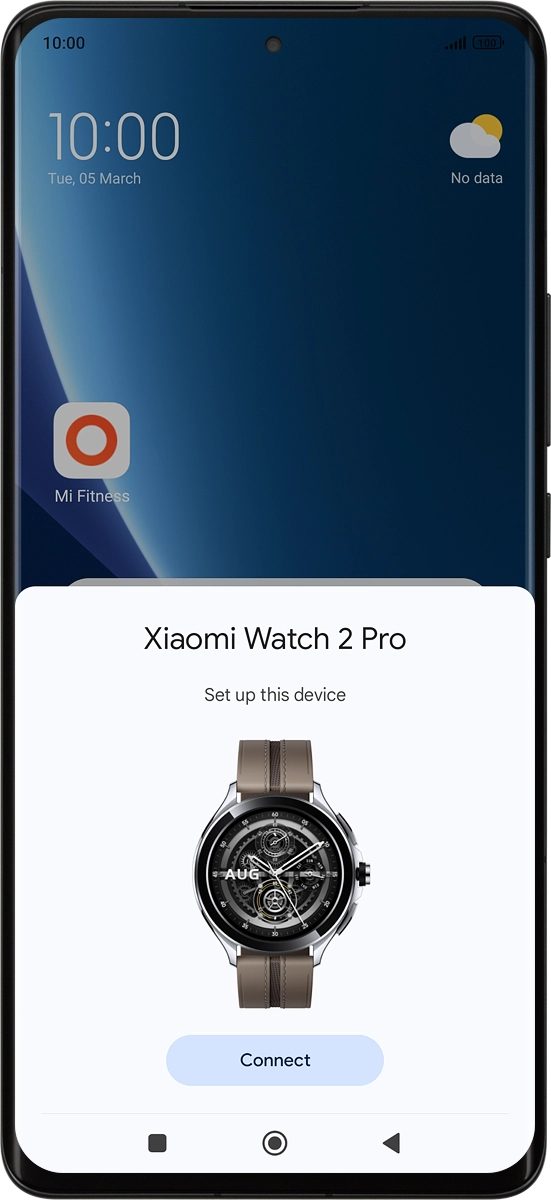
On your phone: Check that the code is identical to the code displayed on your smartwatch.
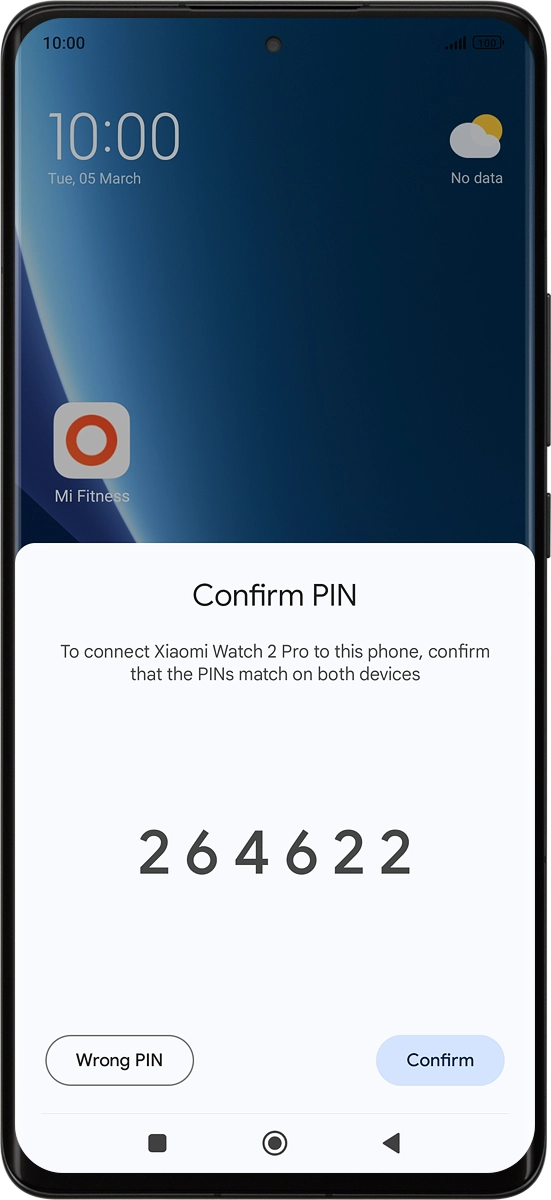
On your phone: Press Confirm.
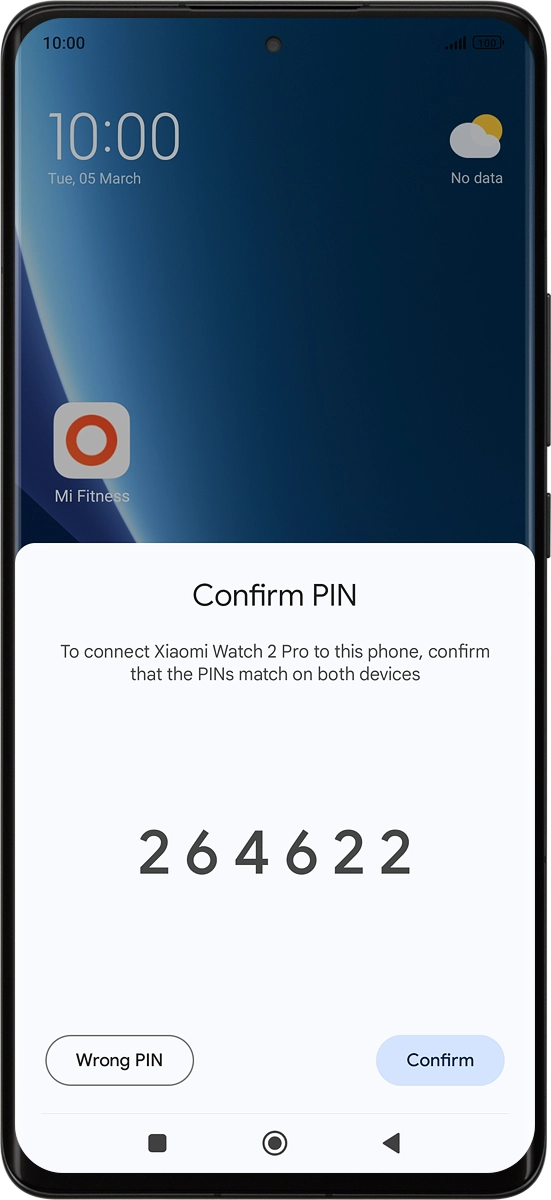
4. Accept the terms and conditions
On your phone: Press Agree.
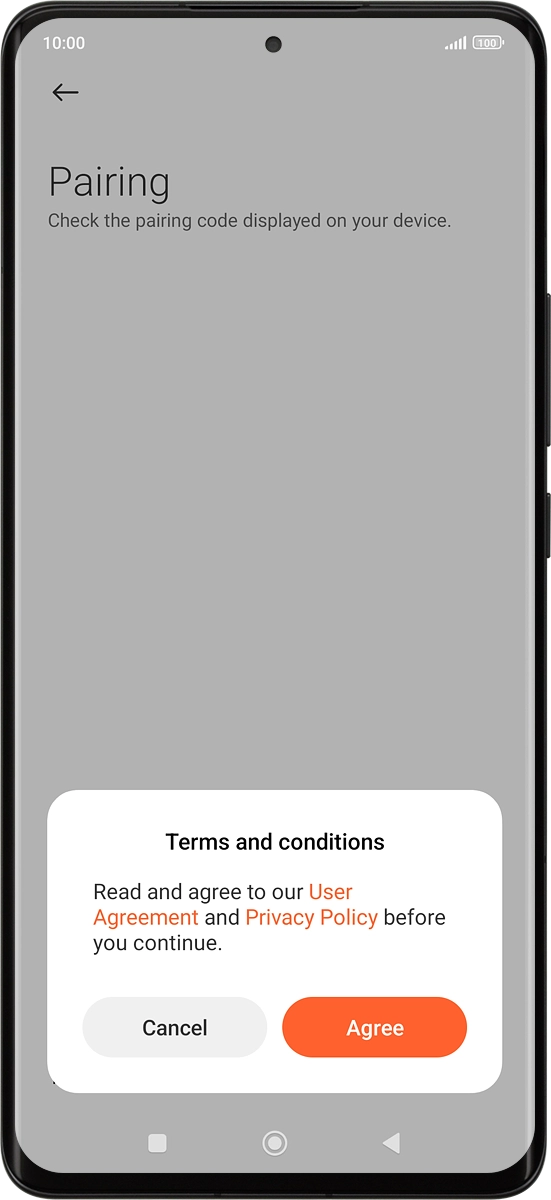
On your phone: Press More.
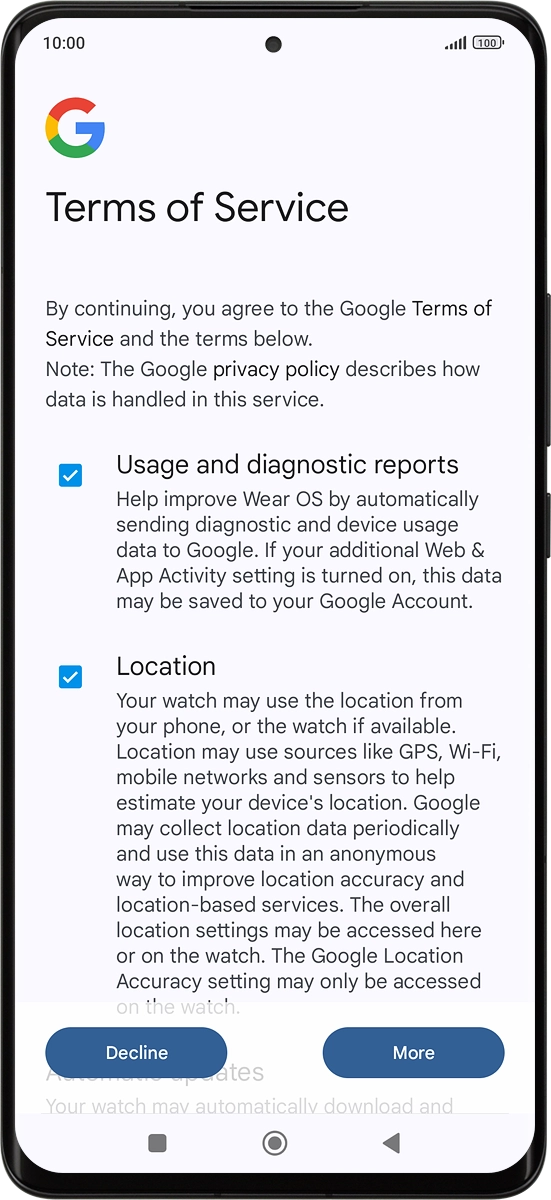
On your phone: Press I agree.
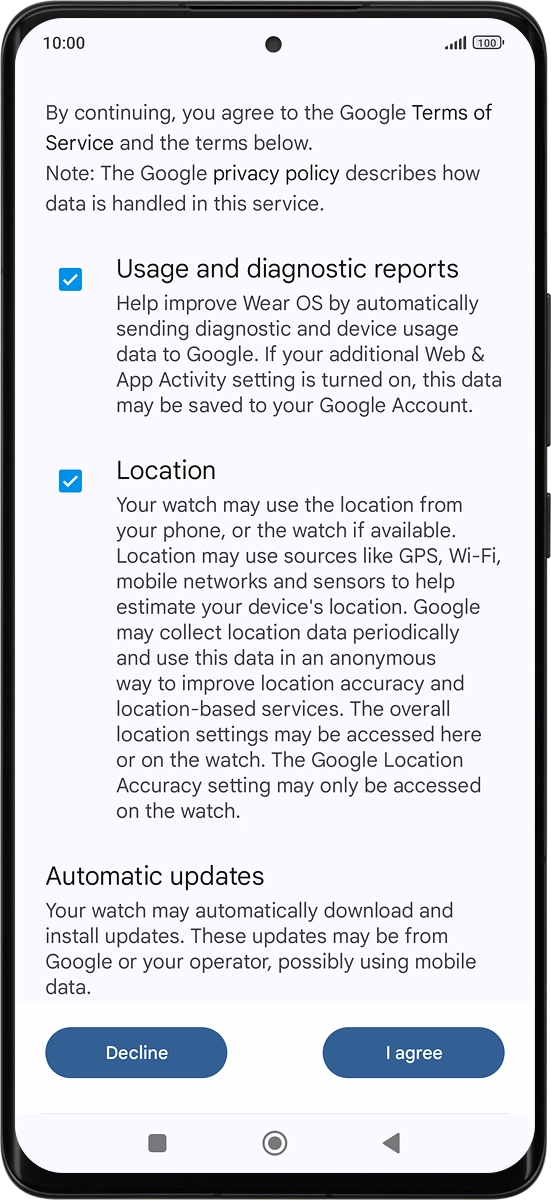
5. Log on with Google account
On your phone: Press Next to log on with your Google account.
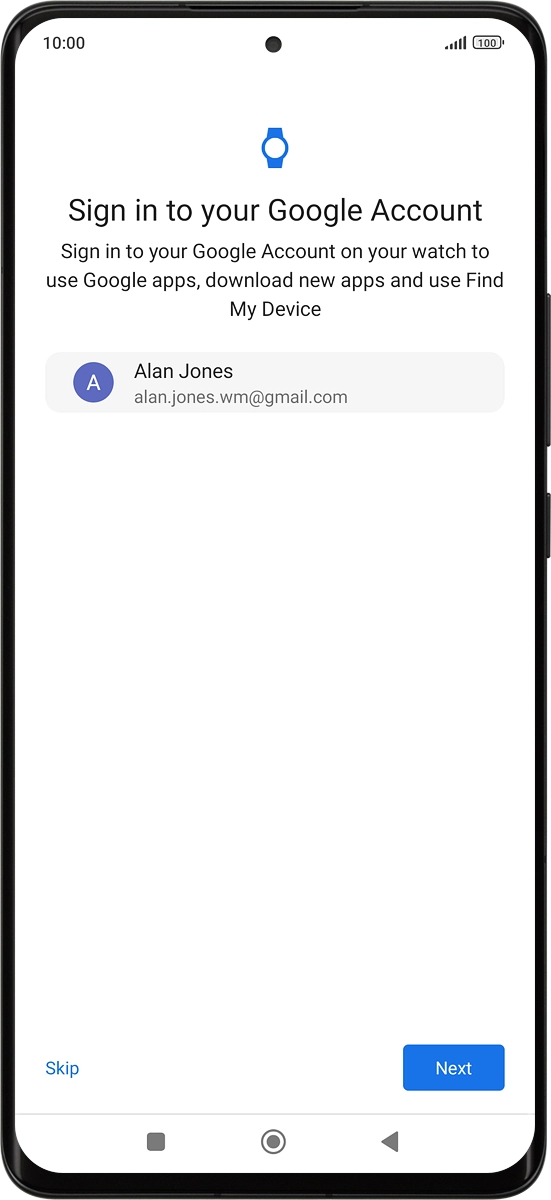
On your phone: Press Enter your password.
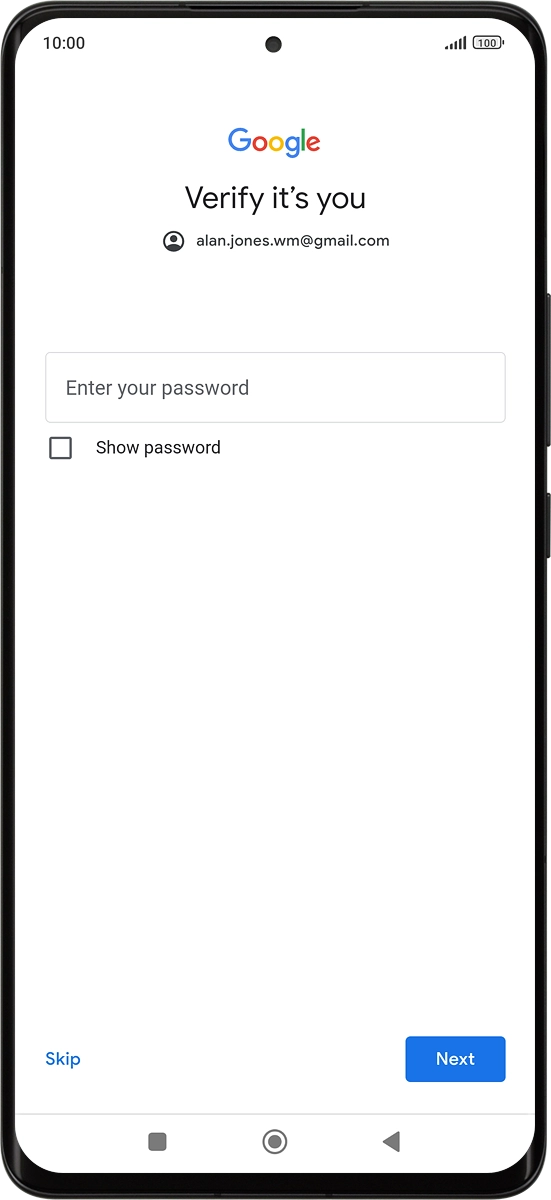
On your phone: Key in the password for your Google account and press Next.
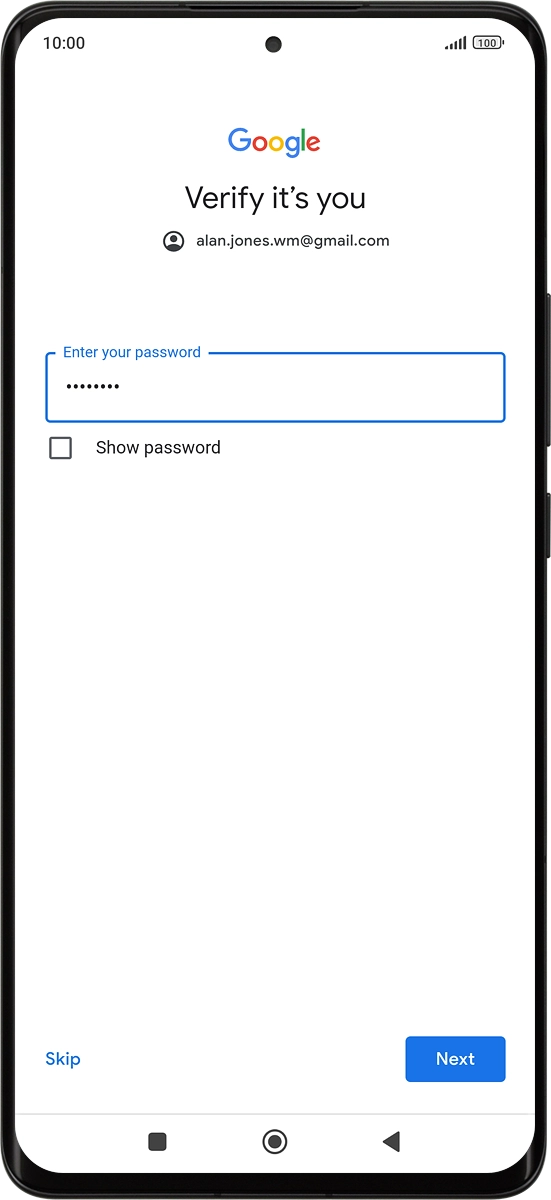
6. Log on with Xiaomi account
On your phone: Follow the instructions on the screen to log on with your Xiaomi account or press Skip.
You need to log on with a Xiaomi account to take full advantage of all health and training functions on your smartwatch, such as registering your personal data. You can always log on to or set up a Xiaomi account after activation of your smartwatch.
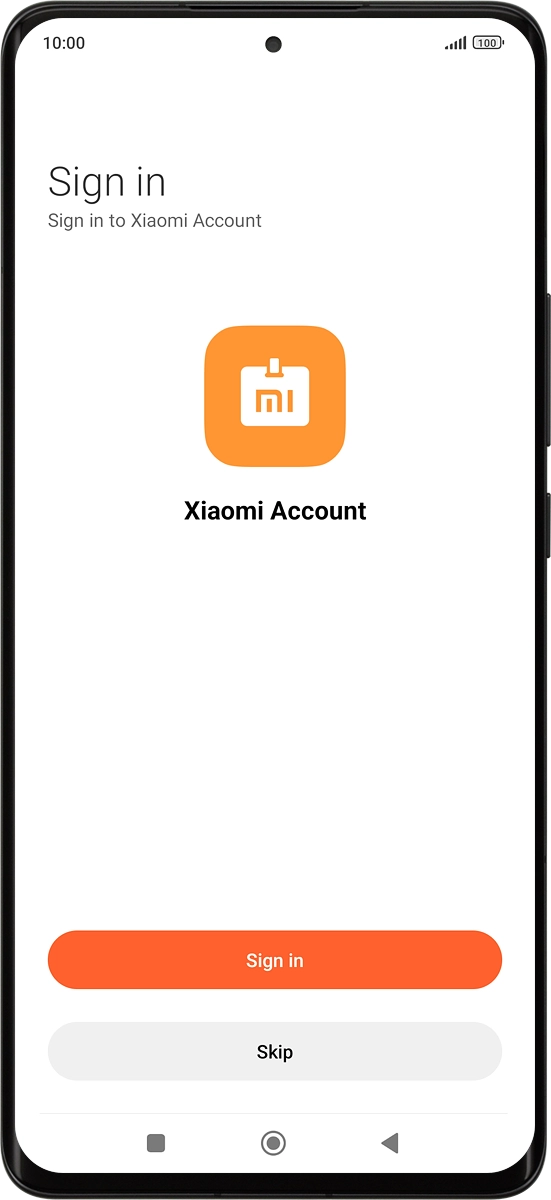
7. Set up Google Assistant
On your phone: Press Setup.
You can also set up Google Assistant later in the Mi Fitness app after activation of your smartwatch.
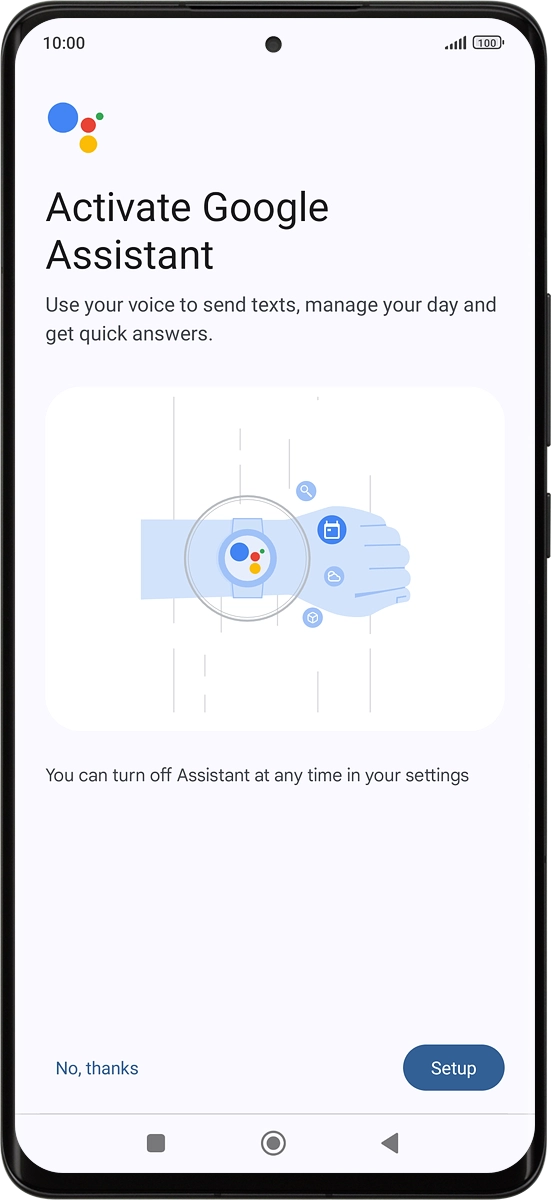
On your phone: Press I agree.
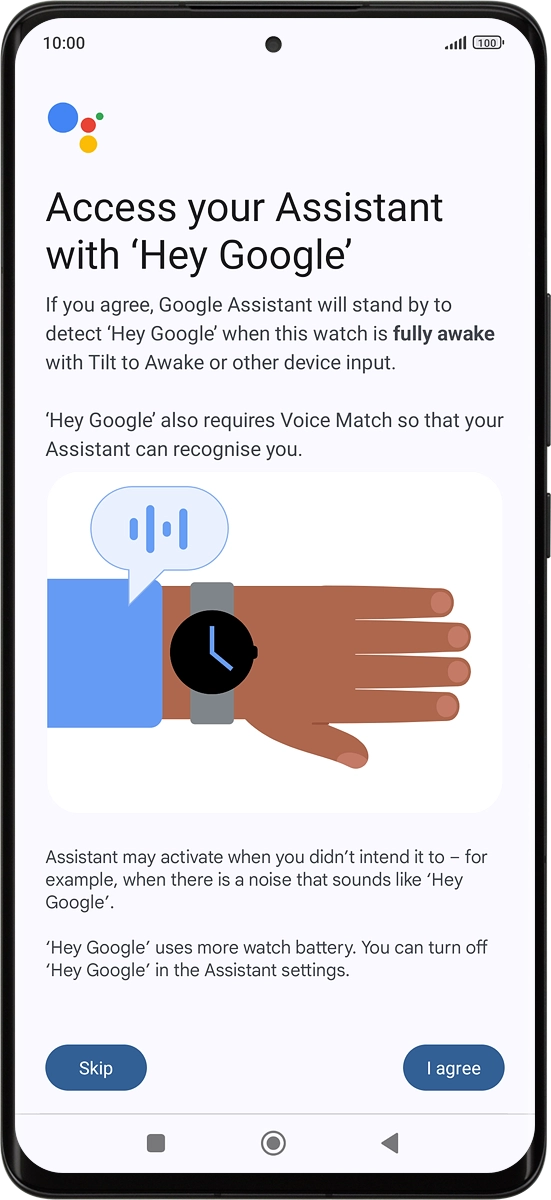
On your phone: Press More.
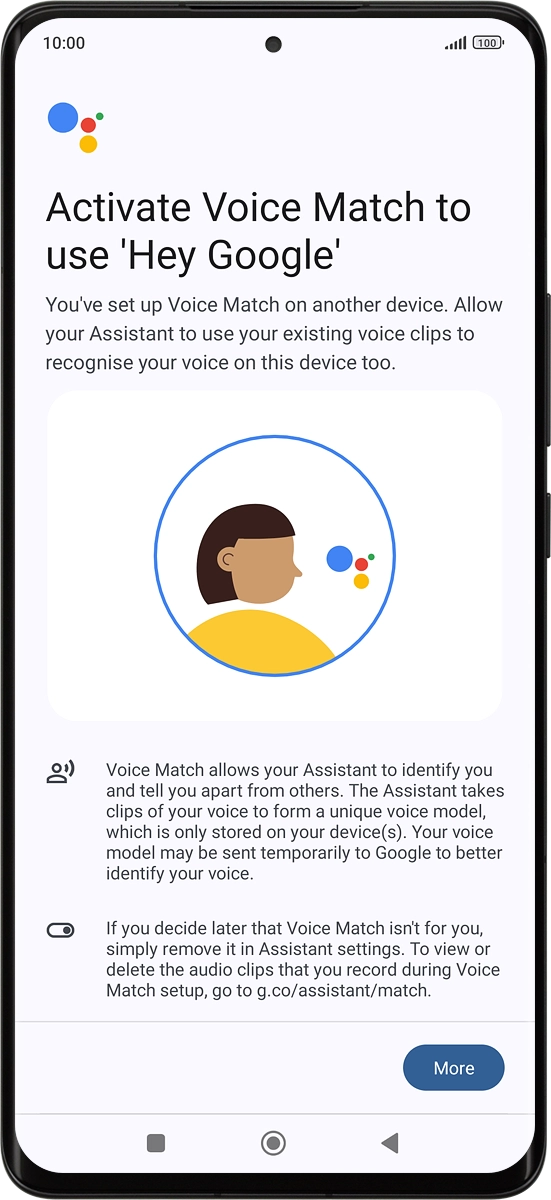
On your phone: Press I agree.
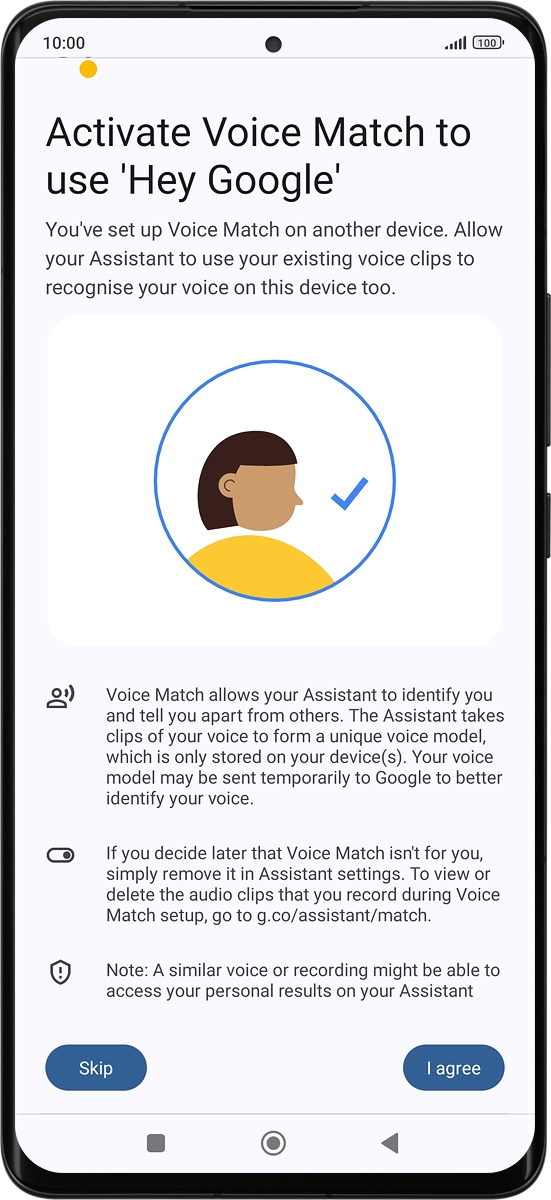
On your phone: Press Next.
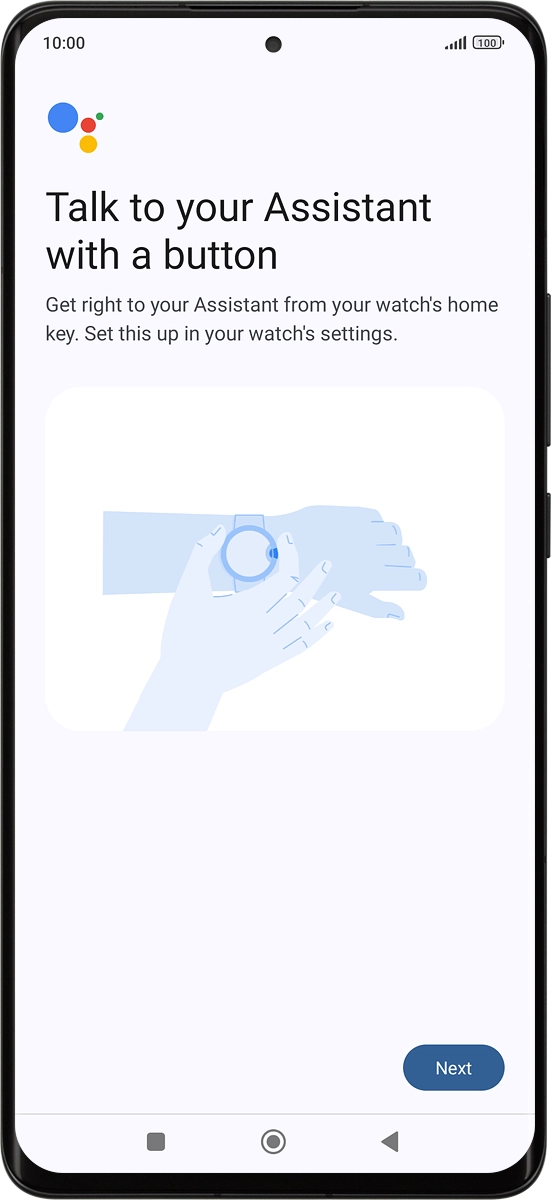
On your phone: Press OK.
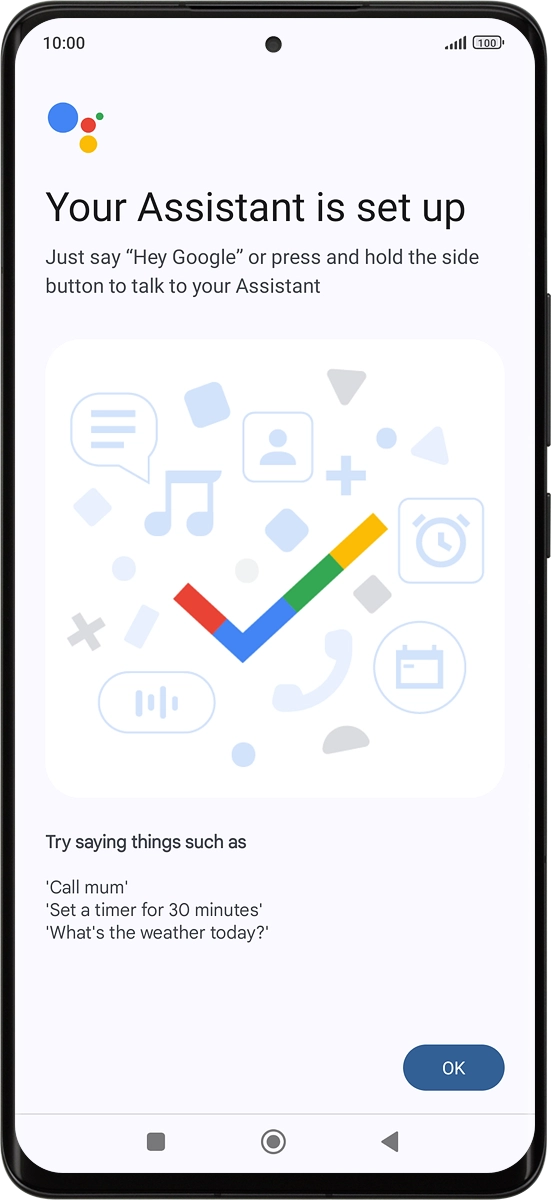
8. Choose screen lock setting
On your phone: Follow the instructions on the screen to set up a screen lock or press Skip.
See how to set up a screen lock later after activation.
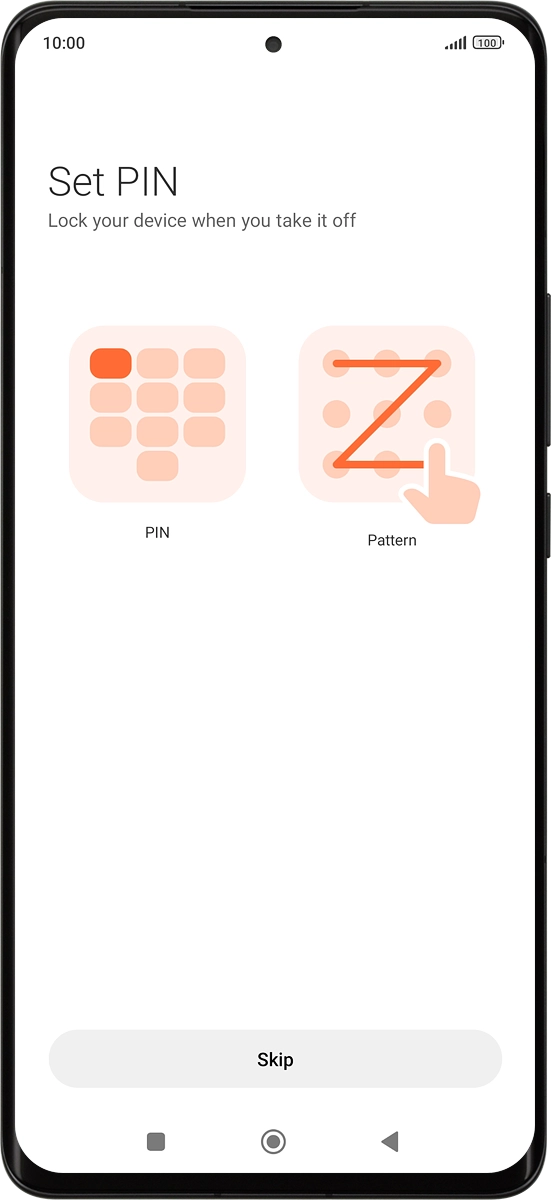
9. Finish setup
On your phone: Press Done and wait a moment while the activation of your smartwatch is completed.
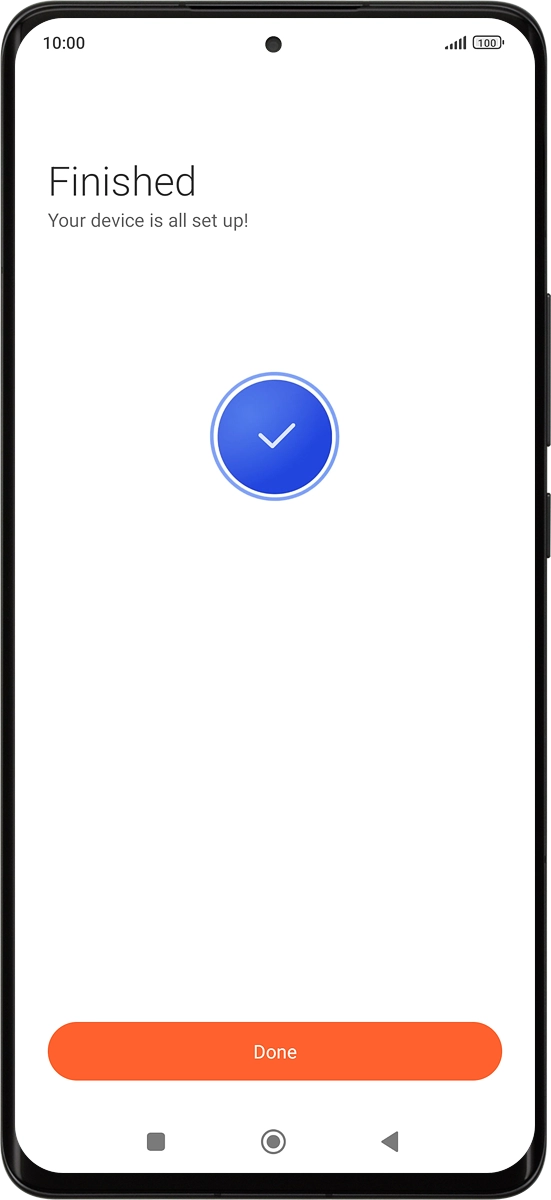
On your phone: When this screen is displayed, your smartwatch is activated and synchronised with your phone.