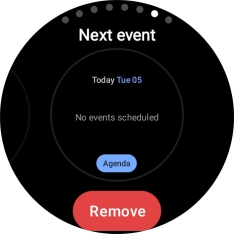1. Add new watch face
Press and hold the middle of your watch.

Slide your finger left on the screen.
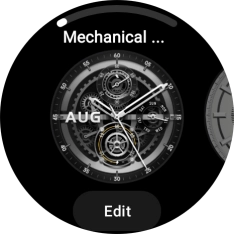
Press the add icon.
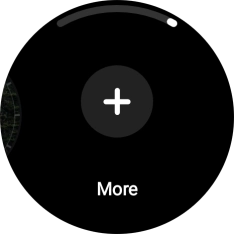
Slide your finger upwards on the screen to see the available watch faces.
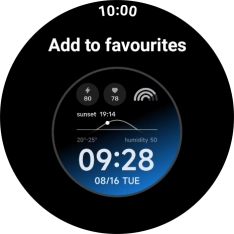
Press the required watch face to add it.
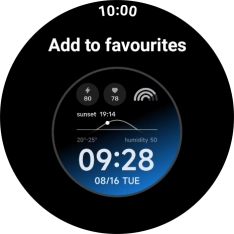
Press the crown.
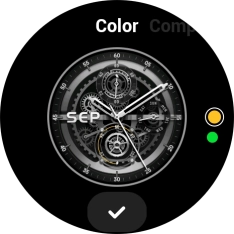
2. Select watch face
Press and hold the middle of your watch.

Slide your finger right or left to see the available watch faces.
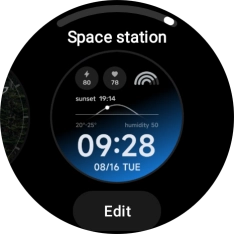
Press the required watch face.
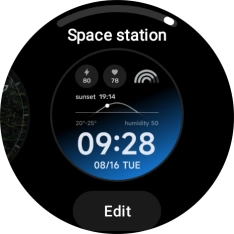
3. Personalise watch design
Press and hold the middle of your watch.

Press Edit.
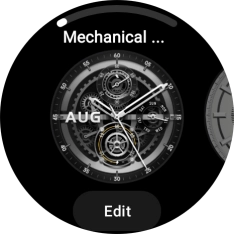
Slide your finger on the screen to change between the different designs.
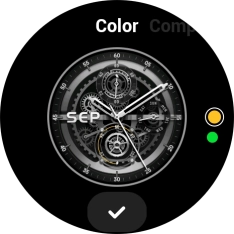
Turn the crown to select the required colour theme.
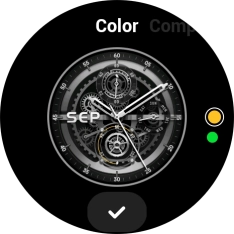
When you've selected the required design, press the confirm icon.
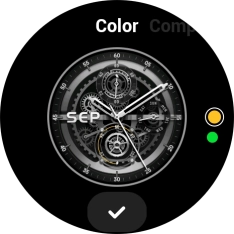
4. Add widget
Slide your finger right or left on the screen.

Press and hold a widget.
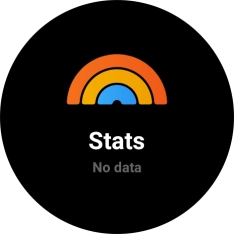
Slide your finger left on the screen.
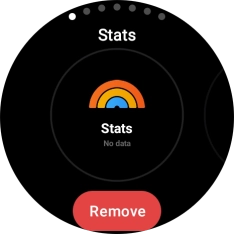
Press the add icon.
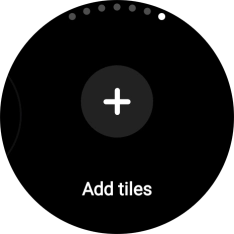
Slide your finger upwards to see the available widgets.
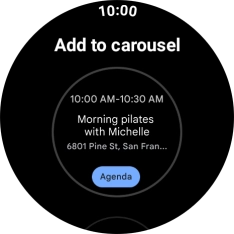
Press the required widget to add it.
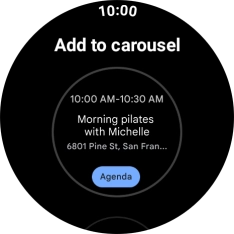
Press the crown.
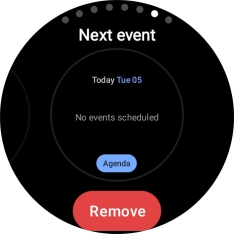
5. Remove widget
Slide your finger right or left on the screen to go to the required widget.

Press and hold the required widget.
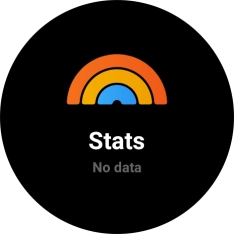
Press Remove.
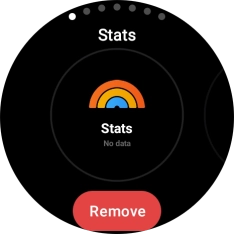
6. Return to the home screen
Press the crown to return to the home screen.