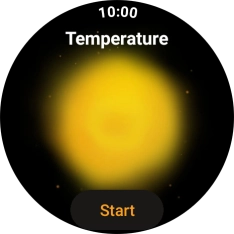1. Open Workouts
Press the crown.

Press the Workouts icon.
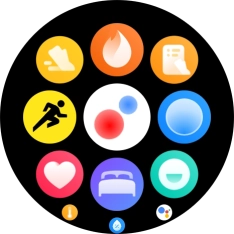
2. Start an activity
Press the required activity.
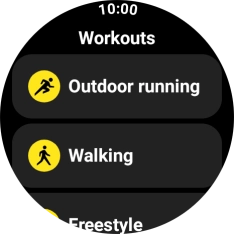
If your required activity is not displayed, press More and go to the required activity.
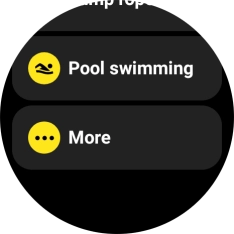
Press the settings icon.
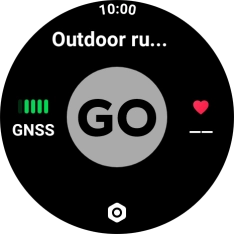
Follow the instructions on the screen to select the required settings for the selected activity.
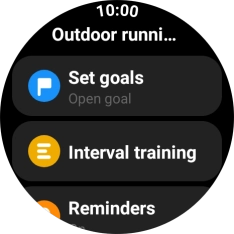
Slide your finger right starting from the left side of the screen to go back to the home screen for the selected activity.
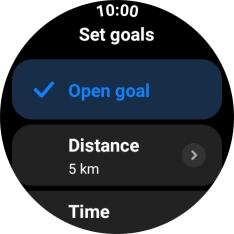
Press GO to start the activity.
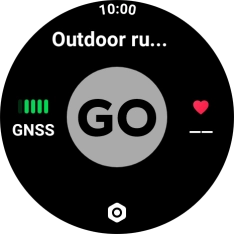
Slide your finger upwards on the screen to switch between viewing various data for the ongoing activity.
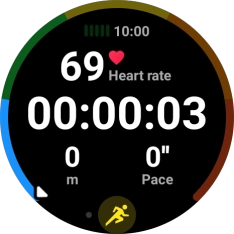
3. Stop activity
Slide your finger right on the screen.
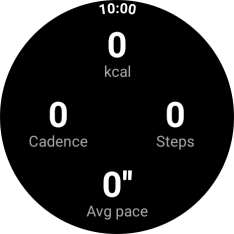
Press Pause to pause activity.
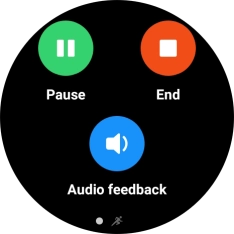
Press End to end an activity.
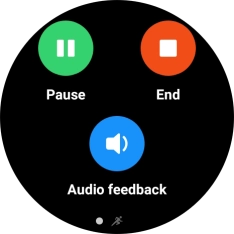
Press the crown to return to the home screen.
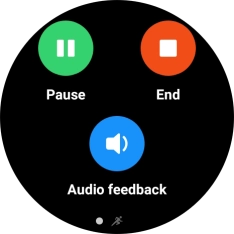
4. View daily activity
Press the crown.
You can set goals for your daily activity in the Mi Fitness app on your phone.

Press the daily activity icon.
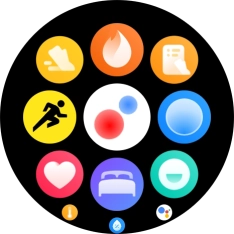
A list of your daily activity is displayed.
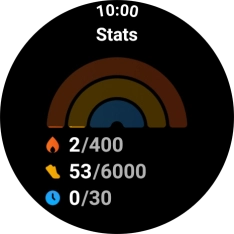
Slide your finger upwards on the screen for a detailed list of how far you are from completing your daily activity goals.
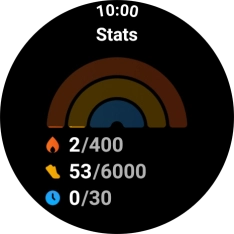
5. Use pedometer
The number of steps for the day is displayed below Steps.
You can set a goal for your daily number of steps in the Mi Fitness app on your phone.
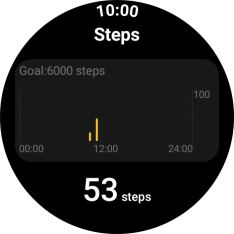
Press the crown to return to the home screen.
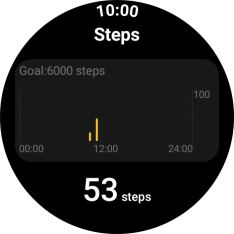
6. Measure your heart rate
Press the crown.

Press the heart rate sensor icon.
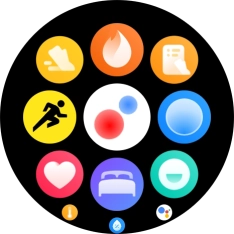
Your heart rate is displayed below Heart rate.
Make sure that the sensors on your smartwatch are in contact with your wrist. The sensors are located on the back of your smartwatch.
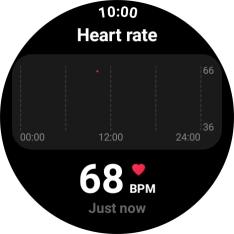
Slide your finger upwards on the screen to view information about your resting heart rate.
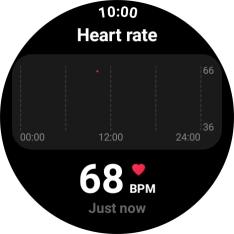
Keep sliding upwards on the screen to view and select settings for the heart rate sensor.
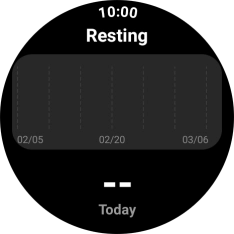
Press the crown to return to the home screen.
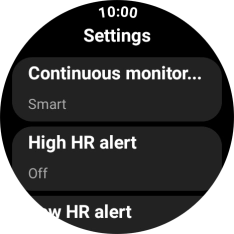
7. Measure your blood oxygen level
Press the crown.

Press the blood oxygen level icon.
Make sure that the sensors on your smartwatch are in contact with your wrist. The sensors are located on the back of your smartwatch.
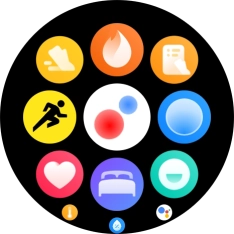
Press Start and wait while your smartwatch measures your blood oxygen level.
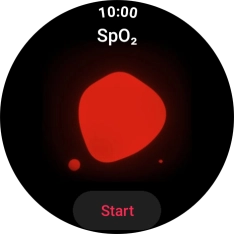
Press Got it.
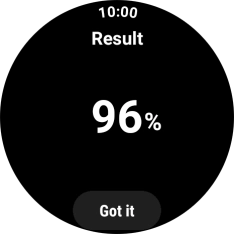
Press the crown to return to the home screen.
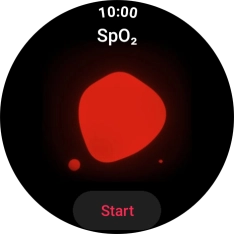
8. Measure stress level
Press the crown.

Press the stress measurement icon.
Make sure that the sensors on your smartwatch are in contact with your wrist. The sensors are located on the back of your smartwatch.
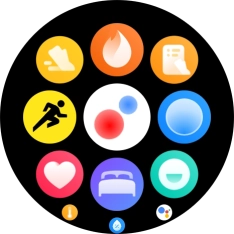
Press Start and wait while your smartwatch measures your stress level.
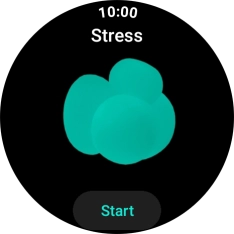
Press Got it.
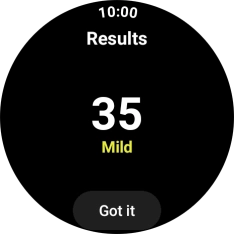
Press the crown to return to the home screen.
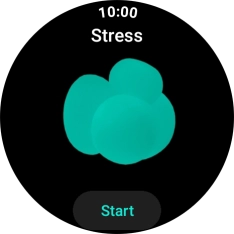
9. Measure your temperature
Press the crown.

Press the temperature measurement icon.
Make sure that the sensors on your smartwatch are in contact with your wrist. The sensors are located on the back of your smartwatch.
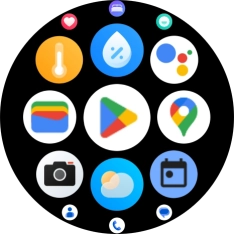
Press Start and wait while your smartwatch measures your temperature.
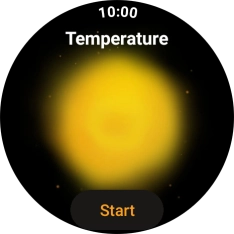
Press Got it.
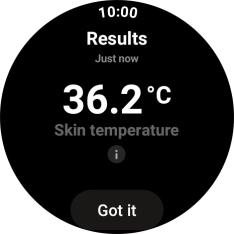
10. Return to the home screen
Press the crown to return to the home screen.