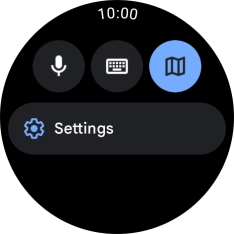1. Open Google Maps
Press the crown.

Press the Google Maps icon.
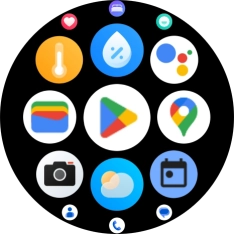
2. Find destination using voice
Press the microphone icon and say the required destination.
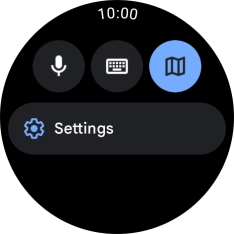
Press the search icon.
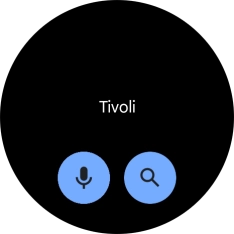
3. Find destination using text input
Press the keypad icon.
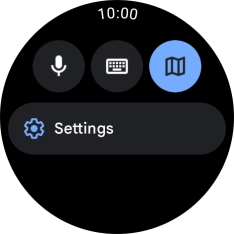
Key in the required destination and press the search icon.
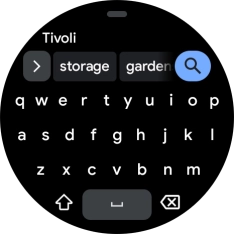
4. Start navigation
Press the required destination.
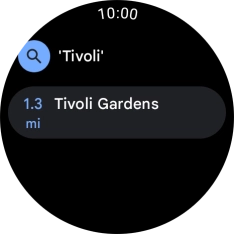
Press the required mode of transportation.
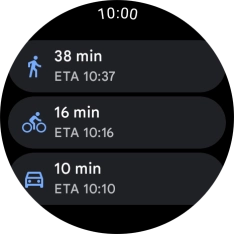
Follow the instructions on the screen to navigate to the selected destination.
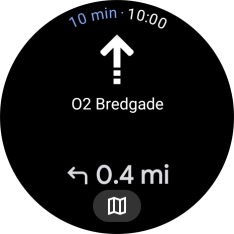
5. See route on map
Slide your finger upwards starting from the bottom of the screen.
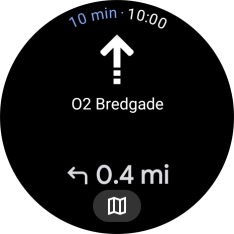
Press Preview route.
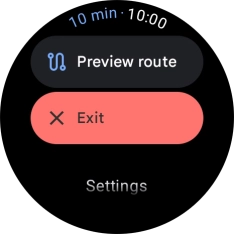
6. Exit navigation
Press the list view icon.
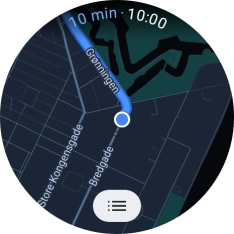
Slide your finger upwards starting from the bottom of the screen.
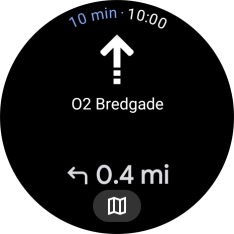
Press Exit.
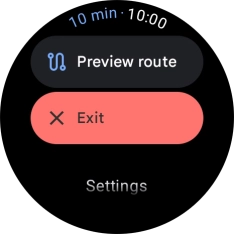
7. Return to the home screen
Press the crown to return to the home screen.