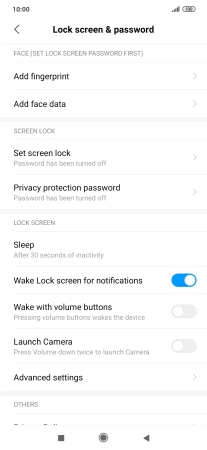1. Find "Lock screen & password"
Press Settings.
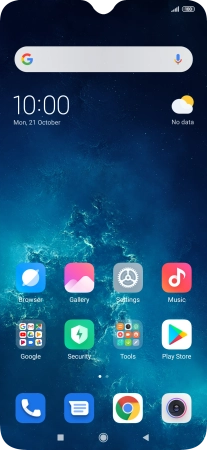
Press Lock screen & password.
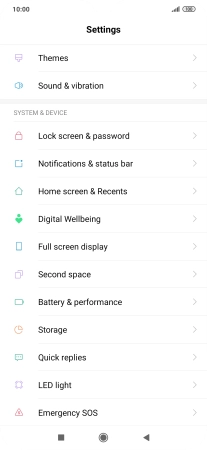
2. Create phone lock code using a fingerprint
Press Add fingerprint.
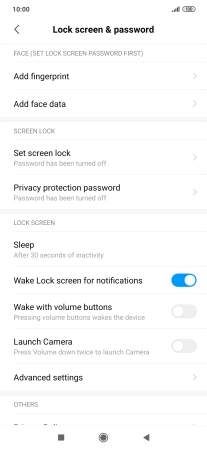
Press the required phone lock code and follow the instructions on the screen to create an additional phone lock code.
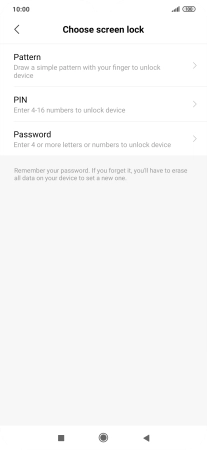
Follow the instructions on the screen to create the phone lock code using your fingerprint.
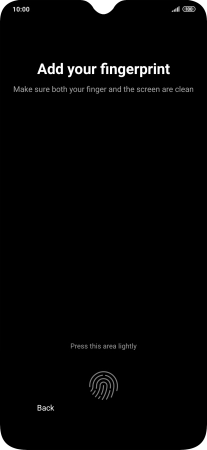
Press Done.
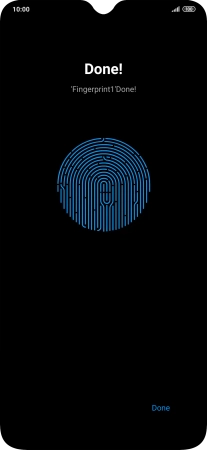
Press the indicators next to the required settings to turn them on or off.
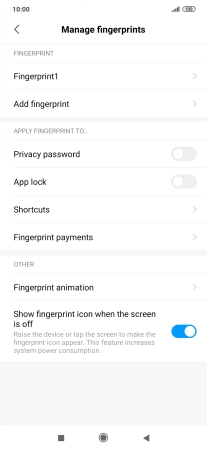
Press the Return key.
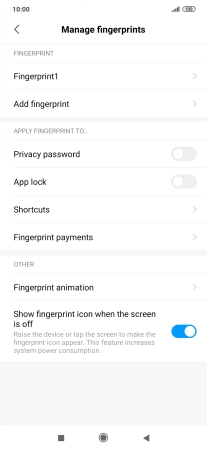
3. Turn off use of phone lock code
Press Set screen lock.
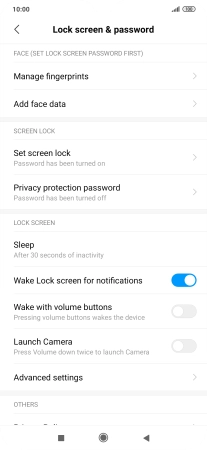
Key in the current phone lock code and press Turn off lock.
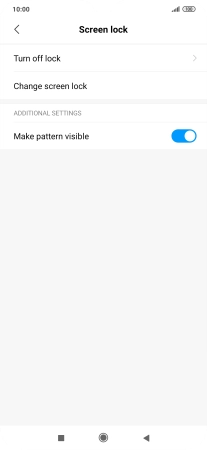
Press OK.

4. Return to the home screen
Press the Home key to return to the home screen.