Activate the video recorder
Press the menu icon.
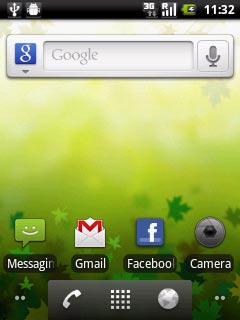
Press Camera.
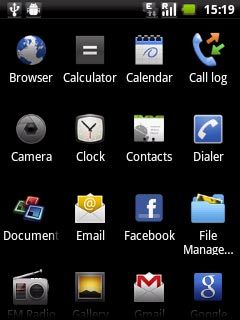
If the camera is activated:
Press the video recorder icon.
Press the video recorder icon.
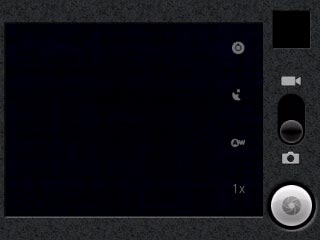
The object you are pointing the camera lens at is displayed.

Record video clip
Press the record icon to start recording.
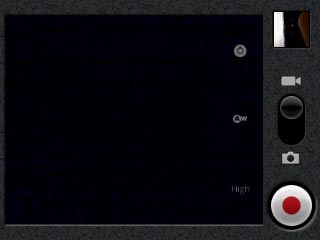
Press the stop icon to stop the video recorder.
The video clip is automatically saved.
The video clip is automatically saved.

Exit
Press the Home key to return to standby mode.

