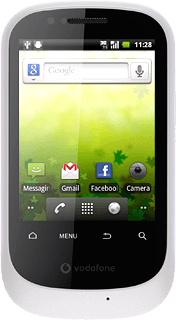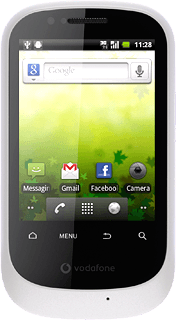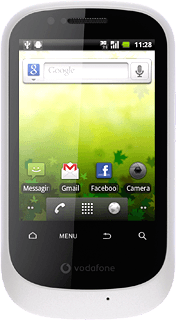Find "Music"
Press the menu icon.
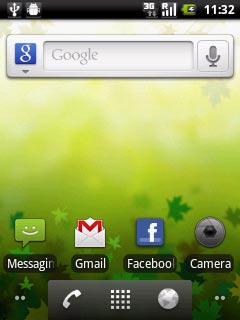
Press Music.
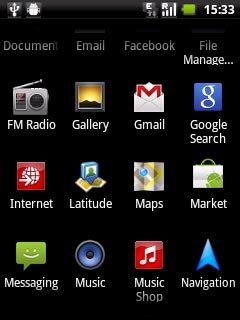
Play audio file
Press the required category.
Go to the required audio file or playlist.
Go to the required audio file or playlist.
You need to create a playlist before you can select a playlist. Click here to see how.
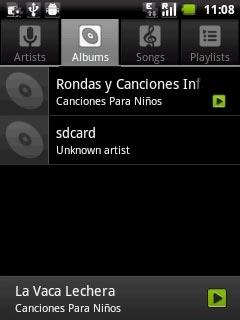
Press the required audio file or the required playlist.
You need to create a playlist before you can select a playlist. Click here to see how.
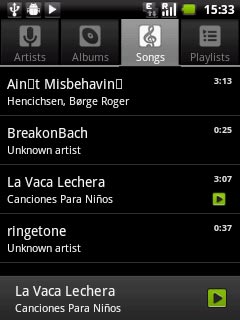
Use music player
Follow the steps below to use the music player.
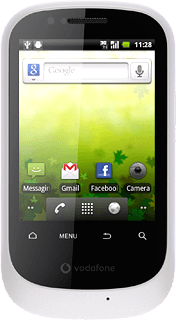
Go to next or previous audio file
To go to the next audio file:
Press double arrow right.
Press double arrow right.

To go to the previous audio file:
Press double arrow left twice.
Press double arrow left twice.

To fast forward or rewind the current audio file:
Press and hold double arrow right or double arrow left.
Press and hold double arrow right or double arrow left.

Activate or deactivate shuffle
Press the shuffle icon.
Depending on the current setting, the function is activated or deactivated.
Depending on the current setting, the function is activated or deactivated.

Activate or deactivate repeat
Press the repeat icon the necessary number of times to select the required setting.
You can choose whether you want the music player to repeat one or more audio files.

Adjust the volume
Press the upper or lower part of the Volume key to adjust the volume.

Exit
Press the Home key to return to standby mode.