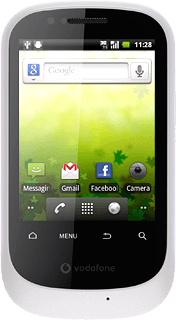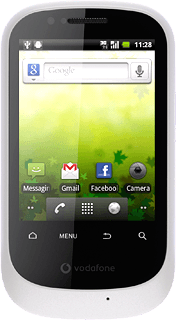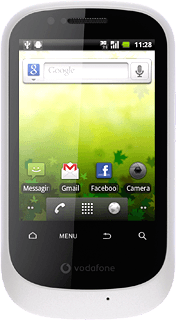Find "Maps"
Press the menu icon.
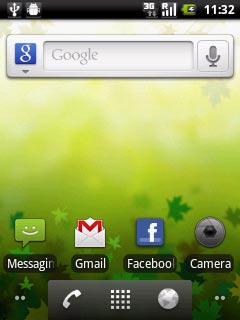
Press Maps.
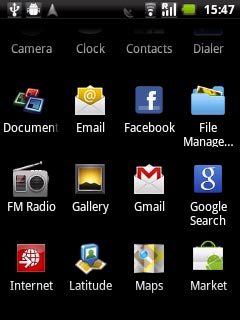
Find destination
Press the Menu key.
You can also key in points of interest.

Press Search.
Key in the required destination.
Results matching what you key in are displayed.
Key in the required destination.
Results matching what you key in are displayed.
You can also key in points of interest.
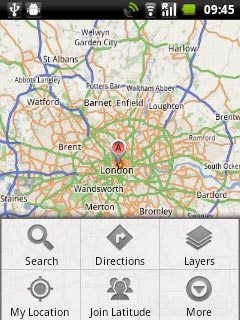
Press the required destination.
You can also key in points of interest.
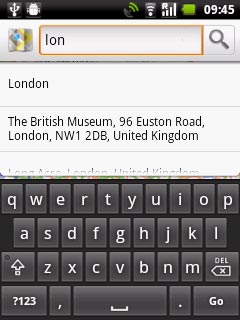
The selected destination is displayed as a point on the map.
You can also key in points of interest.

Use map functions in Google Maps
Follow the steps below to use Google Maps.
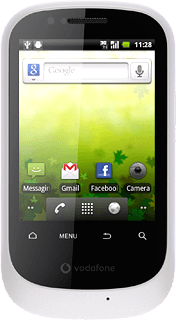
Save favourite destination
Press the information field above the destination.

Press the favourite icon (a star) at the top of the display.
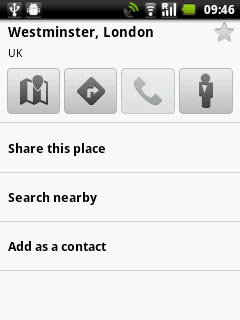
Press the Return key to return to map view.

Plan route to destination
Press the information field above the destination.

Press the directions icon.
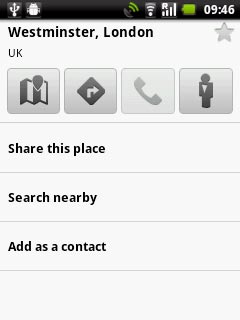
Press Get directions.
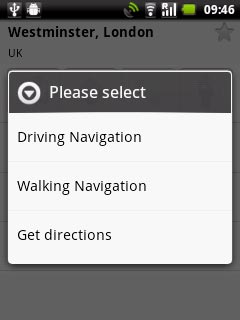
If required, press Driving and the required form of transportation.
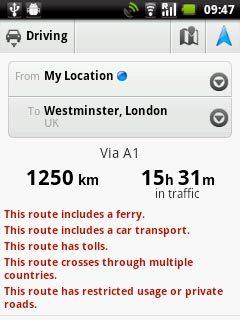
To view the entire route on the map:
Press the map icon.
Press the map icon.
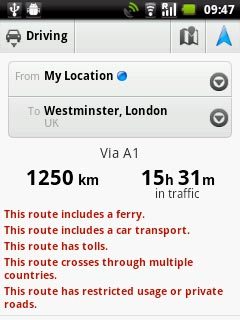
Use zoom
Press + or - to zoom in or out.
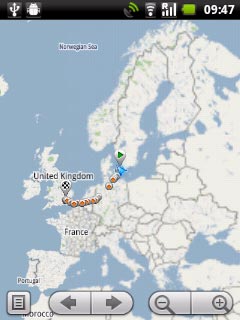
View current position
Press the Menu key.

Press My Location.
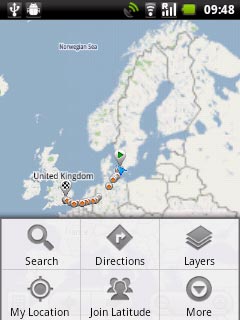
Clear map
Press the Menu key.

Press Layers.
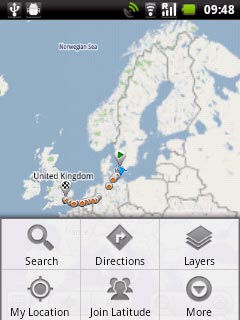
Press Clear Map.
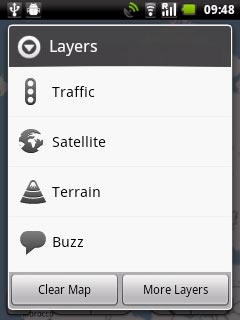
Exit
Press the Home key to return to standby mode.