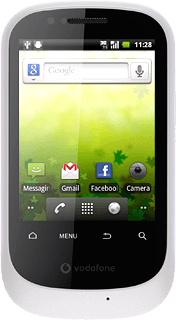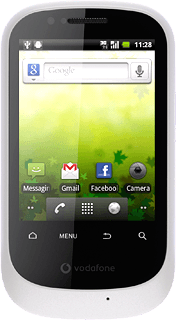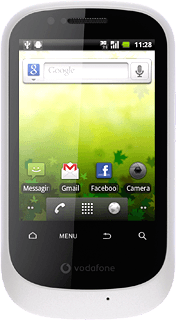Activate the camera
Press the menu icon.
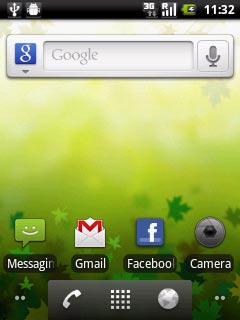
Press Camera.
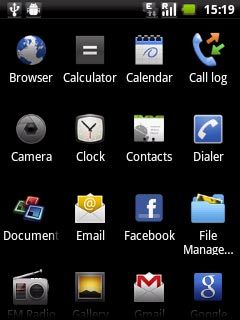
If the video recorder is activated:
Press the camera icon.
Press the camera icon.
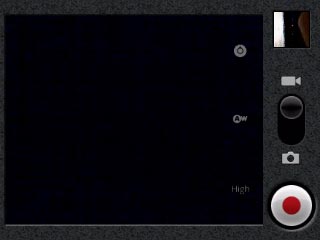
The display shows what the camera lens is pointing at.

Take a picture
To zoom in or out:
Press 1x.
Press 1x.

Press and drag the pointer up or down to select the required setting.
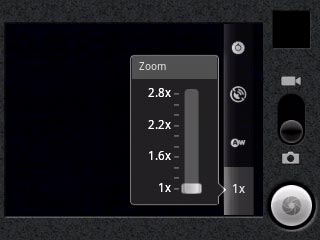
Point the camera lens at the required object and press the capture photo icon.
The picture is saved automatically.
The picture is saved automatically.

Choose option
You have a number of other options when taking pictures using the phone's camera.
Choose one of the following options:
Select picture size, go to 3a.
Select picture quality, go to 3b.
Activate or deactivate geotagging, go to 3c
Choose one of the following options:
Select picture size, go to 3a.
Select picture quality, go to 3b.
Activate or deactivate geotagging, go to 3c
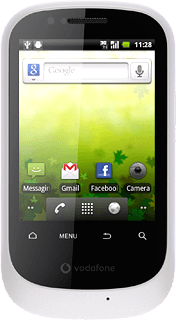
3a - Select picture size
Press the settings icon.
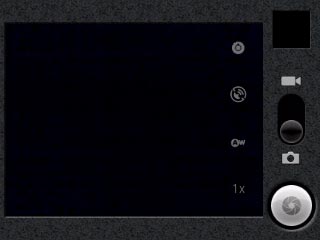
Press 2M Pixels, 1M Pixels or QVGA.
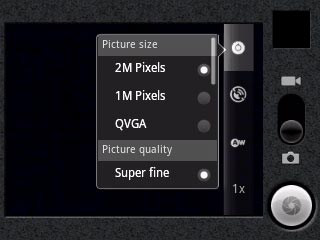
3b - Select picture quality
Press the settings icon.
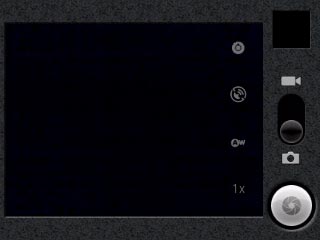
Press Super fine, Fine or Normal.
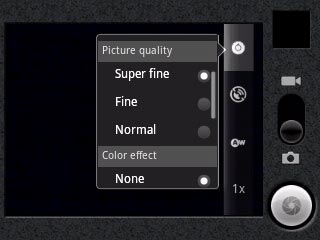
3c - Activate or deactivate geotagging
Press the geotagging icon.
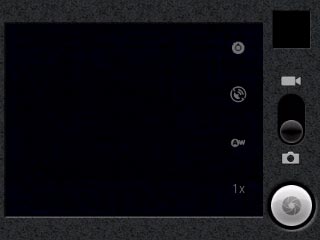
Press Off or On.
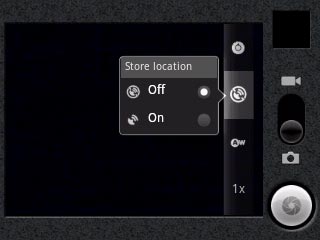
Exit
Press the Home key to return to standby mode.