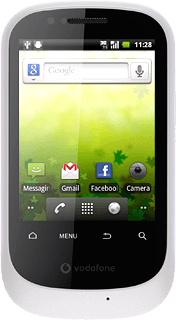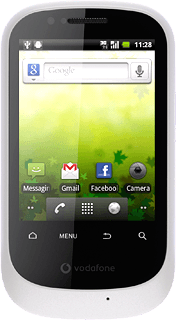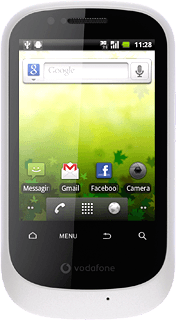Find "Gallery"
Press the menu icon.
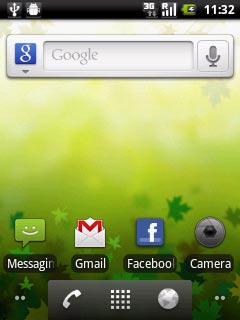
Press Gallery.
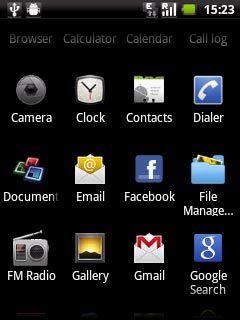
Find picture or video clip
Go to the required folder.
Press the Menu key.
Press the Menu key.

Press Multiselect.
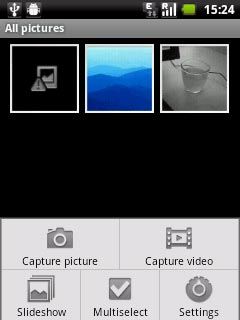
Press the required picture or the required video clip to tick it.
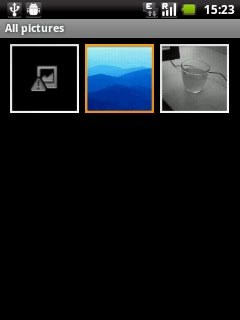
When a picture or video clip is ticked (V), it is selected.
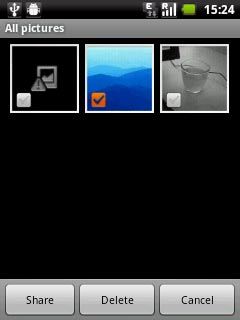
Press Share.
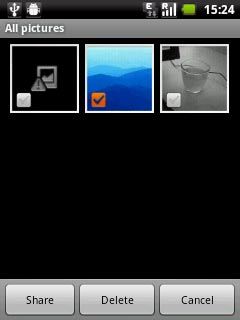
Choose method of sending
Press one of the following options:
Facebook, go to 3a.
Facebook, go to 3a.
You can only upload pictures to Facebook, Picasa and Twitter.
You can only upload video clips to YouTube.
You can only upload video clips to YouTube.
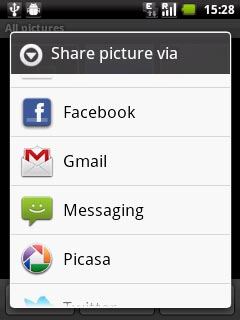
Picasa, go to 3b.
You can only upload pictures to Facebook, Picasa and Twitter.
You can only upload video clips to YouTube.
You can only upload video clips to YouTube.
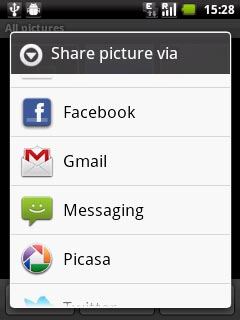
Twitter, go to 3c.
You can only upload pictures to Facebook, Picasa and Twitter.
You can only upload video clips to YouTube.
You can only upload video clips to YouTube.
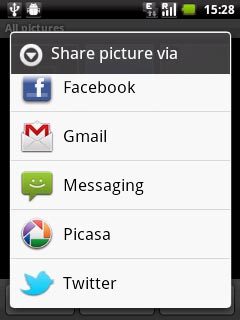
YouTube, go to 3d.
If it is the first time you use the application, you need to log on.
If it is the first time you use the application, you need to log on.
You can only upload pictures to Facebook, Picasa and Twitter.
You can only upload video clips to YouTube.
You can only upload video clips to YouTube.
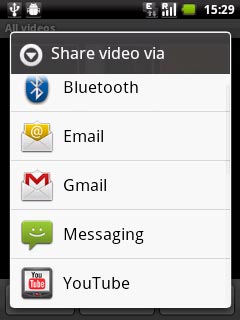
3a - "Facebook"
Key in a text for the picture.
Press Upload.
Press Upload.
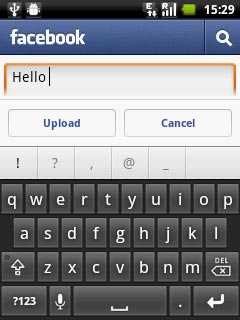
3b - "Picasa"
Key in text for the picture.
Follow the instructions on the display to upload the picture.
Follow the instructions on the display to upload the picture.
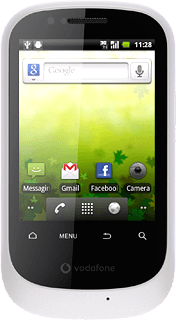
3c - "Twitter"
Key in a text for the picture.
Press Tweet.
Press Tweet.
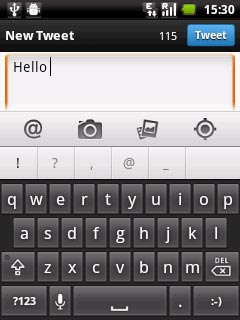
3d - "YouTube"
Key in a text for the video clip.
Press Upload.
Press Upload.
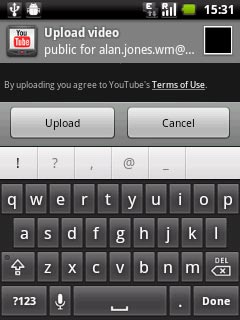
Exit
Press the Home key to return to standby mode.