Find "Gallery"
Press the menu icon.
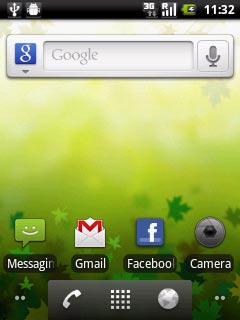
Press Gallery.
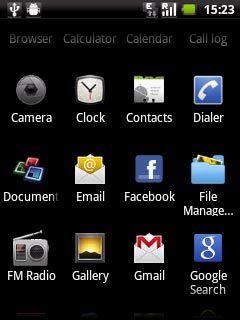
Find picture or video clip
Go to the required folder.
Press the Menu key.
Press the Menu key.

Press Multiselect.
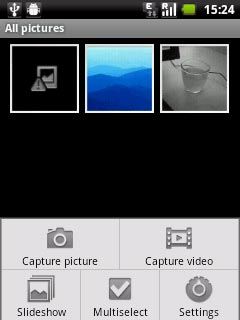
Press the required picture or the required video clip to tick it.
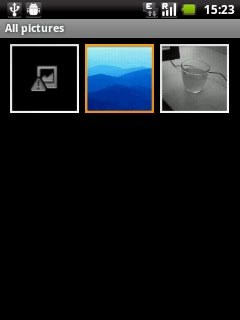
When a picture or video clip is ticked (V), it is selected.
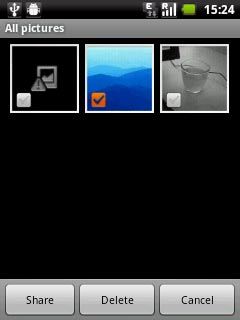
Press Share.
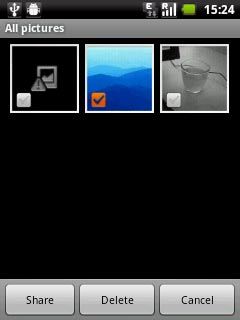
Choose method of sending
Press one of the following options:
Email, go to 3a.
Email, go to 3a.
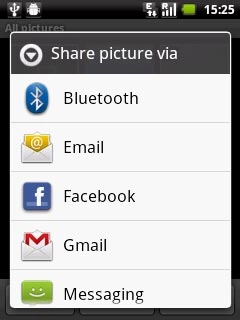
Gmail, go to 3b.
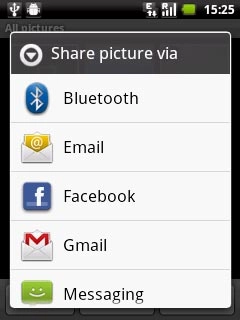
Messaging, go to 3c.
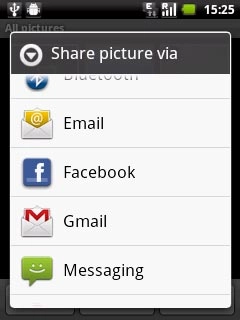
3a - "Email"
An email message containing the picture or video clip is created.
Key in the first letters of the required contact.
Matching contacts are displayed.
Press the required contact.
Key in the first letters of the required contact.
Matching contacts are displayed.
Press the required contact.
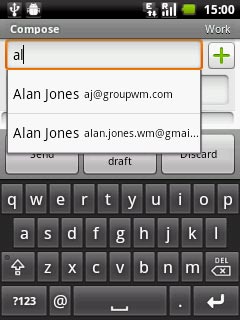
Write subject and text for your email message.
Press Send.
Press Send.
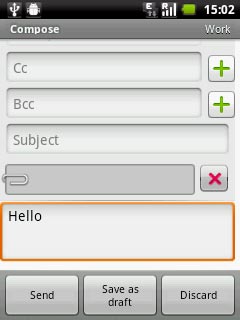
3b - "Gmail"
An email message containing the picture or video clip is created.
Key in the first letters of the required contact.
Matching contacts are displayed.
Press the required contact.
Key in the first letters of the required contact.
Matching contacts are displayed.
Press the required contact.
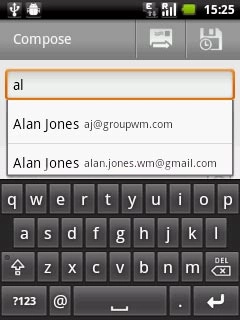
Write subject and text for your email message.
Press the send icon.
Press the send icon.
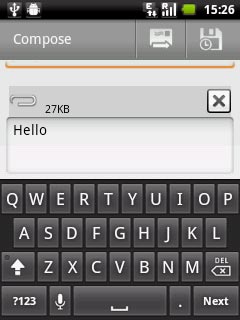
3c - "Messaging"
A picture message containing the picture or video clip is created.
Key in the first letters of the required contact.
Matching contacts are displayed.
Press the required contact.
Key in the first letters of the required contact.
Matching contacts are displayed.
Press the required contact.
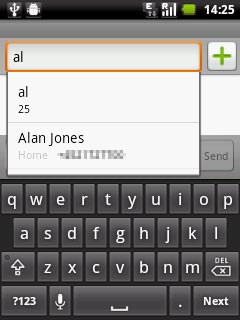
Press Type to compose.
Write the text for your picture message.
Write the text for your picture message.
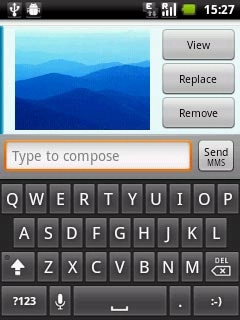
Press Send MMS.
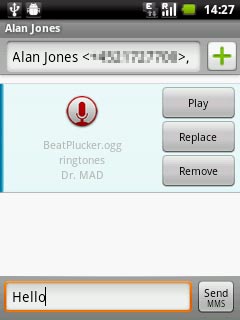
Exit
Press the Home key to return to standby mode.

