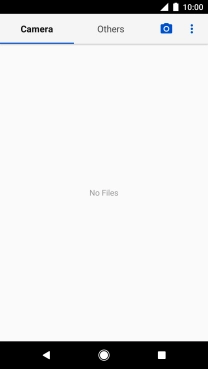1. Find "Gallery"
Press the main menu icon.
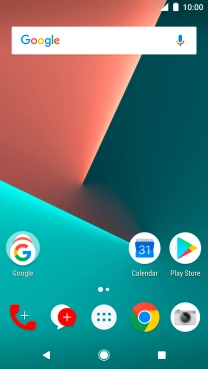
Press Gallery.
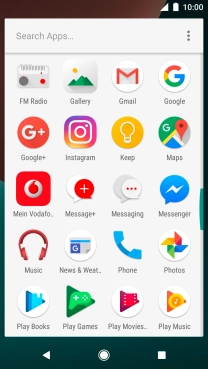
2. Select pictures and video clips
Press Others and go to the required folder.
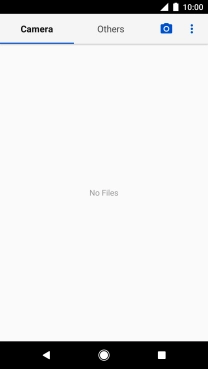
Press and hold the required picture or video clip.
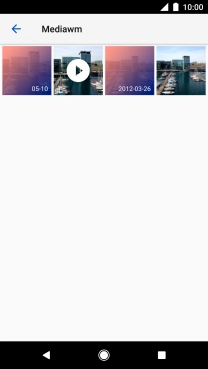
Press the share icon.
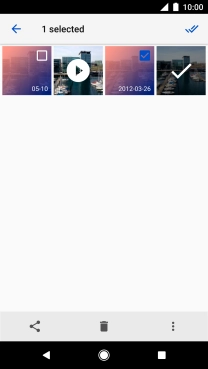
Press Save to Drive.
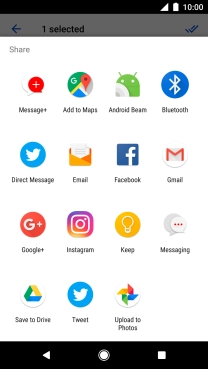
3. Select location
Press the field below "Folder".
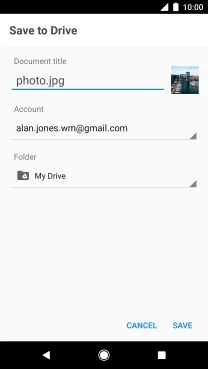
Press the new folder icon.
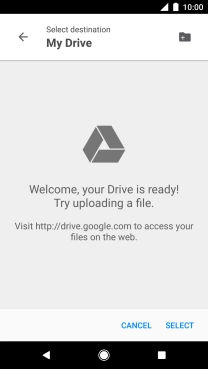
Key in the required name and press OK.
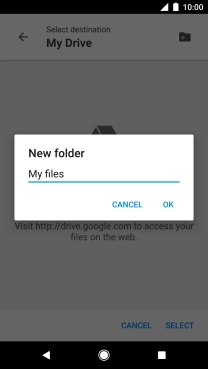
Press SELECT.
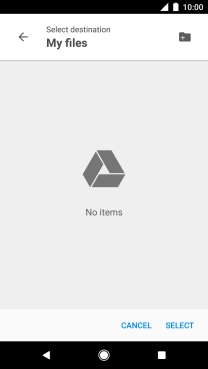
4. Back up pictures and video clips
Press SAVE.
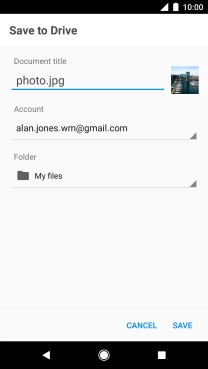
5. Return to the home screen
Press the Home key to return to the home screen.