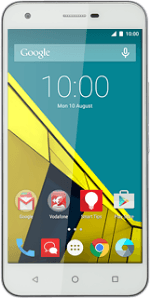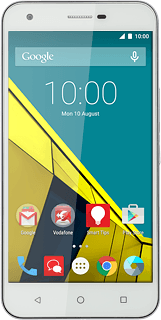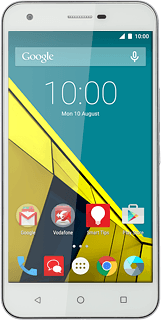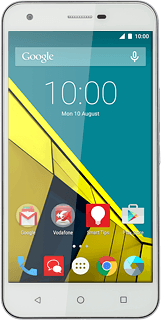Turn on the video recorder
Press the camera icon.
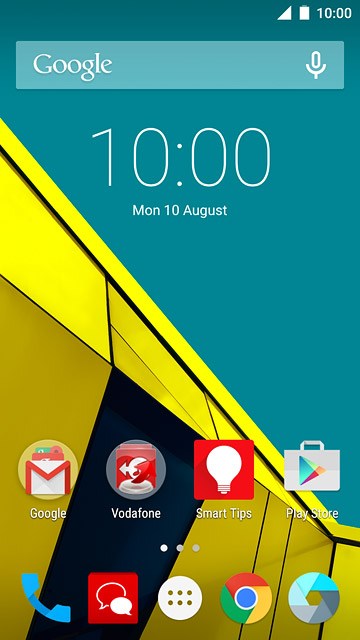
Use video recorder
The following steps describe how you:
Zoom in or out
Turn video light on or off
Turn geotagging on or off
Select memory
Record a video clip
Zoom in or out
Turn video light on or off
Turn geotagging on or off
Select memory
Record a video clip
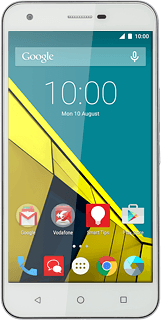
Zoom in or out
Drag two fingers together or apart to zoom in or out.
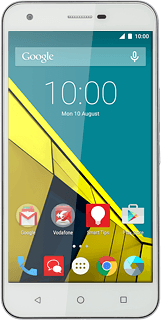
Turn video light on or off
Press the video light icon repeatedly to turn the function on or off.
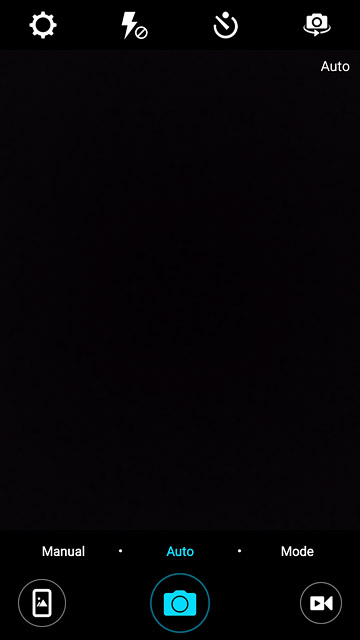
Turn geotagging on or off
Press the settings icon.
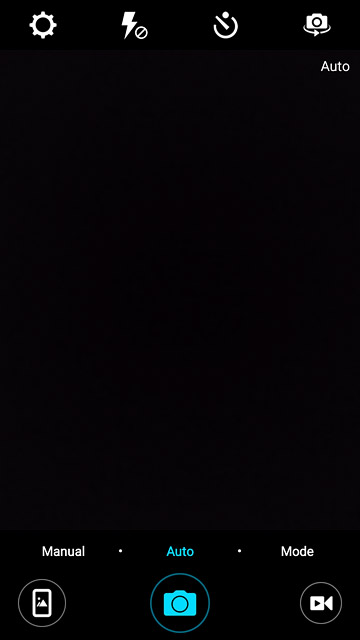
Press VIDEO.
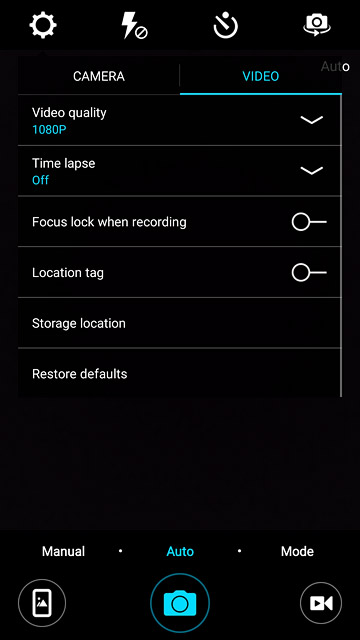
Press Location tag to turn the function on or off.
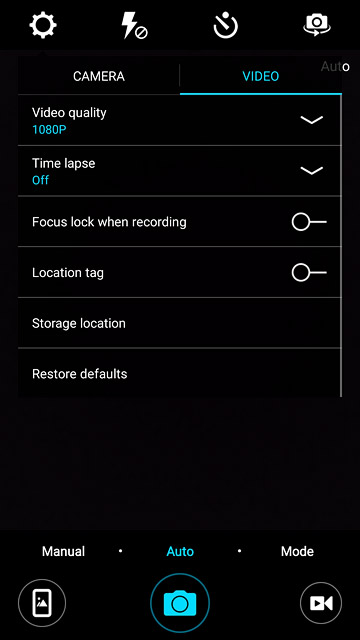
Select memory
Press Storage location.
SD card is only available if you've inserted a memory card into your phone.
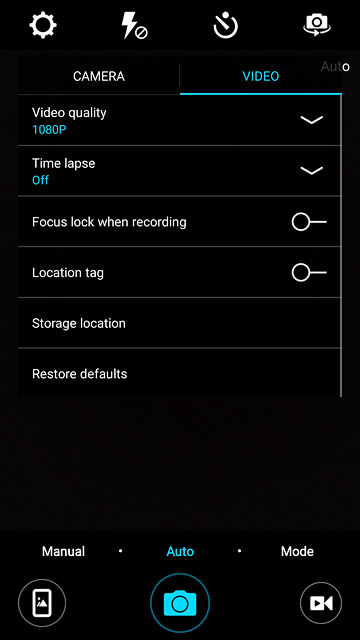
Press Default write disk.
SD card is only available if you've inserted a memory card into your phone.
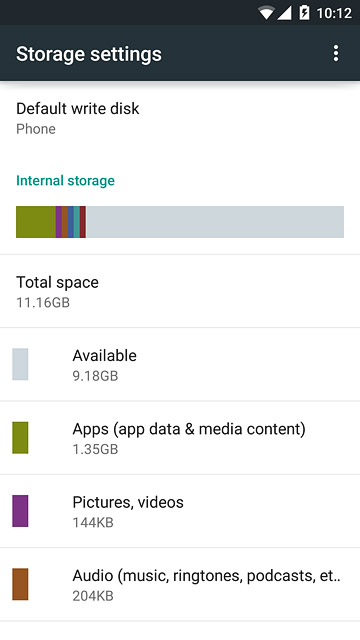
Press Phone or SD card.
SD card is only available if you've inserted a memory card into your phone.
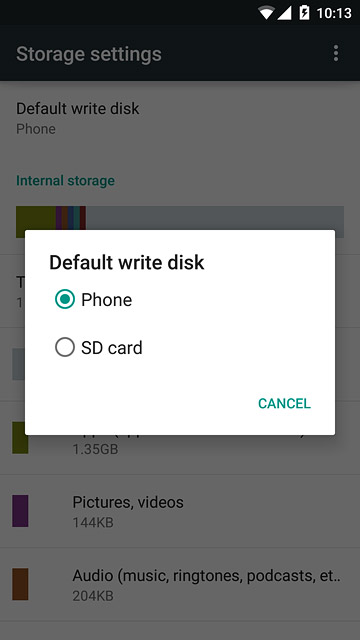
Press the Return key.
SD card is only available if you've inserted a memory card into your phone.

Record a video clip
Press the video recorder icon to start recording.
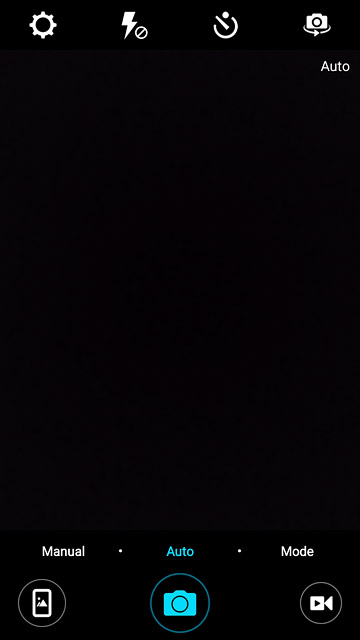
Press the stop icon to stop recording.
The video clip is automatically saved.
The video clip is automatically saved.
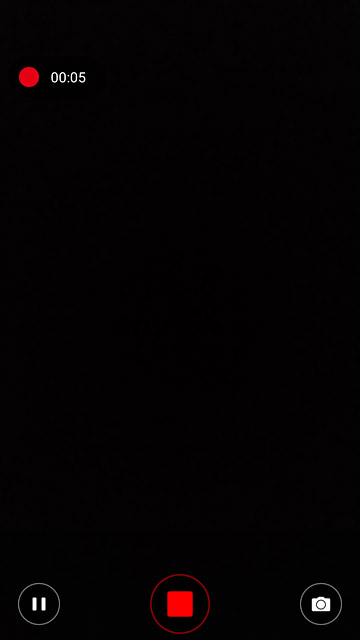
Return to the home screen
Press the Home key to return to the home screen.