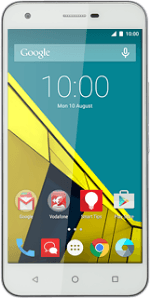Create picture message
Press the menu icon.
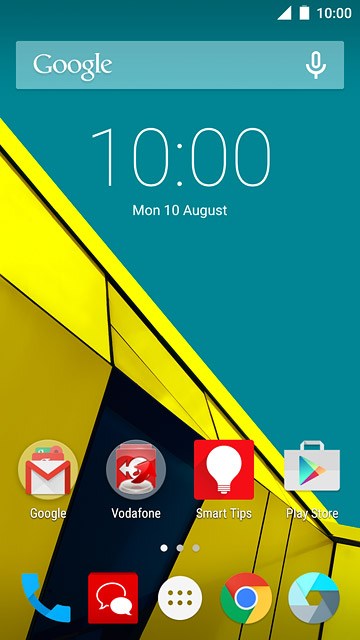
Press Messenger.
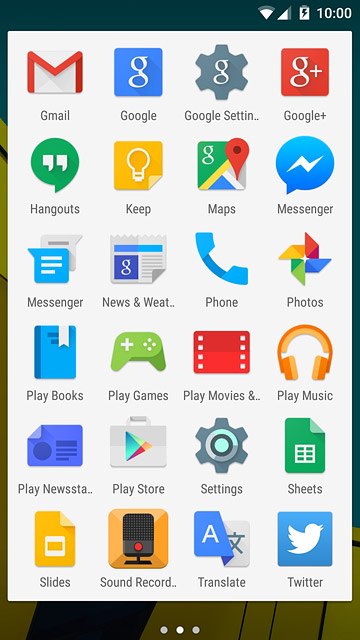
Press the new message icon.
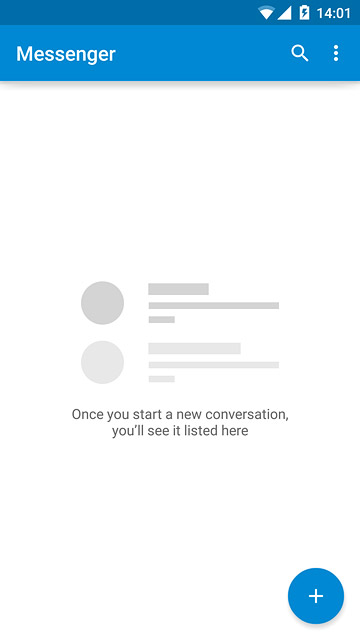
Select recipient
Key in the first letters of the required contact.
Matching contacts are displayed.
Press the required contact.
Matching contacts are displayed.
Press the required contact.
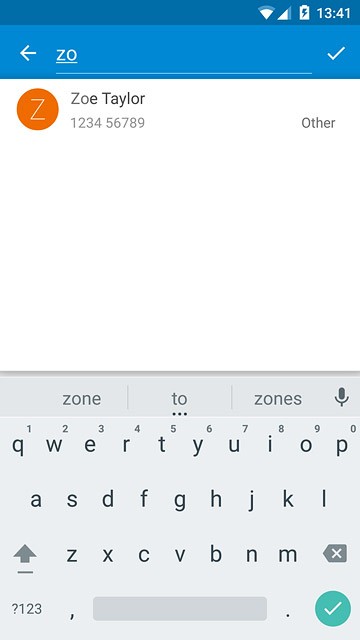
Write the text
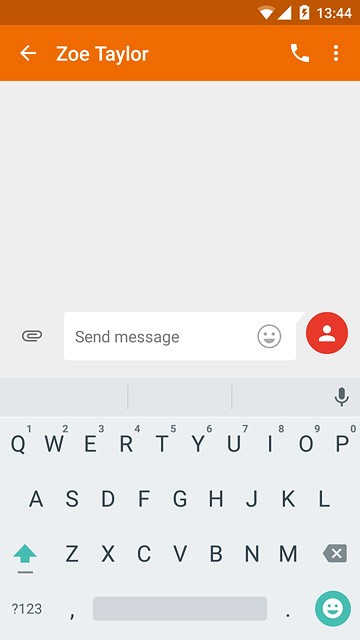
Insert pictures, video clips and audio files
Press the attachment icon.
Select one of the following options:
Insert picture, go to 4a.
Insert video clip, go to 4b.
Insert audio file, go to 4c.
Select one of the following options:
Insert picture, go to 4a.
Insert video clip, go to 4b.
Insert audio file, go to 4c.
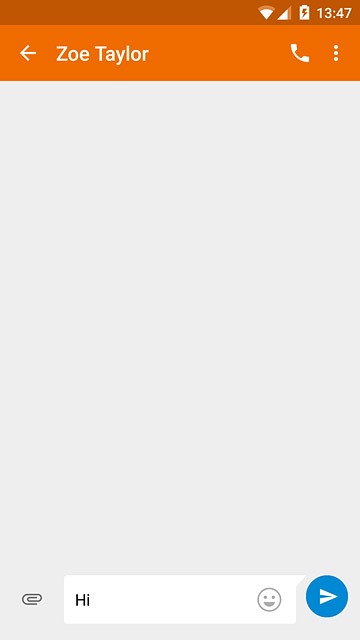
4a - Insert picture
Press the picture icon.
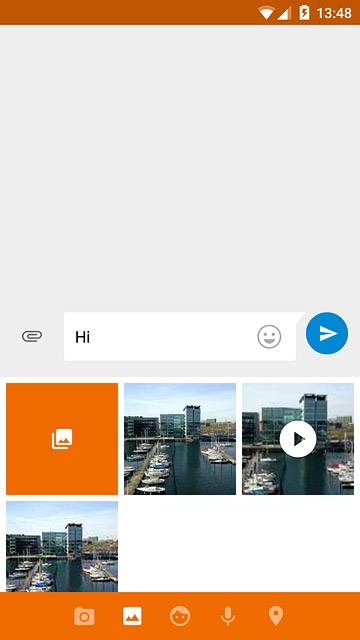
Press the required picture to select it.
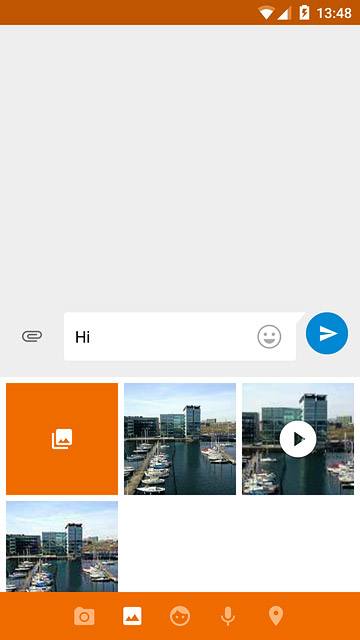
4b - Insert video clip
Press the picture icon.
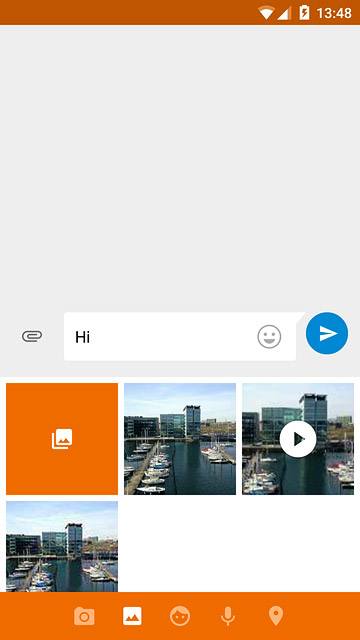
Press the required video clip.
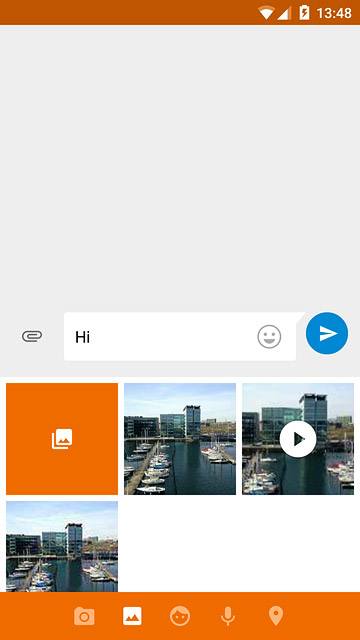
4c - Insert audio file
Press the picture icon.
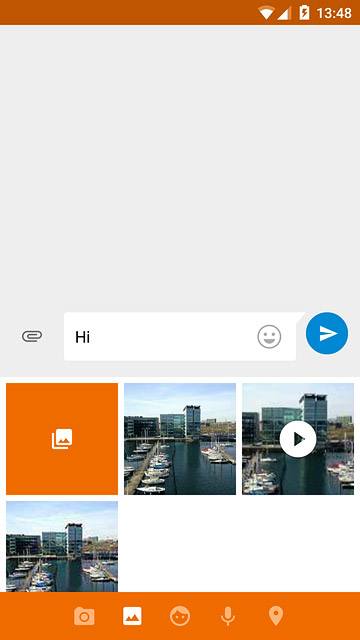
Press the gallery icon.
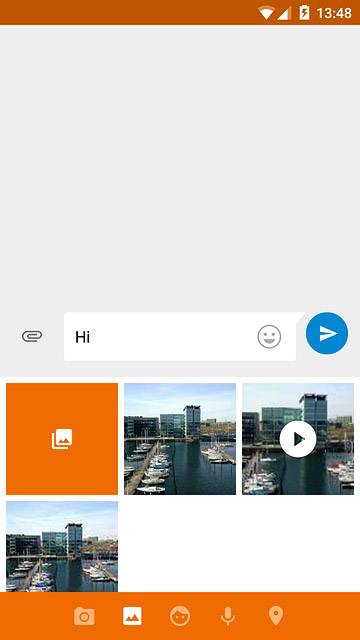
Press File Manager.
Go to the required folder.
Go to the required folder.
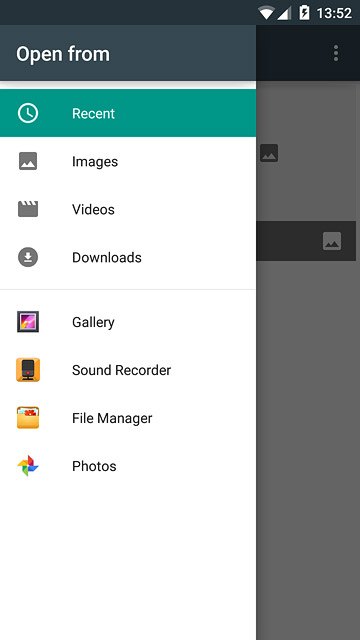
Press the required audio file.
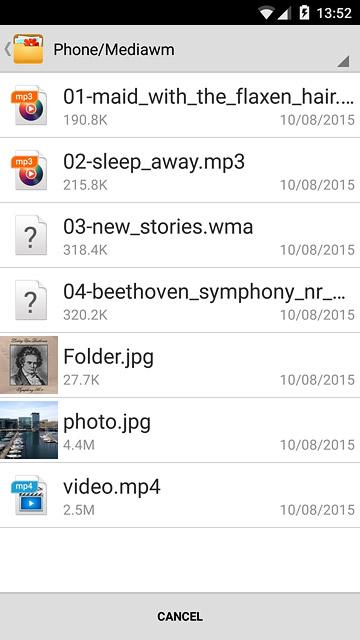
Send the picture message
Press the send icon when you've finished your picture message.
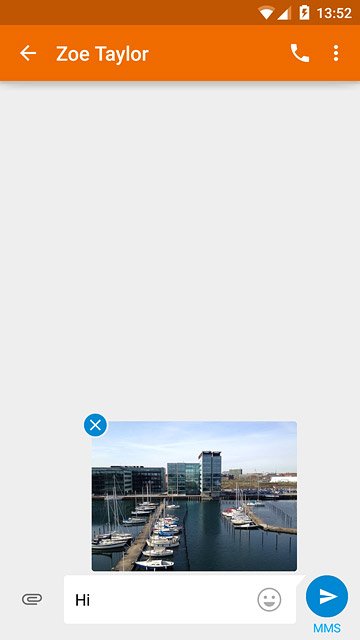
Return to the home screen
Press the Home key to return to the home screen.