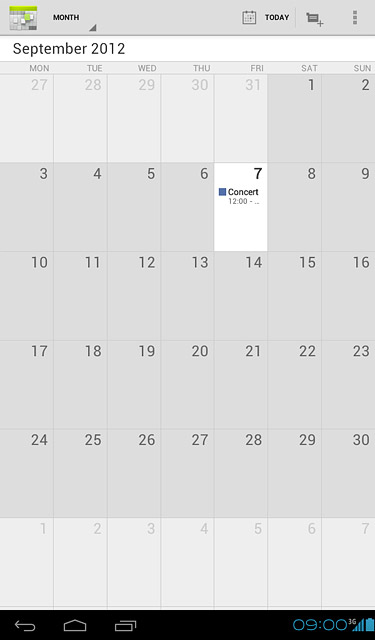Find "Calendar"
Press the menu icon.
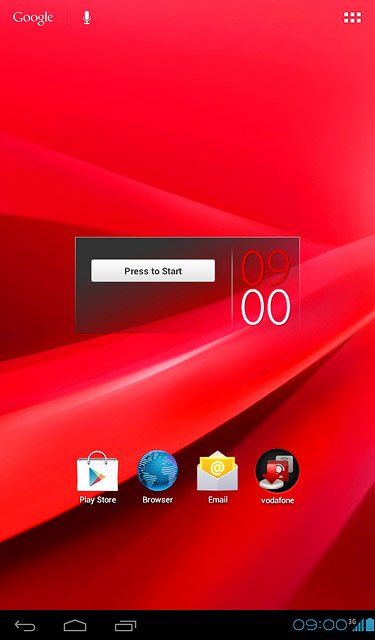
Press Calendar.
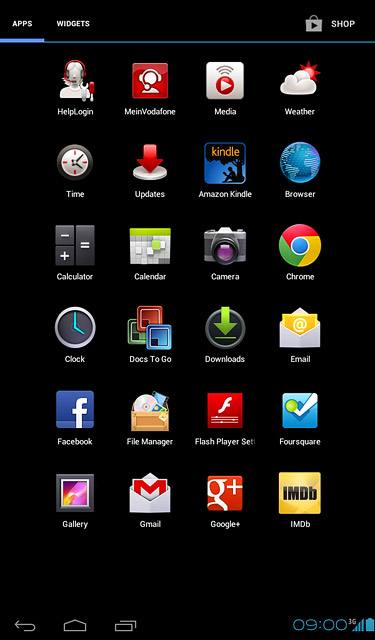
Use calendar
Follow the steps below to use the calendar.

Select calendar view
Press the drop down list.
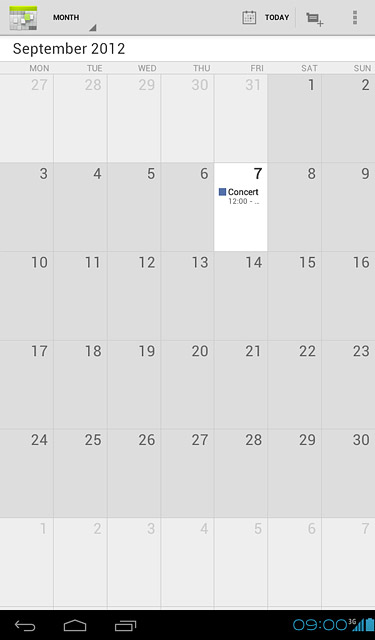
Press one of the following options:
DAY
DAY
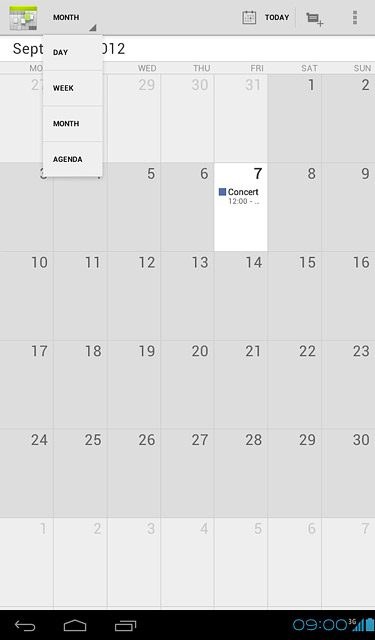
WEEK
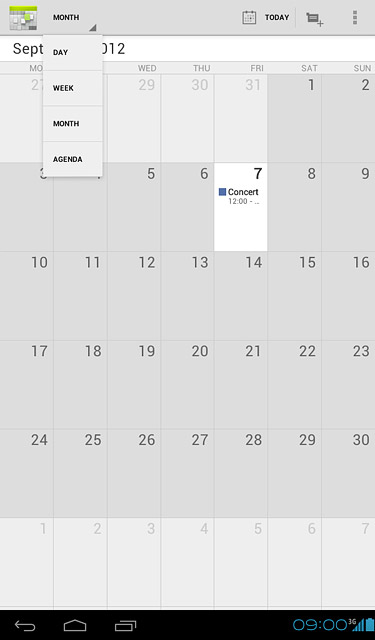
MONTH
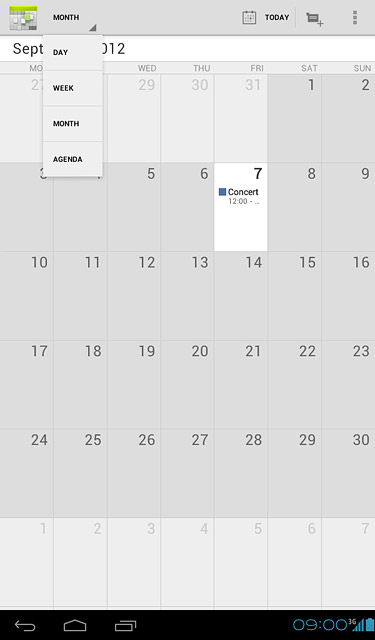
AGENDA
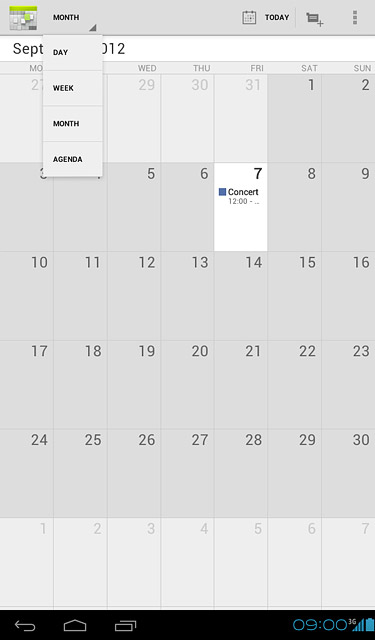
Go to date
Press the required date in the calendar.
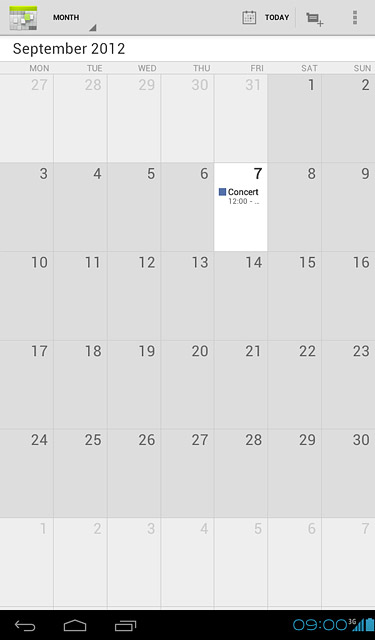
To go to the current date:
Press TODAY.
Press TODAY.
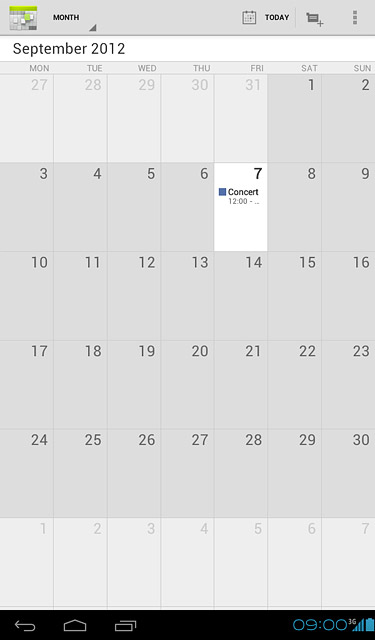
Add appointment
Go to the required date.
Press the add appointment icon.
Press the add appointment icon.
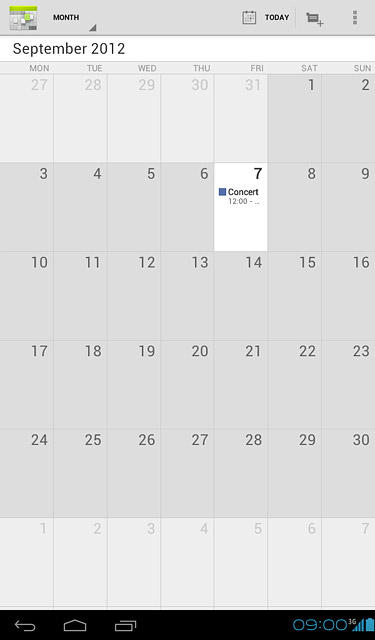
Press the drop down list next to Calendar.
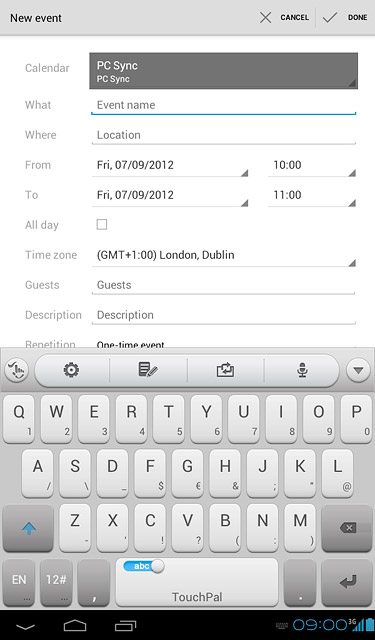
Press the required calendar.

Press Event name.
Key in a subject for the appointment.
Follow the instructions on the display to key in more information, such as location, duration and reminder.
Key in a subject for the appointment.
Follow the instructions on the display to key in more information, such as location, duration and reminder.
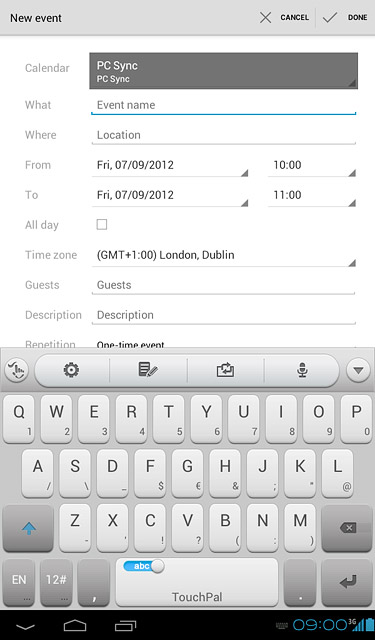
Press DONE.
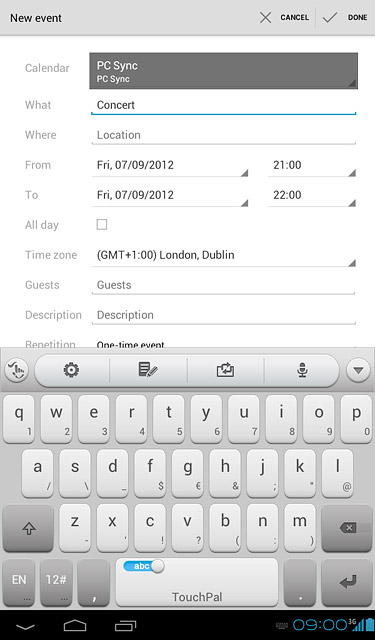
View appointment
Press the drop down list.
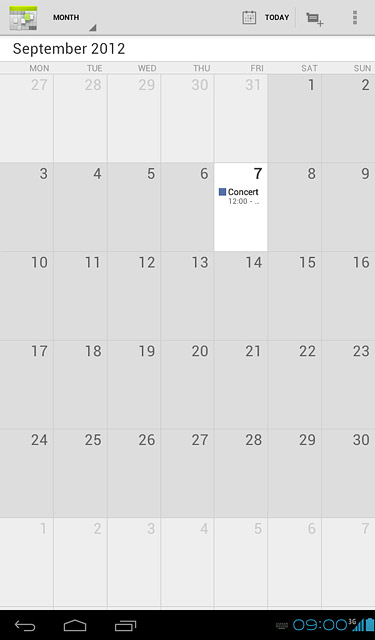
Press AGENDA.
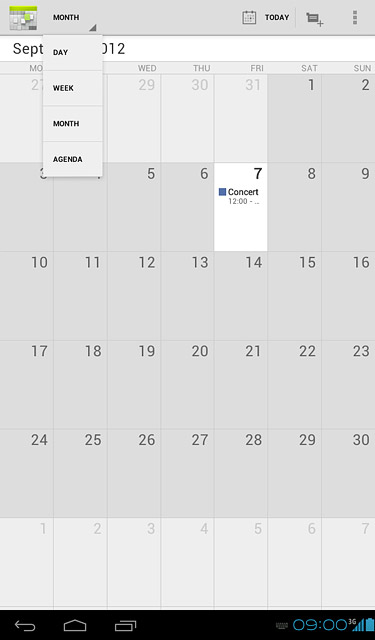
Press the required appointment to view the appointment details.
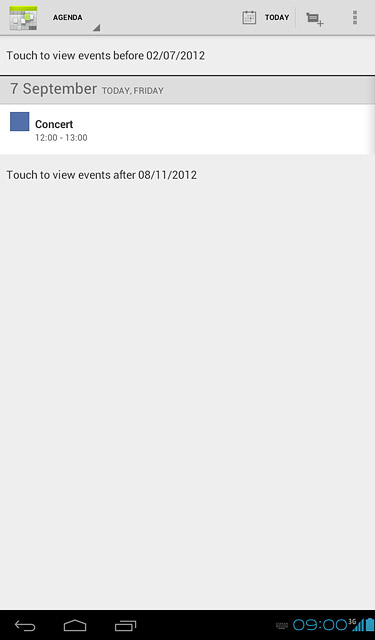
Search calendar
Press the menu icon.
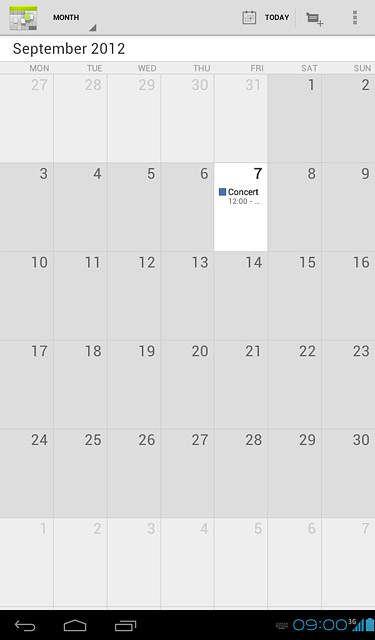
Press Search.
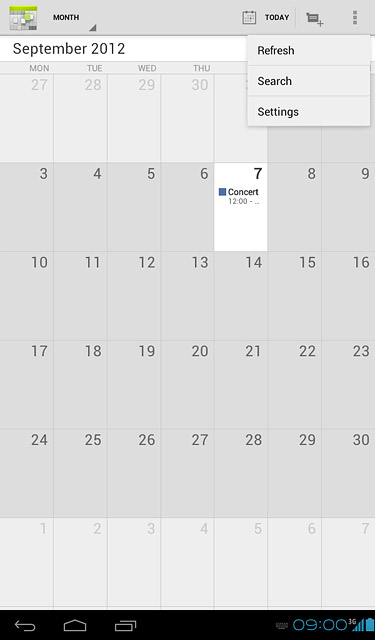
Key in the first letters of the required appointment and press enter.
Matching appointments are displayed.
Matching appointments are displayed.
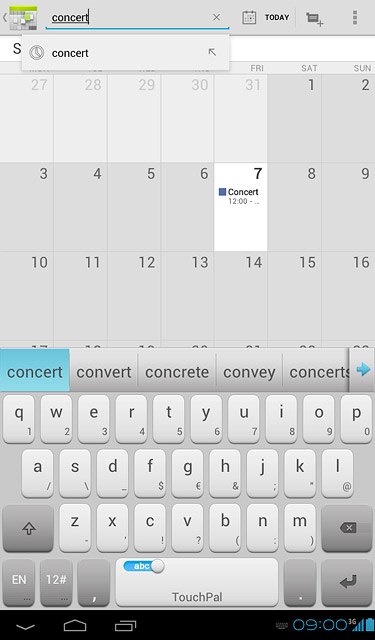
Press the required appointment to view the appointment details.
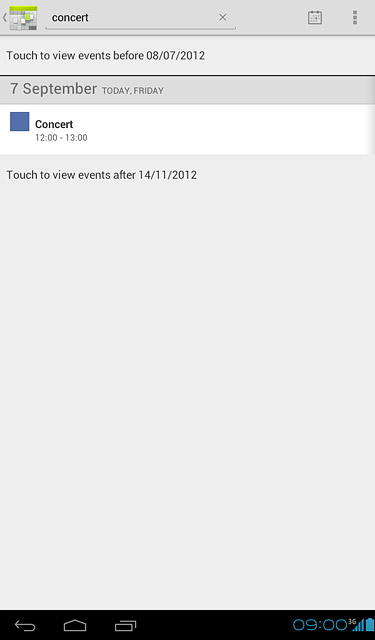
Select settings for the calendar
Press the menu icon.
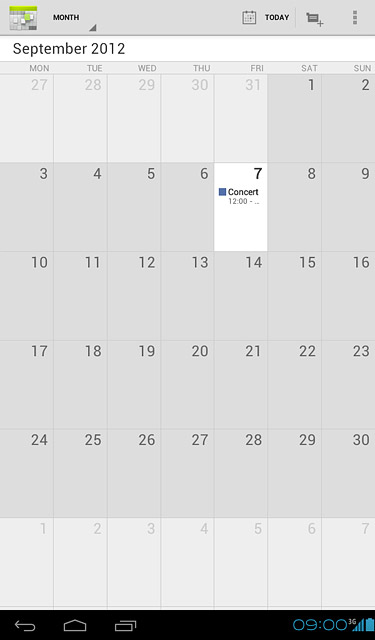
Press Settings.
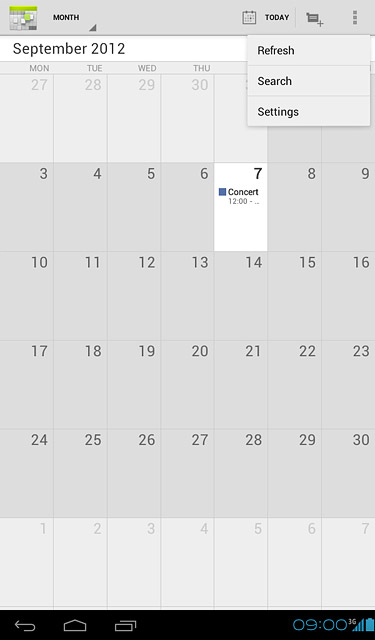
Press General settings.
Follow the instructions on the display to select the required settings for the calendar.
Follow the instructions on the display to select the required settings for the calendar.
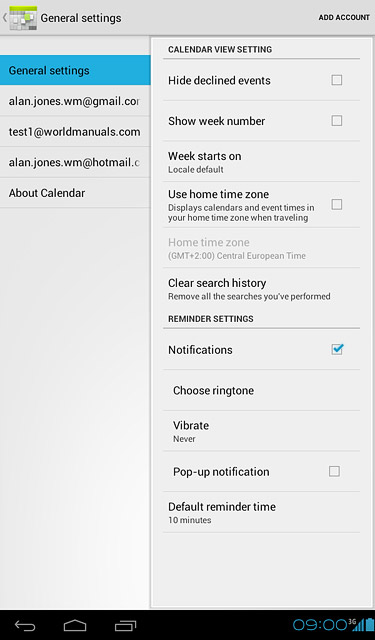
Exit
Press the home icon to return to standby mode.