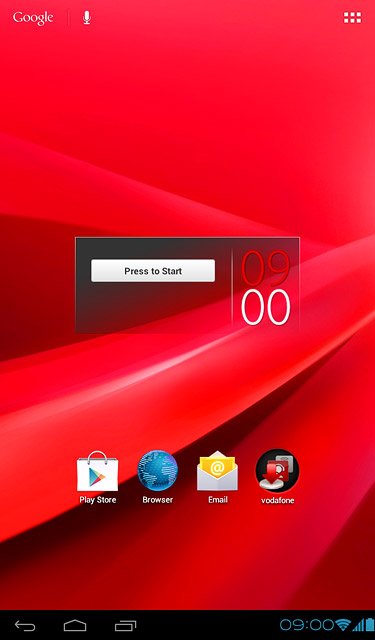Battery
The battery icon shows the remaining battery power. The bigger the coloured section of the icon, the more power.
Further information:
Charge the battery
Further information:
Charge the battery
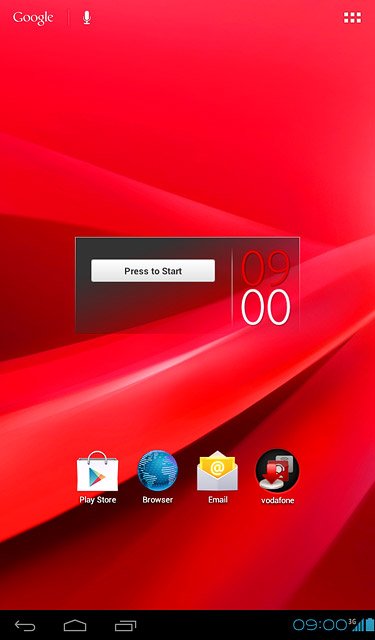
Battery charging
The battery charging icon shows that the battery is charging.
Further information:
Charge the battery
Further information:
Charge the battery
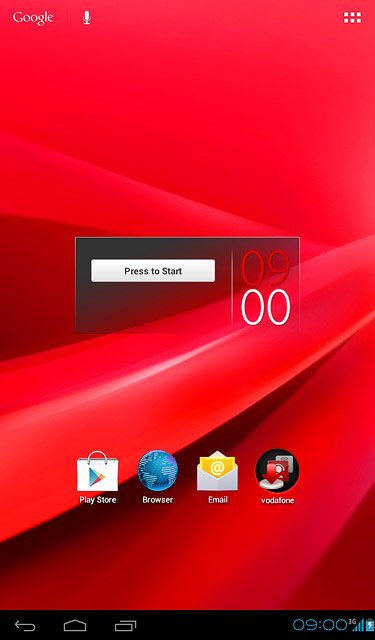
Signal strength
The signal strength icon shows the strength of the network signal at your location. The more lines, the stronger the signal.
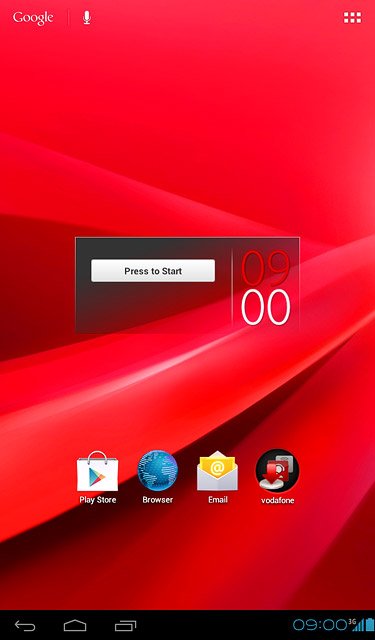
Flight mode
The flight mode icon shows that flight mode is turned on.
Further information:
Turn flight mode on or off
Further information:
Turn flight mode on or off
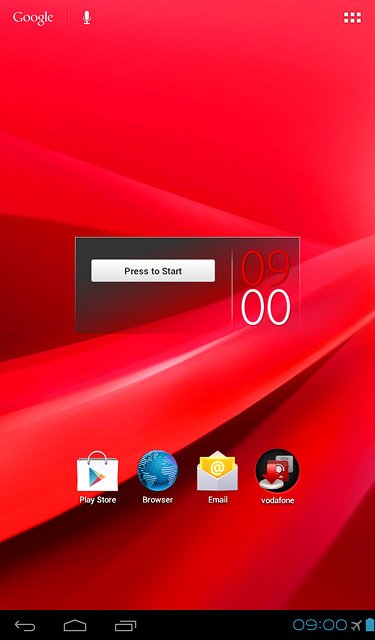
Text message
The text message icon shows that you've received a new text message.
Further information:
Read text message
Further information:
Read text message
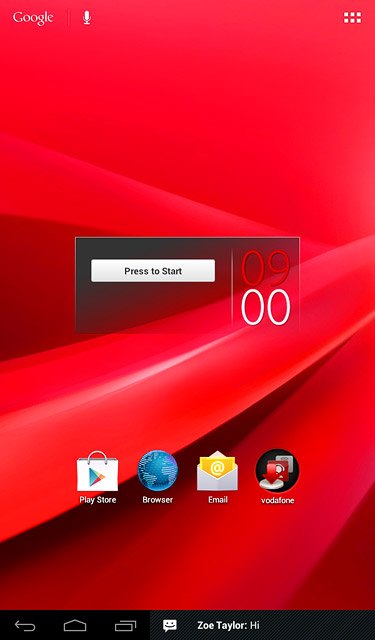
Picture message
The picture message icon shows that you've received a new picture message.
Further information:
Read picture message
Further information:
Read picture message
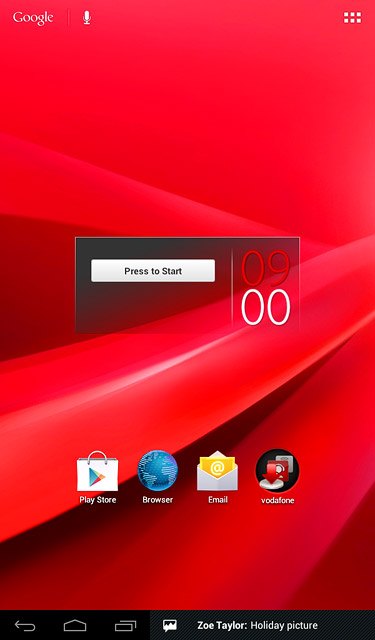
Email message
The email message icon shows that you've received a new email message.
Further information:
Read email message
Further information:
Read email message
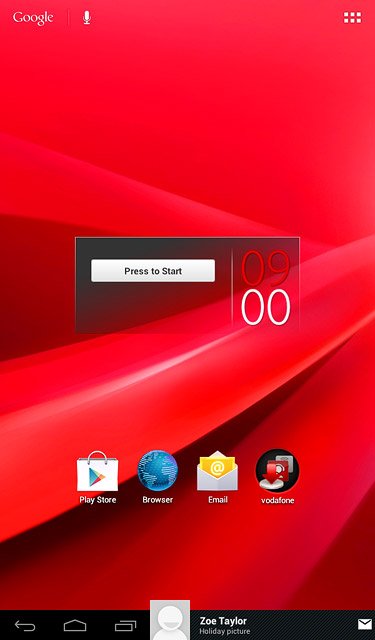
Bluetooth
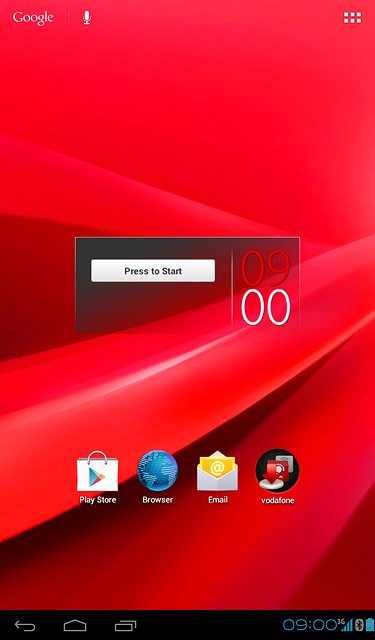
Wi-Fi
The Wi-Fi icon shows that your device is connected to a Wi-Fi network.
Further information:
Connect to Wi-Fi network
Further information:
Connect to Wi-Fi network
When your device is connected to a Wi-Fi network, you can connect to the internet without using the data connections on your device. Wi-Fi is high speed and no data charges will apply when using Wi-Fi.